Process Automation Skills
Introduction to Skills and Automation
Skills allow to set up intelligent automation. The aim is to support Business Users by both fully automating repetitive activities and supporting them to improve their impact on the business outcome. The latter is done by providing them the possibility to trigger specific source system actions directly from within boards and by providing them intelligent recommendations (so-called tasks).
Consequently, we distinguish between three different use cases involving automation. While each of their implementations is described below in detail, we strongly encourage you to make use of full automation (see Create an automation). It is simple to set up and has yet a great benefit as it relieves the Business User the most.
Note
To set up Skills and Automations, make sure that you are working in Studio and not in Apps.
Skill
A Skill is the integral part of each automation as it defines its procedure by a sequence of events. It can consist of Sensors and Actions.
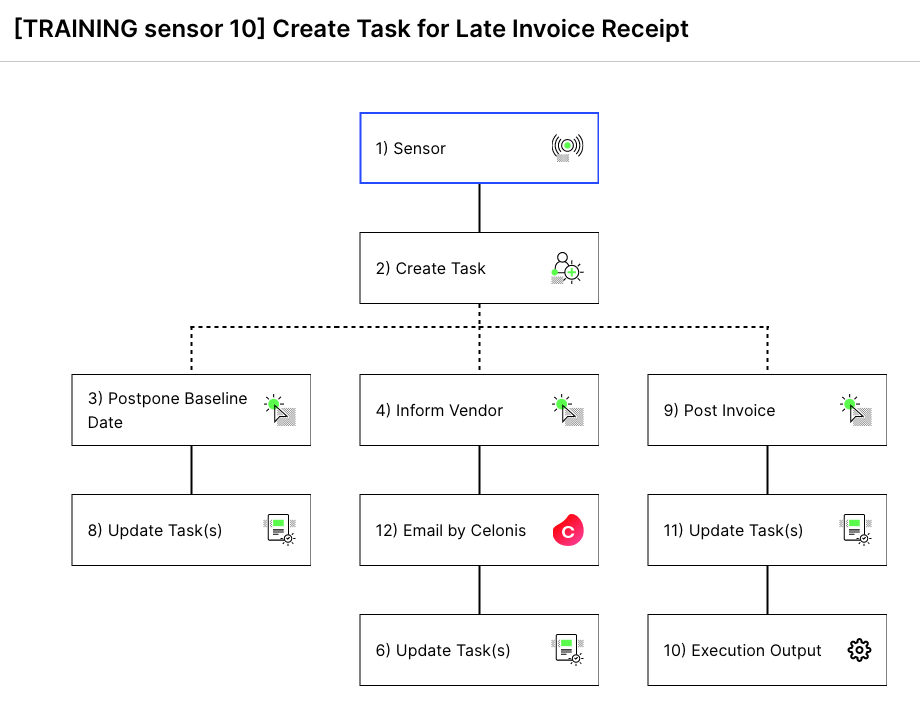 |
When setting up Skill actions, you can connect to many different third-party systems or Celonis internal applications. You can do so by choosing a connection variable that is assigned to your own connection. All connections can be configured and maintained in the Process Automation Settings.
Note
Before you implement any of the automations below, make sure that you set up all needed connections and assign them to connection variables correctly.
Create an automation
Allows you to automatically act on a specific incident by triggering a Skill - without involving the Business User at all. It is highly recommended to implement full automation when the same data situation always requires the same process intervention.
Involve the Business Users with Tasks
In some cases, a Skill should not be triggered fully automatically but needs the involvement of the Business User before being executed. Therefore, a specific incident first triggers a Task which can then be resolved by the Business User taking one of the proposed Task Actions. These actions are again executed automatically.
Task configuration
To ensure that your business users can be involved in the best possible and most efficient way, this article provides an overview of all possible Task configurations.
Provide Default Actions
Default Actions allow the Business User to trigger a Skill manually by clicking on the respective Manual Sensor somewhere in a View. Read this guide in order to learn about how to set up these Actions.
Create Alerts
Alerts allow to highlight all incidents of a certain kind. Whenever a data object meets the respective filter condition, this is pointed out by an alert.