GitHub (Action Flow)
Important
Any references to third-party products or services do not constitute Celonis Product Documentation nor do they create any contractual obligations. This material is for informational purposes only and is subject to change without notice.
Celonis does not warrant the availability, accuracy, reliability, completeness, or usefulness of any information regarding the subject of third-party services or systems.
The GitHub modules allow you to watch, create, update, list, retrieve, and delete the assignees, labels, comments, issues, milestones, releases, and gist files in your GitHub account.
To get started with GitHub, create an account at github.com.
Connect GitHub to Celonis platform
To connect to GitHub:
Log in to your Celonis platform, add any GitHub module Action Flow, and click Add next to the Connection field.
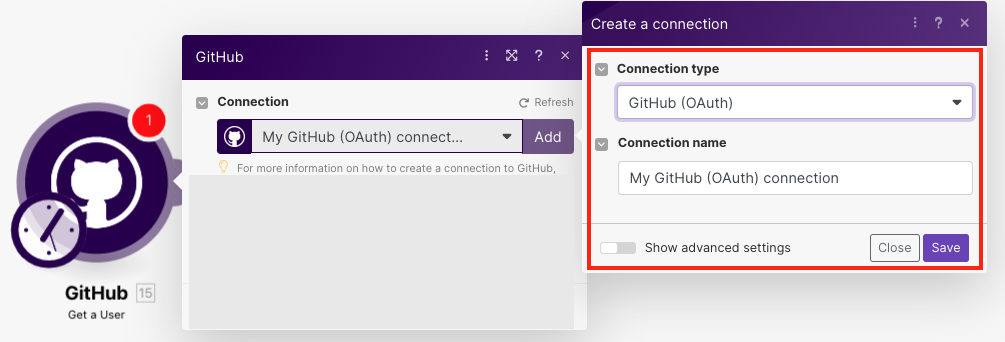
Optional: In the Connection name field, enter a name for the connection.
Optional: Click Show Advanced Settings and enter the client credentials.
Click Save.
Confirm the access by clicking Authorize.
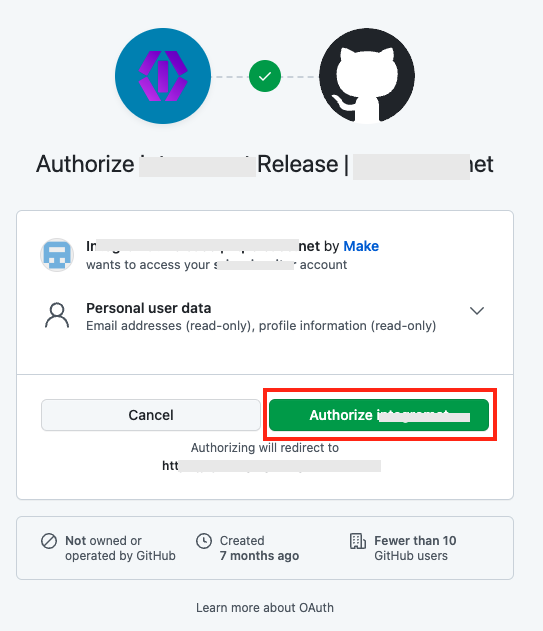
You have successfully established the connection. You can now edit your scenario and add more GitHub modules. If your connection needs reauthorization at any point, follow the connection renewal steps here.
Triggers
See the Connecting to GitHub Webhook usingCelonis platform for adding the webhooks to your GitHub account.
Triggers when a new comment is added, or an existing comment is modified.
Connection | |
Maximum number of returned Repositories | Set the maximum number of comments Celonis platform should return during one Action Flow execution cycle. |
Watch | Select the comments you want to watch:
|
Triggers when a new comment is created.
Webhook Name | Enter a name for the webhook. |
Connection | |
Maximum number of returned Comments | Set the maximum number of comments Celonis platform should return during one Action Flow execution cycle. |
Triggers when a new fork is created.
Connection | |
Maximum number of returned Forks | Set the maximum number of forks Celonis platform will return during one cycle. |
Triggers when a new gist is added, or an existing gist is modified.
Connection | |
Maximum number of returned Gists | Set the maximum number of gists Celonis platform should return during one Action Flow execution cycle. |
Watch | Select the gists you want to watch:
|
Triggers when a new issue is added, or an existing issue is modified.
Connection | |
Maximum number of returned Issues | Set the maximum number of issues Celonis platform should return during one Action Flow execution cycle. |
Watch | Select the issues you want to watch:
|
Filter | Select the option to filter the results:
|
State | Select the issue status you want to watch:
|
Labels | Add the tags of the issues you want to watch. |
Triggers when an issue is assigned, unassigned, labeled, unlabeled, opened, closed, or reopened.
Webhook Name | Enter a name for the webhook. |
Connection | |
Maximum number of returned Issues for Events | Set the maximum number of issues for events Celonis platform should return during one Action Flow execution cycle. |
Triggers when a new milestone is added, or an existing milestone is modified.
Connection | |
Maximum number of returned Milestones | Set the maximum number of milestones Celonis platform will return during one cycle. |
Watch | Select the milestones you want to watch:
|
State | Select the status of the milestone you want to watch:
|
Triggers when a new pull request is added, or an existing pull request is modified.
Webhook Name | Enter a name for the webhook. |
Connection | |
Maximum number of returned Pull Requests | Set the maximum number of pull requests Celonis platform should return during one Action Flow execution cycle. |
Triggers when a new push occurs.
Webhook Name | Enter a name for the webhook. |
Connection | |
Maximum number of returned Push Actions | Set the maximum number of push actions Celonis platform should return during one Action Flow execution cycle. |
Triggers when a new release is created.
Webhook Name | Enter a name for the webhook. |
Connection | |
Maximum number of returned Releases | Set the maximum number of releases Celonis platform should return during one Action Flow execution cycle. |
Triggers when a new repository is added, or an existing repository is modified.
Connection | |
Maximum number of returned Repositories | Set the maximum number of repositories Celonis platform will return during one cycle. |
Watch | Select the repositories you want to watch:
|
Actions
Creates a new issue.
Connection | |
Repository | Select the repository in which you want to create the issue. |
Assignee | Select the assignee for the issue. |
Milestone | Select the milestone applicable to the issue. |
Labels | Add the tags for the issue. For example, |
Title | Enter a name for the issue. |
Body | Enter the issue details. |
Updates an existing issue.
Connection | |
Repository | Select the repository in which you want to create the issue. |
Assignee | Select the assignee for the issue. |
Milestone | Select the milestone applicable to the issue. |
Labels | Add the tags for the issue. For example, bug, enhancement |
Number | Enter the issue number. |
Status | Select the issue status:
|
Title | Enter a name for the issue. |
Body | Enter the issue details. |
Returns the information of an issue.
Connection | |
Maximum number of returned issues | Set the maximum number of issues Celonis platform should return during one Action Flow execution cycle. |
Sort By | Select the option to sort the issues:
|
Sort Direction | Select the order in which you want to list the issues:
|
Query | Enter a keyword or phrase to search the issues based on the specified query. |
Retrieves information about an issue.
Connection | |
Repository | Select the repository whose issue details you want to retrieve. |
Number | Enter the issue number whose details you want to retrieve. |
Adds the assignees to an issue.
Connection | |
Repository | Select the repository to whose issue you want to add the assignee. |
Assignee | Select the assignees you want to add to the issue. |
Number | Enter the issue number to which you want to add the assignee. |
Removes assignees from an issue.
Connection | |
Repository | Select the repository whose issue's assignee you want to remove. |
Assignee | Select the assignees you want to remove from the issue. |
Number | Enter the issue number from which you want to remove the assignee. |
Adds a label to an Issue
Connection | |
Repository | Select the repository to whose issue you want to add a label. |
Labels | Add the labels you want to add an issue. For example, |
Number | Enter the issue number to which you want to add the labels. |
Removes a label from an issue.
Connection | |
Repository | Select the repository whose issue labels you want to remove. |
Labels | Add the labels you want to remove from an issue. For example, |
Number | Enter the issue number from which you want to remove the labels. |
Creates a new release.
Connection | |
Repository | Select the repository in which you want to add the release. |
Tag Name | Add the tags for the release. |
Target Commitish | Specifies the location to commit the release and determines where the Git tag is created from. It can be any branch or commit SHA. Unused if the Git tag already exists. By default, the repository's default branch is the master. |
Name | Enter a name for the release. |
Description | Enter the details of the release. |
Draft | Select whether the release is in a draft stage. |
Prerelease | Select whether this release is eligible for a prerelease. |
Updates an existing release.
Connection | |
Repository | Select the repository whose release details you want to update. |
Release ID | Select the Release ID whose details you want to update. |
Tag Name | Add the tags for the release. |
Target Commitish | Specifies the location to commit the release and determines where the Git tag is created from. It can be any branch or commit SHA. Unused if the Git tag already exists. By default, the repository's default branch is the master. |
Name | Enter a name for the release. |
Description | Enter the details of the release. |
Draft | Select whether the release is in a draft stage. |
Prerelease | Select whether this release is eligible for a prerelease. |
Deletes an existing release.
Connection | |
Repository | Select the repository whose release details you want to delete. |
Release ID | Select the Release ID you want to delete. |
Creates a new milestone.
Connection | |
Repository | Select the repository in which you want to create the milestone. |
Title | Enter a name for the milestone. |
Description | Enter the details of the milestone. |
Due On | Enter a date on which the milestone is due. |
Updates an existing milestone.
Connection | |
Repository | Select the repository whose milestone details you want to update. |
Number | Enter the milestone number whose details you want to update. |
Title | Enter a name for the milestone. |
State | Select the milestone status:
|
Description | Enter the details of the milestone. |
Due On | Enter a date on which the milestone is due. |
Deletes an existing milestone.
Connection | |
Repository | Select the repository whose milestone details you want to delete. |
Number | Enter the milestone number you want to delete. |
Creates a new or updates an existing file.
Connection | |
Repository | Select the repository whose file you want to create or update. |
Filepath | Enter the path address of the file. |
Message | Enter details of the file. |
Data | Enter the file data. |
SHA | Enter the SHA details of the file. This field is mandatory to update an existing file. |
Branch | Enter the branch details where you are creating or updating the file. |
Deletes an existing file.
Connection | |
Repository | Select the repository whose file you want to delete. |
Filepath | Enter the path address of the file you want to delete. |
Message | Enter details of the file. |
Data | Enter the file data. |
SHA | Enter the SHA details of the file. This field is mandatory to update an existing file. |
Branch | Enter the branch details of the file you want to delete. |
Retrieves the information about the specified file.
Connection | |
Repository | Select the repository whose file you want to delete. |
Filepath | Enter the path address of the file whose details you want to retrieve. |
Commit, branch, or tag | Enter the tag, branch, or commit details of the file you want to retrieve. |
Creates a new gist.
Connection | |
Files | Add the file name and content to make a gist. |
This Gist is public | Select the checkbox if this gist is public. |
Description | Enter the details of the gist. |
Updates an existing gist.
Connection | |
Gist ID | Select the Gist ID whose details you want to update. |
Files | Add the file name and content to make a gist. |
This Gist is public | Select whether this gist is public. |
Description | Enter the details of the gist. |
Deletes an existing gist.
Connection | |
Gist ID | Select the Gist ID you want to delete. |
Creates a new comment for an issue.
Connection | |
Repository | Select the repository in which you want to create the comment. |
Number | Enter the issue, milestone, or gist number for which you want to add the comment. |
Body | Enter the comment text. |
Lists comments for an issue.
Connection | |
Repository | Select the repository whose comments you want to list. |
Number | Enter the issue, milestone, or gist number whose comments you want to list. |
Since | Enter the date to list the comments added on or after the specified date. |
Maximum number of returned comments | Set the maximum number of comments Celonis platform should return during one Action Flow execution cycle. |
Iterators
Retrieve Files
Retrieves files from a gist one at a time.
GitHub retrieves files from only the Watch Gists module. The module iterates the received Gist's details one by one.
The iterator module lets you manage the email attachments separately. For example, you can set up to Watch Gists module to iterate the Gists with its details.
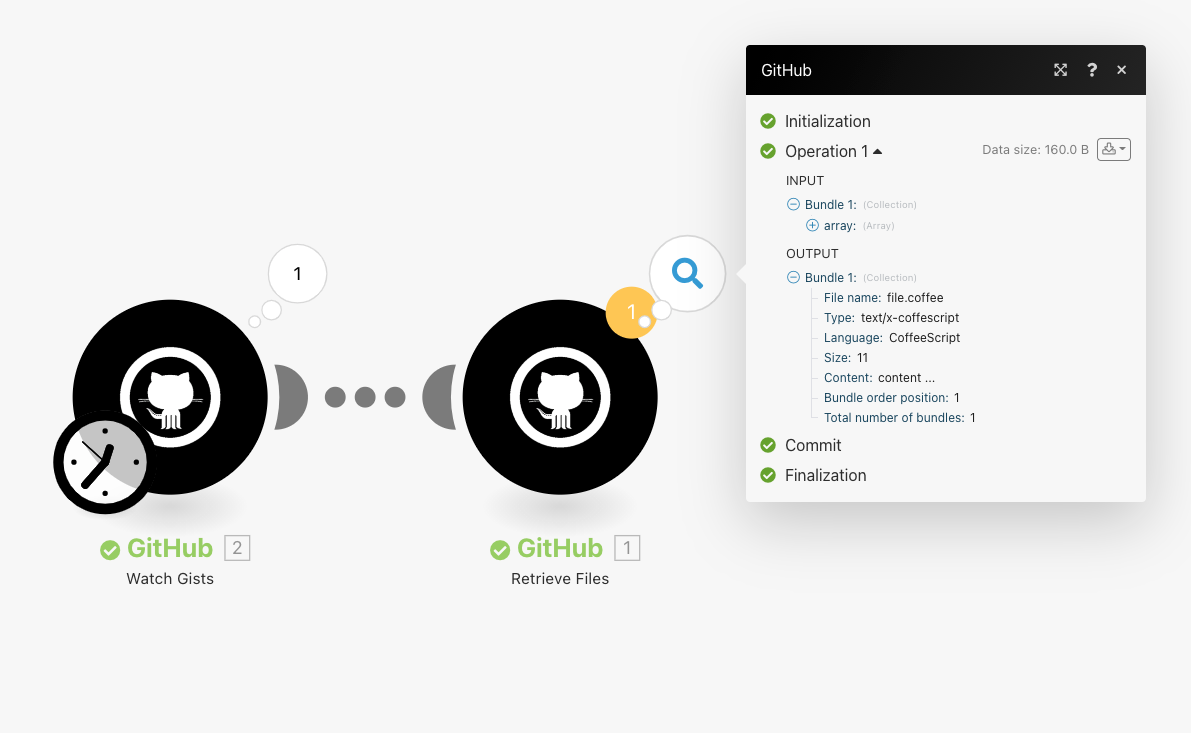
Connecting to GitHub Webhook using Celonis platform
1. Open any Watch Module, establish a connection as mentioned in the respective module description, click Save, and copy the URL address to your clipboard.
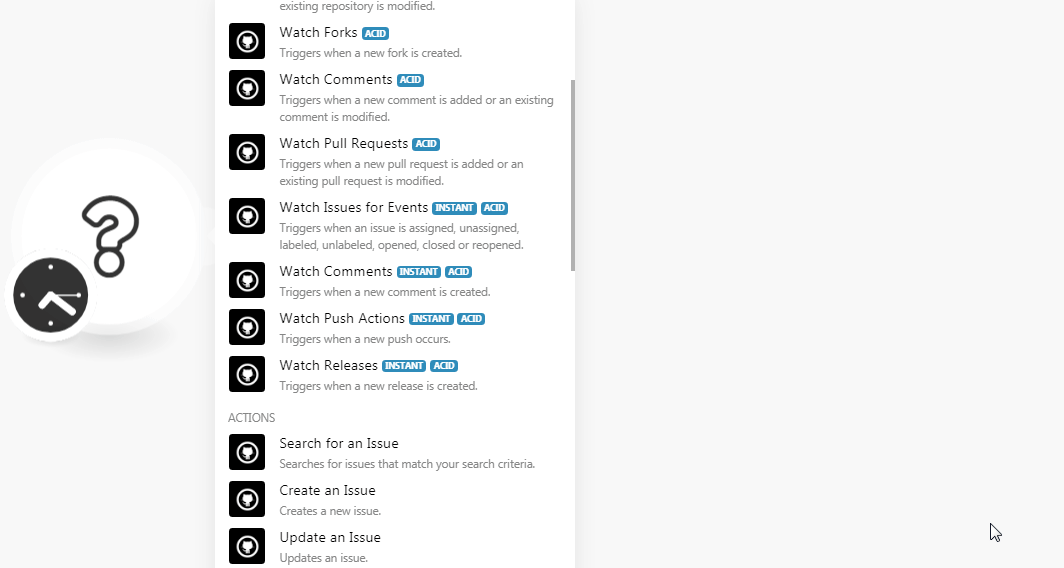
2. Log in to your GitHub account and open the repository in which you want to add the webhook.
3. Click Settings > Webhooks > Add webhook and enter the details to add the webhook.
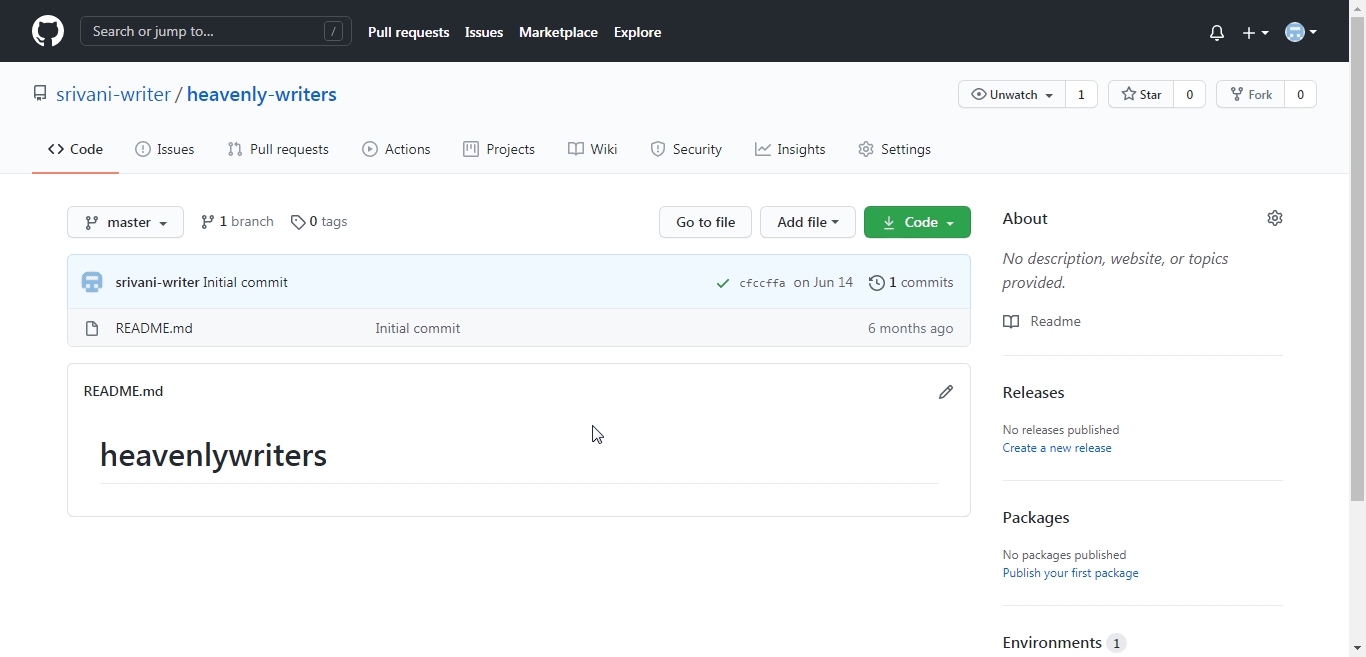
Payload URL | Enter the URL address copied in step 1. |
Content Type | Select the content type as |
Secret | Enter the repository's secret details. To create a secret, open the Repository > Settings > Secret. Enter the name and value of the secret. Click Add Secret. |
Which event Would you like to trigger this Webhook? | Select the events for which you want to receive the trigger:
|
Active | Select the checkbox to activate the webhook. |
4. Click Add Webhook.
The webhook is added successfully.