Creating and managing risks
In Process Designer, risk objects are used to identify, document, and manage potential risks associated with business processes, systems, or organizational activities. These objects help ensure that risks are clearly understood and addressed during process design and execution.
Risk objects represent:
Potential threats or vulnerabilities that could negatively impact a process or organization.
Compliance or regulatory risks.
Operational or financial risks.
IT/security risks.
The following example shows how the Process Designer has been used to map company risks:
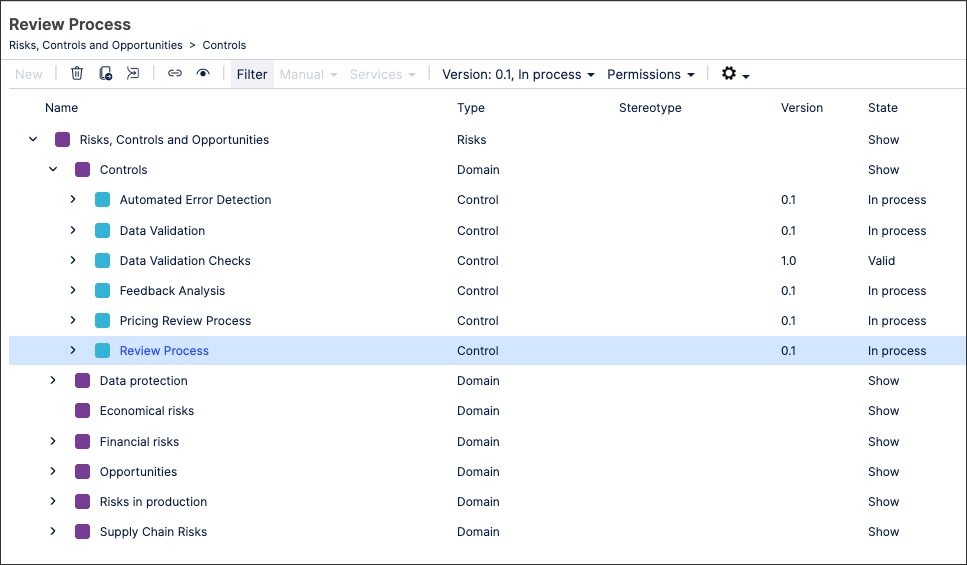
To create risk objects in Process Designer editor mode as an architect:
Click Risk - Architecture.
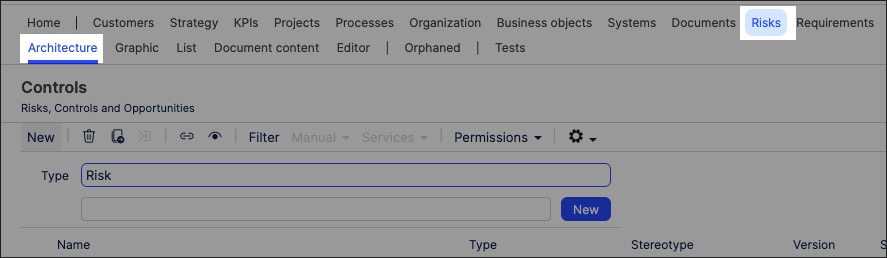
Select the domain to associate the risk object to.
Add a risk object name and click New.
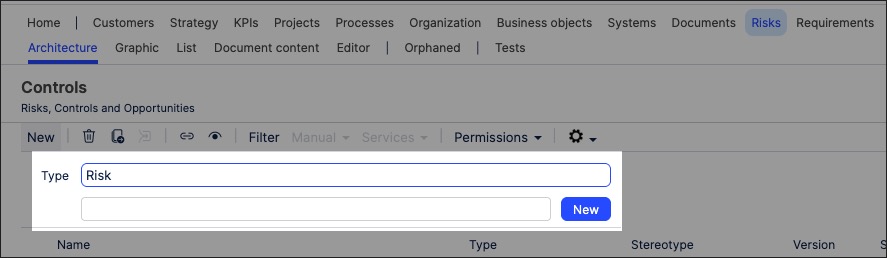
The risk object is created and set to version 0.1 with the state 'In progress'.
With the risk object side panel open, configure the risk attributes. This includes the risk stereotype, allowing you to select from the following options:
Environmental risks
Financial risks
Operational risks
Political (market) risks
Regulatory / legal risks
Risks of the information system / data processing
Strategic (management / employees) risks
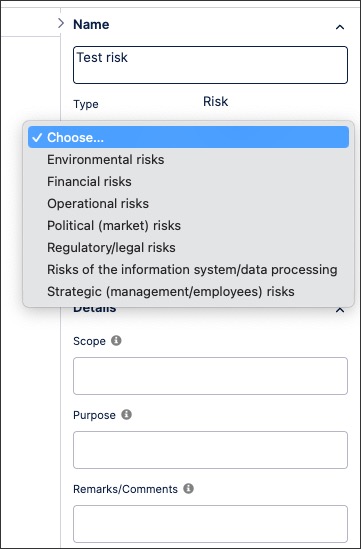
The risk object is now available and can be linked to within a process or task.
You can manage existing risk objects by returning to the Risk screen and either editing the object details or by using the toolbar:
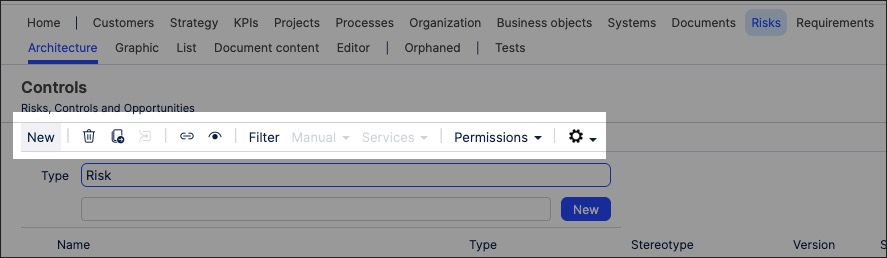
You can also create risk graphics using the content you've previously created. This enables you to visually map out the structure and contents of your organization's risk content, such as in the following example graphic:
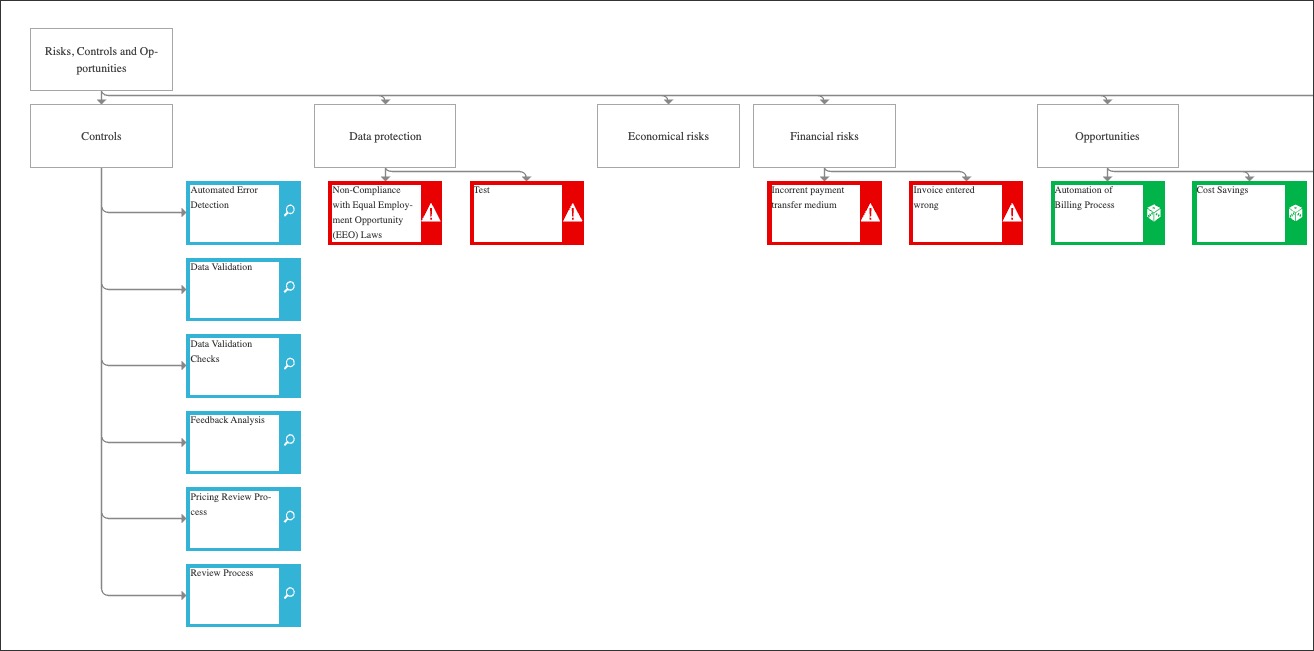
To create a risk graphic in Process Designer editor mode as an architect:
Click Risk - Graphic.
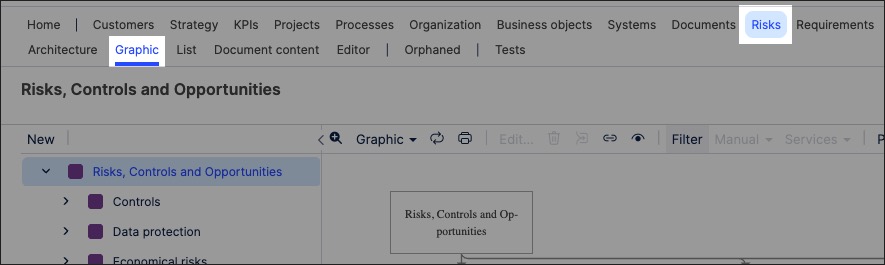
Select the object that you want to create the graphic for and then click Editor.
In this example, we're editing the Risks, Controls and Opportunities layer:
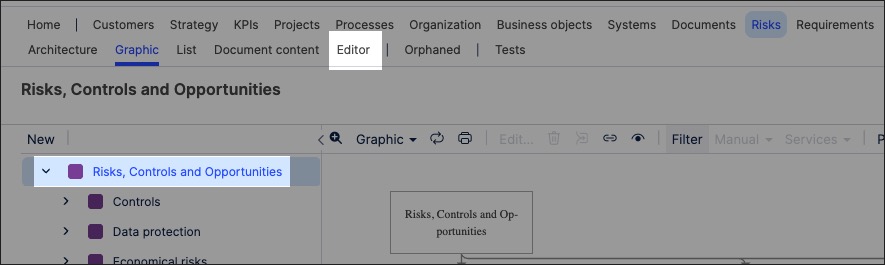
The editor loads and is pre-loaded with the related risk objects from the layer you selected.
Use the drag and drop editor to create the graphic, utilizing the graphic editor features.
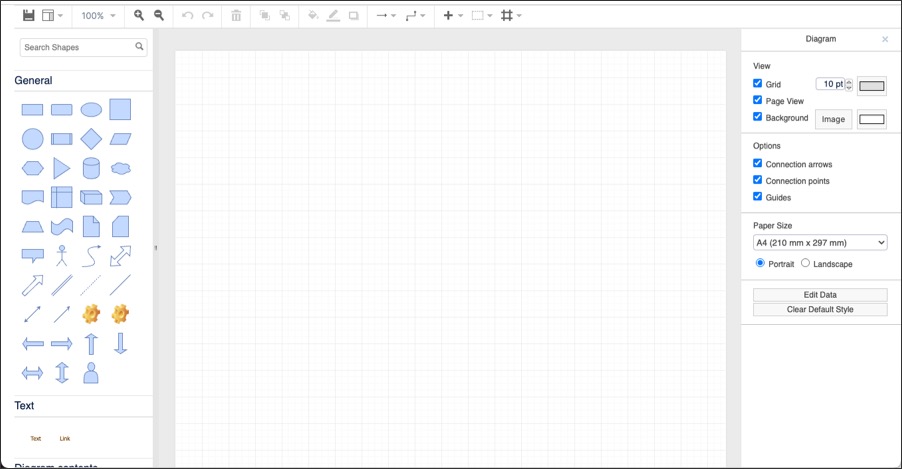
Click Save.
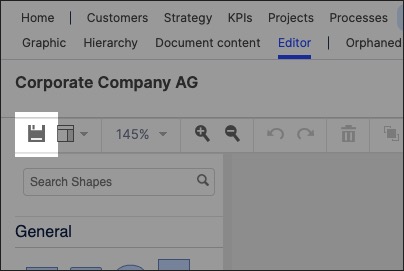
Graphic editor features
When creating graphics using the editor, you have the following features available:
Toolbar: This controls the following features:
Save: Save the current graphic, updating the graphic displayed in the Hierarchy area.
View: Display and hide the format panel, graphic outline, and layers panels.
Zoom / view controls: Controls the view of the editor.
Undo/redo: Effective for the last three changes.
Delete: Removes the existing graphic element.
Front / back layering: Moves the selected element forwards or backwards.
Fill / line / shadow: Configure the colors and shadow for the selected elements.
Connections / waypoints: Add connections between elements and choose the connection style.
Add link / image: Add external elements to the graphic, such as interactive links and uploaded images.
Flow: Automatically organize the selected elements based on how they should flow into each other (such as horizontally or vertically).
