Extractor Builder AI Assistant
This feature is currently available as a Private Preview only
During a Private Preview, only customers who have agreed to our Private Preview usage agreements can access this feature. Additionally, the features documented here are subject to change and / or cancellation, so they may not be available to all users in future.
For more information about our Private Preview releases, including the level of Support offered with them, see: Feature release types.
The Extractor Builder AI Assistant generates configurations for custom REST API extractors from API specification files (OpenAPI, Swagger, or Postman Collection), speeding up connections to new source systems.
By uploading a JSON or YAML file, the AI assistant will identify the authentication methods and possible API endpoints, before then providing a confidence level in the connection. Then, once the extractor has been created, you can customize the connection as needed.
For a video demo of the Extractor Builder AI Assistant:
Extractor Builder AI Assistant supported features
The Extractor Builder AI Assistant supports and can generate the following:
Identifying and configuring the right authentication methods
Configuring an endpoint request for GET requests
Configuring Request Parameters and define a static value or use them as filters
Configuring Request Headers
Identifying and configuring the right pagination method
Configuring the Response with a “basic” column structure
We recommended to use the Generate response function for each endpoint after creating a data connection to your system, to identify all available columns in your specific instance
However, the Extractor Builder AI Assistant doesn't support the following:
Configuring endpoints for POST requests
Configuring dependent endpoint requests
Configuring the correct response root (this should be manually selected)
Configuring a primary key (this should be manually selected)
Creating a custom REST API extractor using the Extractor Builder AI Assistant
You can use the Extractor Builder AI Assistant to connect to your source system by uploading one or multiple API specification files. This option populates the supported fields in the Extractor Builder wizard, guiding you through the configuration of variables, authentication methods, the data connections, and the required endpoints.
To create a custom REST API extractor using the Extractor Builder AI Assistant:
Click + Add Data Connection and select Connect to Data Source.
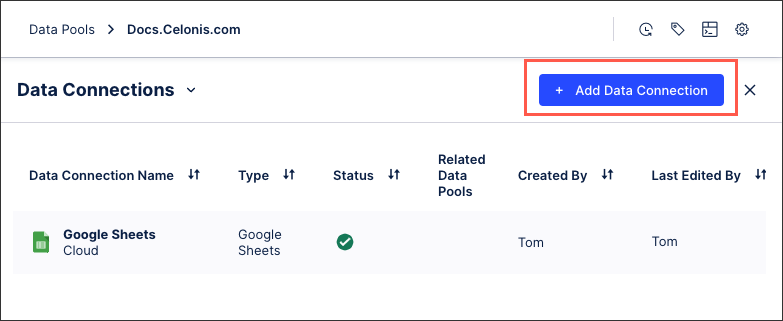
Click Create custom REST API extractor.
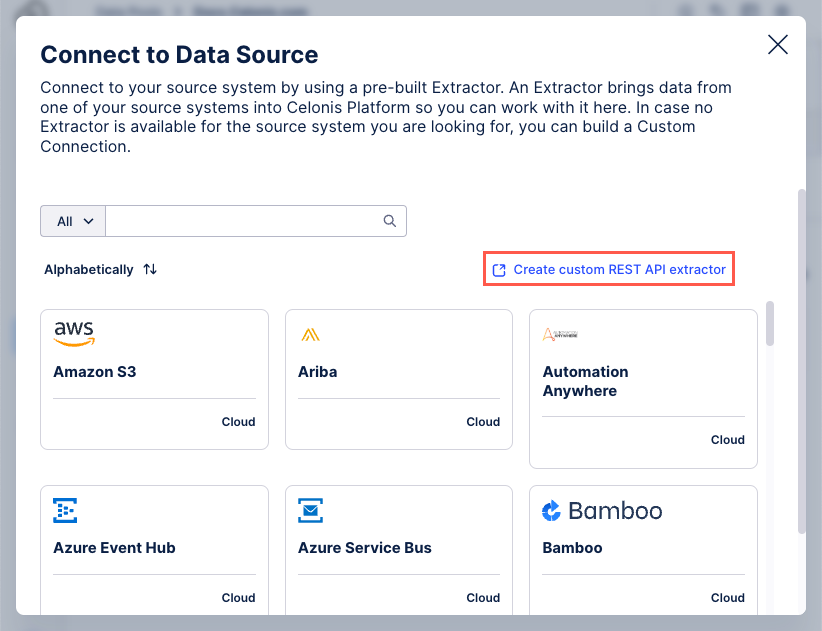
Configure the following fields or options:
Name: An internal name for the data connection, visible only within your Celonis Platform team.
Description (optional): Enter further details about the connection.
Initial content: Select Generate with AI Assistant.
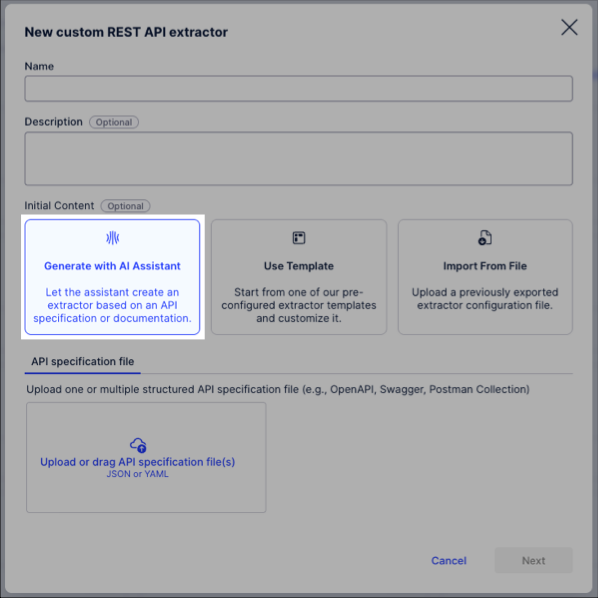
Upload or drag API specification file (in JSON or YAML format) to the wizard and then click Next.
The wizard then uses the API specification file to generate a list of available endpoints.
Select the endpoint that you want to use and then click Next.
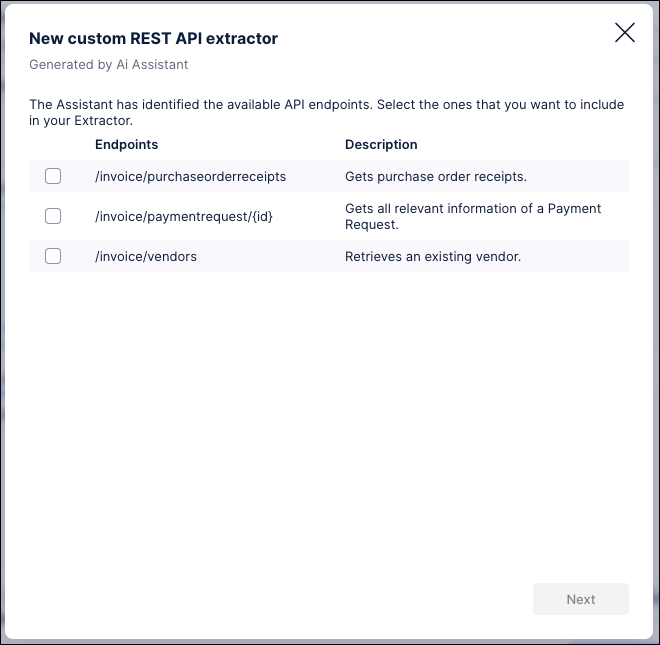
The AI assistant then configures the authentication method and displays the confidence level of that and the endpoints you selected.
A 'High' confidence level indicates that the connection to your source system should be successful. If you receive a lower confidence level, we recommend checking the API specification file and available endpoints and trying again.
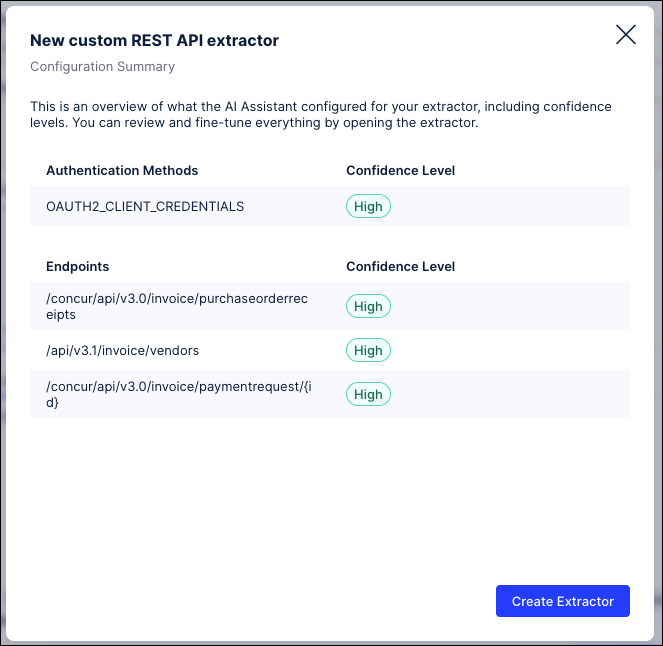
Click Create Extractor.
Your custom extractor is now added to your data pool. You can manage this connection at any time by clicking Options:
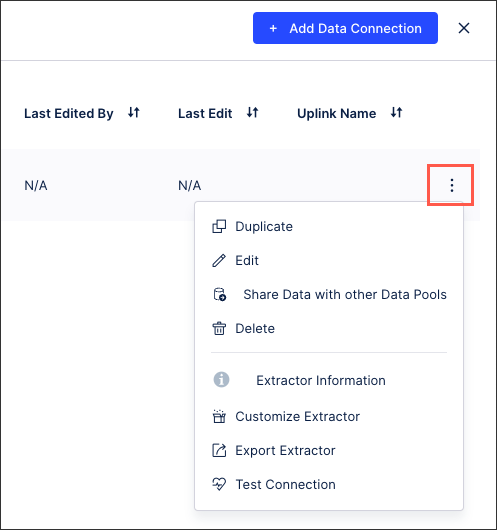
Configure the following options for your extractor:
Variables: Define reusable values for your extractor that are configured for every data connection. See: Extractor Builder variables (optional).
Authentication: Specify how to securely access the API using methods such as API keys or OAuth. See: Extractor Builder authentication methods.
Data connection: Establish the link to your source system by providing the connection details. You can also test your authentication and endpoints here.
When configuring your data connection, you can click Test Connection to ensure that the connection is established as intended.
Endpoints: Define the scope of your extraction, select the data sets or resources you need and how to access them via APIs. See: Extractor Builder endpoints.