Using Action Flows in Orchestration Engine
You can use Action Flows as building blocks for Process Orchestration. Action Flows in Celonis Platform are automated workflows built from a series of modules that indicate how data should be transferred and transformed between apps and services.
Once you add Process Orchestration to your Studio package, it will be immediately available for use in dedicated Action Flow modules. However, in some cases, you might need to establish a connection between the Orchestration Engine and Action Flows manually. This can happen when you create an Action Flow first and then decide to add it to Process Orchestration.
Adding Process Orchestration to your Studio package makes it instantly available for use in Action Flows. If, however, you create Action Flow first and then decide to connect it to Process Orchestration, you must manually establish the connection between the two.
Create an OAuth Client application with authentication methods. See Registering your OAuth client in the Celonis Platform.
Add permissions for the respective OAuth Client applications to the desired Celonis package. See Managing packages and package permissions.
Add a Process Orchestration module, for example, a Completion Event, to Action Flow.
In your module, open the connection configuration - select Add in the connections section. You'll see the Create a connection window.
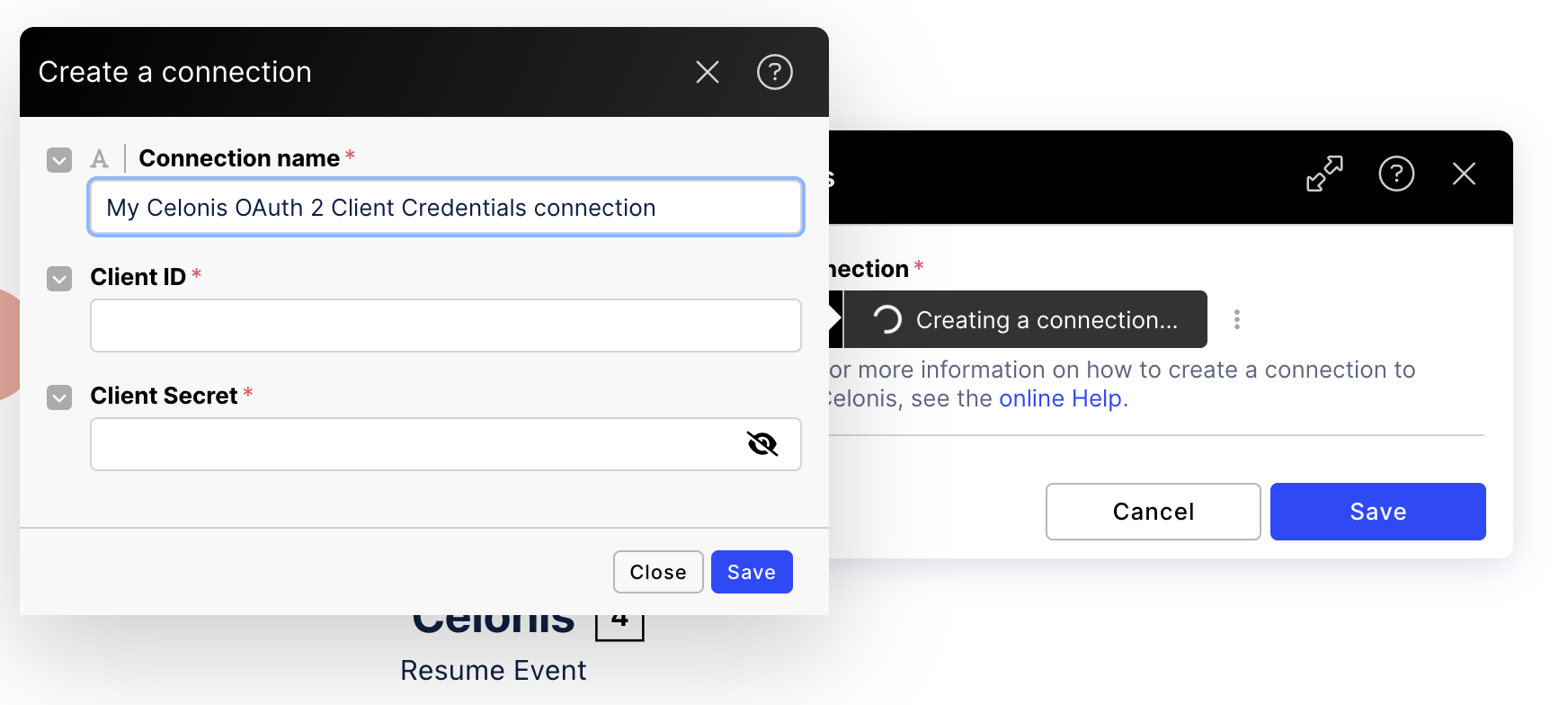
Enter the Client ID and the related Client Secret.
You can copy and paste the ID and the secret created in step 1.
Choose the environment with which you want to establish the connection.
Select Save to create the connection.
You've connected Action Flow with your Orchestration Engine.