Configuring Task Mining projects
Task Mining project configuration overview
Each Task Mining project is configured individually by specifying its configuration settings. The configuration settings control:
When and how the Task Mining Client software connects to the Celonis Platform.
The Task Mining data that is captured for the Task Mining project.
The configuration settings for a Task Mining project are stored in its configuration file. You can tailor your Task Mining project to a specific use case by specifying its configuration settings or editing an existing configuration file.
Note
For information about using the captured data, see Working with Task Mining data.
Task Mining configuration file overview
When creating a project, you specify whether you want to use basic or advanced client settings in the Task Mining project’s Client Settings.
Use:
Basic settings if you want to get up and running with Task Mining and are happy to use the default settings.
Advanced settings if you want to specify your configuration settings more precisely; typically you specify advanced settings in the Configuration Editor which you’ll need to install.
Note
If you don’t specify a value for a configuration setting, the default configuration value will be used. You can edit your configuration file to change the configuration settings later if necessary.
Task Mining basic and advanced configuration settings
Functionality | Basic settings | Advance settings |
|---|---|---|
Define the events and attributes that are captured for a Task Mining project. | Applications and URLs can be allowlisted and denylisted only. | Custom rules allow specific event data and attributes to be captured. |
Data redaction. | Basic. | Custom. |
Define custom employee user attributes for use in the Workforce Productivity app. | No. | Yes. |
Web page data can extracted from websites, even when a user doesn’t interact with the web page data. | No. | Yes. |
Downloading and editing a Task Mining configuration file
In the Task Mining project home page, go to Client Settings.
Enable Use advanced settings.
Note
You must enable advanced settings even if your Task Mining project was created with basic settings.
Select Download current configuration file and edit it in the editor.
Information about the configuration file appears.
Select Download File.
Open the downloaded configuration file in a text editor.
Edit your configuration file, referencing the configuration settings as necessary.
Save your edited configuration file locally.
In the Task Mining project’s Client Settings, select Upload new configuration file.
Upload your edited configuration file.
Select Save Client Settings.
Important
You should restart the Task Mining Client software to ensure the updated configuration file is loaded. We also recommend restarting your browser.
Using the Task Mining Configuration Editor
Note
The Configuration Editor is optional and only required if you want to configure advanced client settings for a Task Mining project. For more information, see Installing the Configuration Editor. Search for Celonis Task Mining - Configuration Editor in your Windows task bar. If you can’t find it, you’ll need to install it.
Open the Configuration Editor.
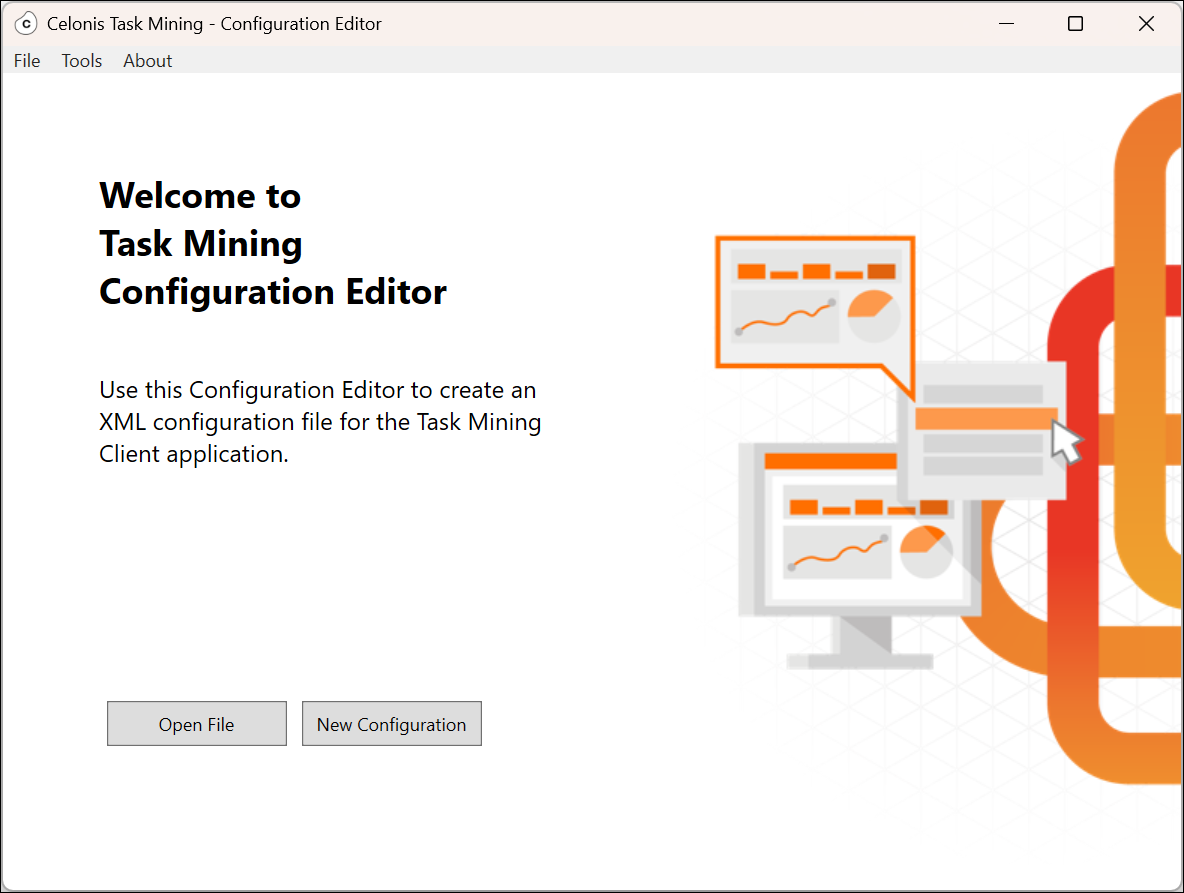
To:
Edit an existing configuration file, select Open File and navigate to the file.
Create a new configuration file, select New Configuration.
You can also use the Configuration Editor Application menu to open and create configuration files.
The Task Mining Configuration Editor Data Connection screen opens.
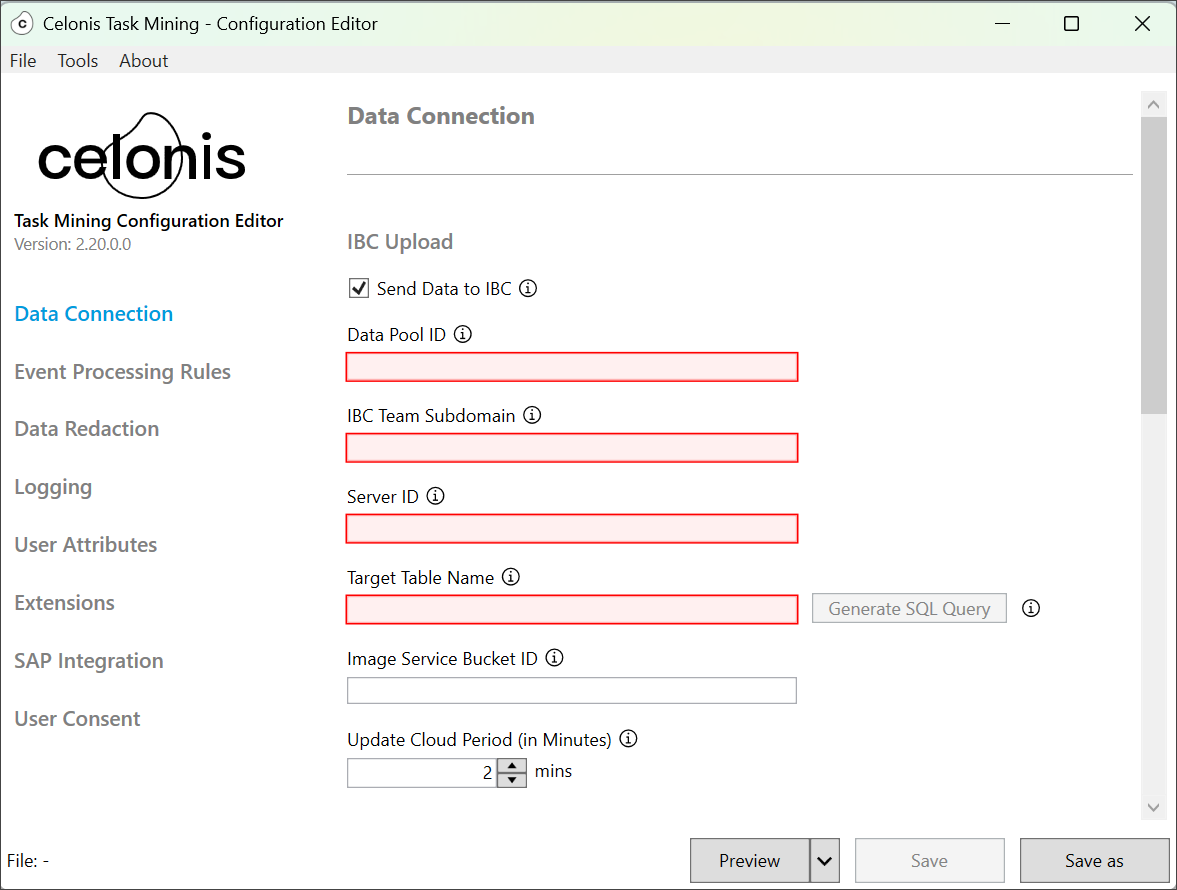
Use the sidebar navigation to access all the configuration settings.
The Configuration Editor is auto-populated with the:
Configuration setting values from the configuration file if Open File was selected.
Default configuration setting values if New Configuration was selected.
For information about the configuration setting values, see the Task Mining Configuration Editor settings.
Navigate through each section and review and edit the configuration values as necessary.
Save your configuration file locally.
In the Task Mining project’s Client Settings, select Upload new configuration file.
Upload your configuration file.
Select Save Client Settings.
Important
You should restart the Task Mining Client software to ensure the updated configuration file is loaded. We also recommend restarting your browser.