Permissions for Facets
After activating the feature, you can assign permissions to each facet as you would for other elements. These permissions then become the defaults for elements within the facet and are added to the default permissions of the user. In addition to the normal consequences of permissions for elements, the facet is completely hidden if the user does not have the Show permission for the facet, meaning the facet is not visible in the navigation or the detail content of another element.
If you only want to hide a facet in the navigation (e.g. in Viewer mode), but want to grant Show permissions for the elements of the facet, you cannot use the facet permissions for this. For this purpose, you should use the Hide Navigation customization.
Activating the Feature Permissions for Facets
Go to the Admin area in Process Designer and click the Features tile.
Select Architectural Permissions and change Activation to Activated.
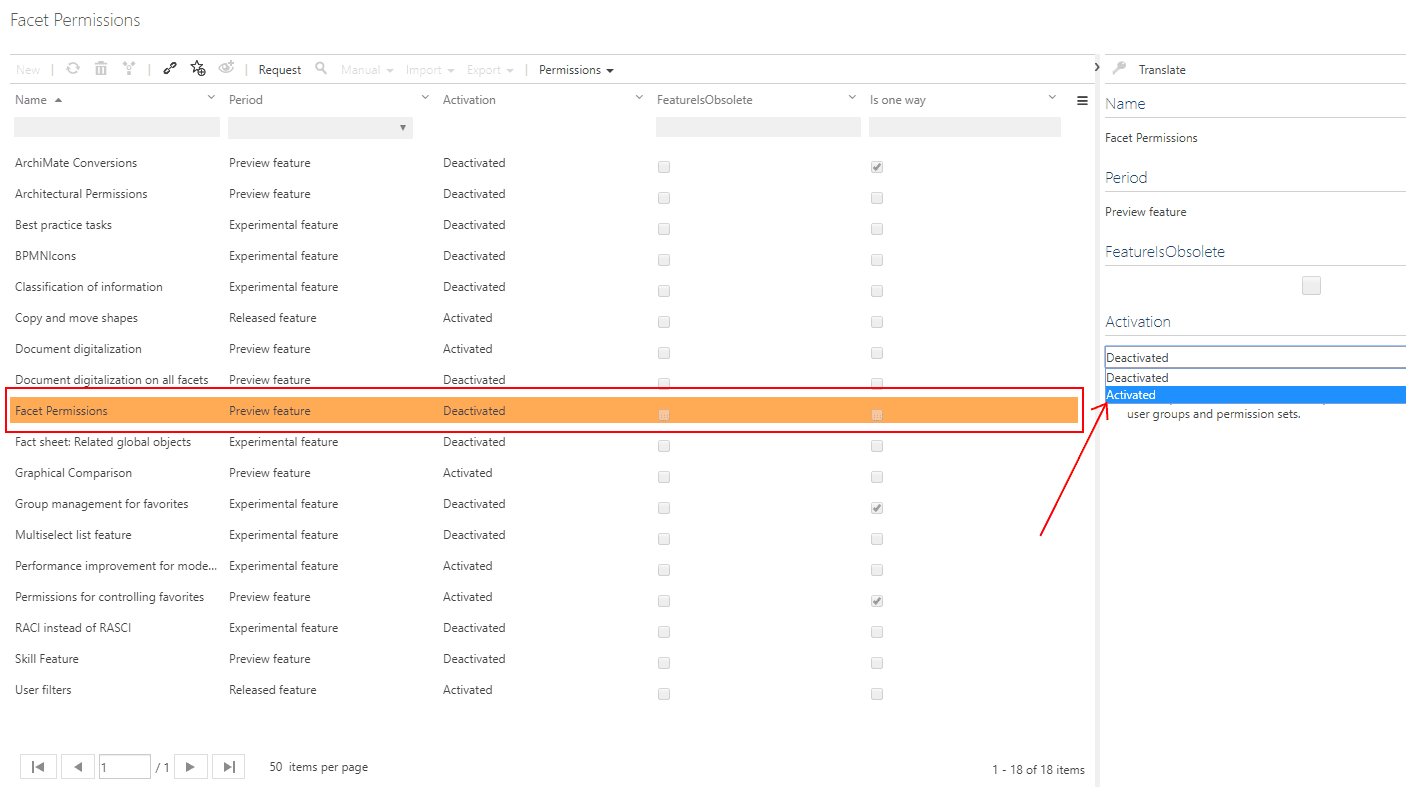
Please note the consequences of activating this feature; read the explanation under “Activation” carefully.
Changing permissions in Facet administration
Go to the Admin area in Process Designer and click the Facets tile.
Select facet to change permissions for and open the Permissions menu from the toolbar:
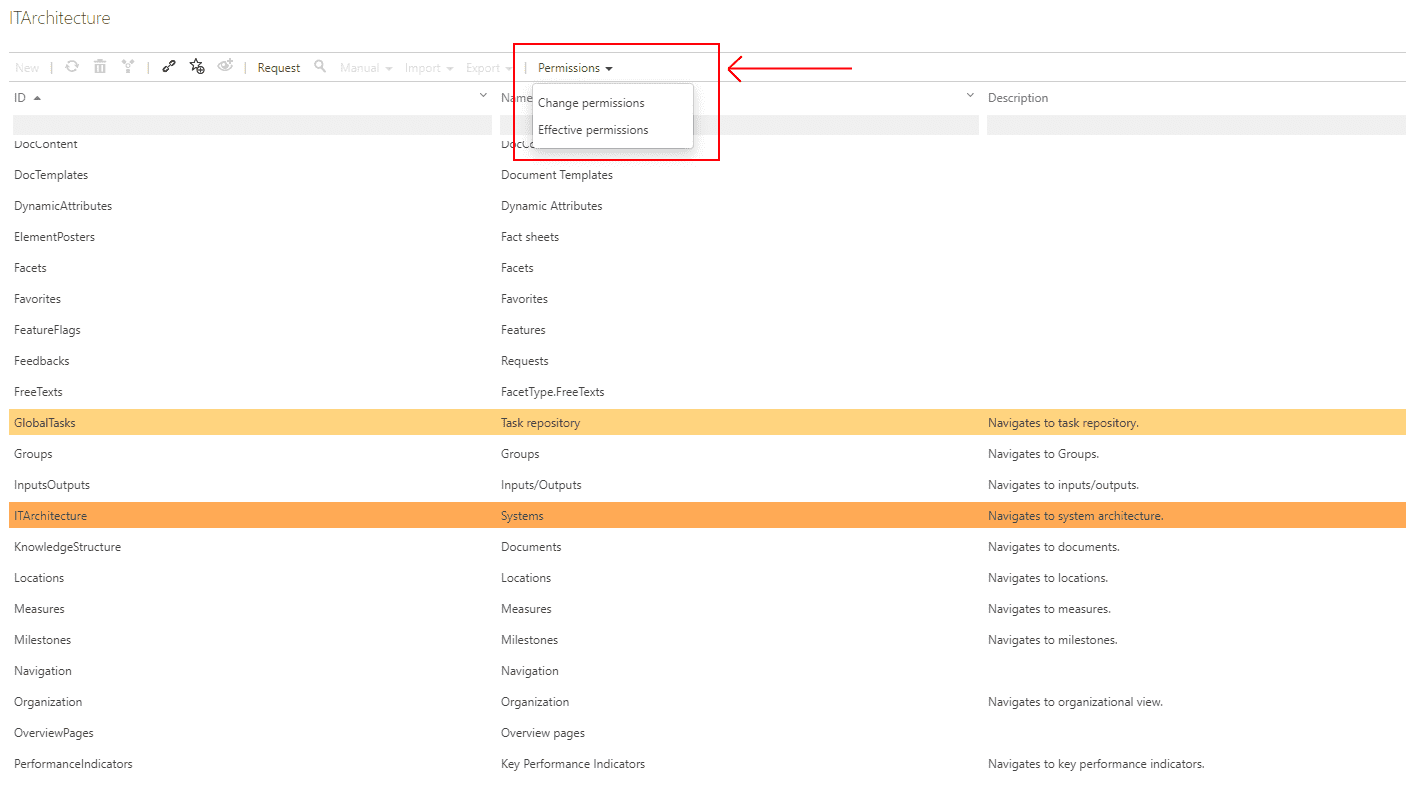
Please note that Permissions menu in the toolbar is deactivated when Feature “Permissions for Facets” is not active.
After selecting the Permissions menu item, new Permissions dialog will be opened. Permission dialog allows following options for defining permissions.
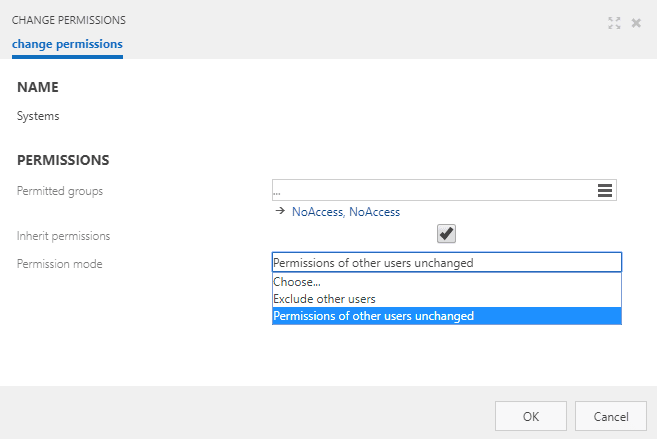
Name (shows the name of the selected item for which permissions are defined, in this case selected facet)
Permitted groups (define what groups will be configured for selected item permissions, the selected item will be showed if user group have at least show permission)
Inherit permissions ( does not affect permissions for facets)
Permission modeExclude other users (only users of selected user groups will have access to the selected item)Permissions of other users unchanged (users that are not part of the selected user groups are unaffected by permissions defined here)