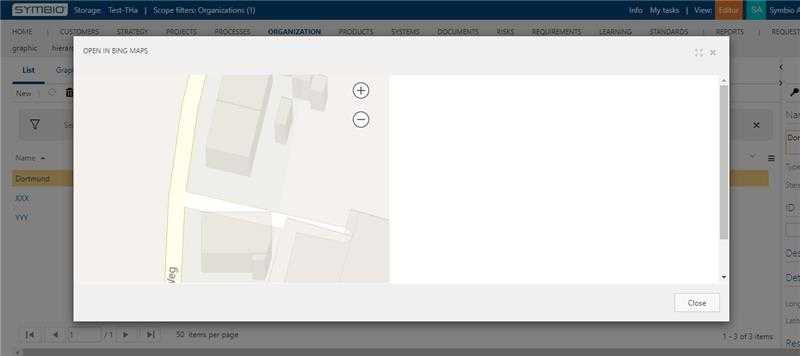How to create a button to show a location in Bing Maps
Go to the admin area.
Click in the
Configurecategory onNavigation.Create a new button:
Expand
Toolbarelement (see 1 on graphic)Select
Services (Architecture)element (see 2 on graphic)Select type
Open dialog button(see 3 on graphic)Enter the name
Open in Bing Maps(see 4 on graphic)Click on
Newto create the button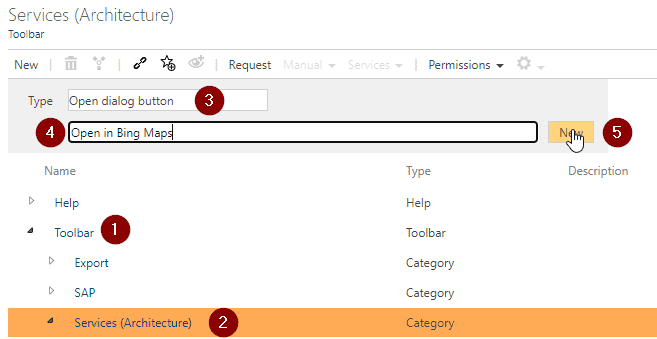
Go to the detail content of the created button element and do the following changes:
Activated: Activate the checkbox to enable the buttonValid for facet: Select theLocationsfacetURL: Use the following URL:
https://www.bing.com/maps/embed?h=400&w=500&cp=[ATX_LATITUDE]~[ATX_LONGITUDE]&lvl=20&typ=d&sty=r&src=SHELL&FORM=MBEDV8
Now you can open the locations (Organizations -> Locations), create or select a location with longitude and latitude and open the dialog by clicking on Services -> Open in Bing Maps.