Creating and managing data pools
The first stage when integrating your source systems with the Celonis Platform is to create a data pool. A data pool is the main structural element of your data integration workflow, acting as a container for your data sources, data jobs, and monitoring.
Creating data pools
Data pools are created and managed on a Celonis Platform team level:
Click Data - Data Integration.
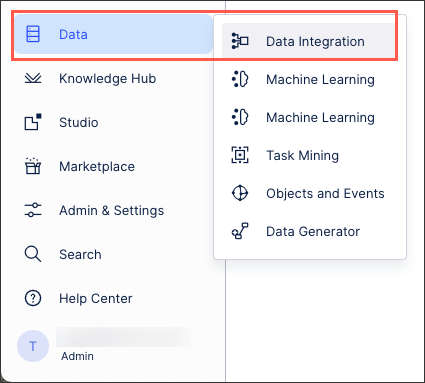
Click + New Data Pool.
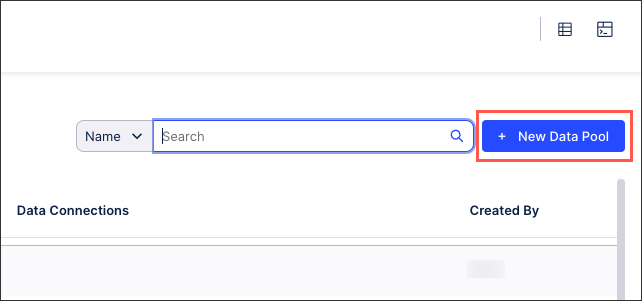
Select from either Process Connector template or creating from scratch:
Process connector template: These are available for a range of standard source systems and their related business processes, such as SAP, Salesforce, and Oracle, The templates install pre-configured data pipelines for a specific business process, allowing you to configure and modify the data connections, schedules, data jobs, and data models. Once configured and running, the data is pulled from your source system at defined intervals.
Creating from scratch: This creates a blank data pool, allowing you to manually connect your source systems, create and manage your data jobs, and then create a data model.
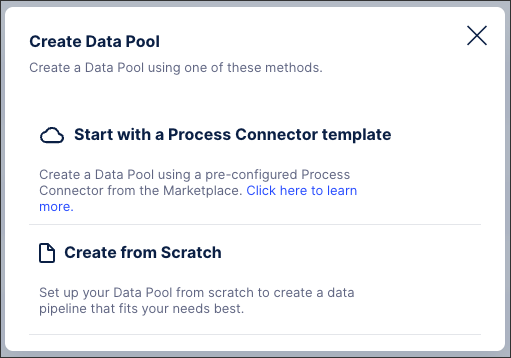
When viewing a data pool, the following main features are available:
Data pool diagram
This is an interactive overview of your current data pool, allowing you to click to add or configure data sources, schedules, jobs, and data models. You can also use this diagram to view and filter the applications that are consuming data from this pool.
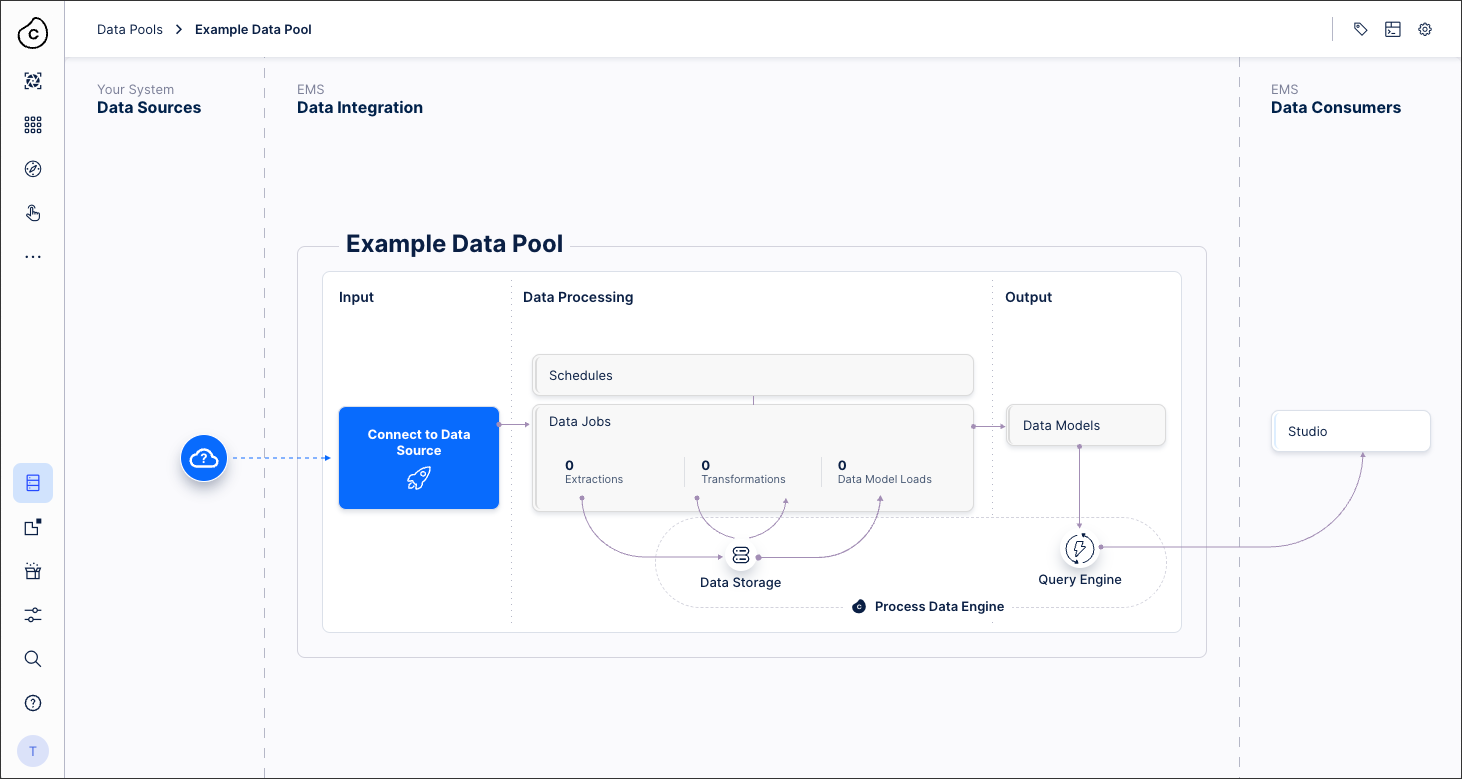 |
Data pool versions
Useful for development and deployment processes, data pool versioning allows you to track changes to your data pool and load and revert to earlier versions where necessary.
For more information about versioning, see: Versioning.
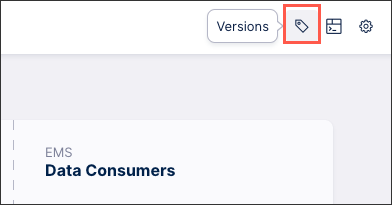 |
Data pool execution history
View your scheduled and data job logs, giving you an overview of the current status of your data integration extracts.
For more information about data monitoring, see: Monitoring your data integrations.
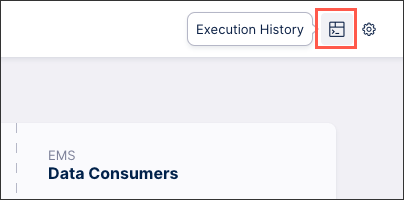 |
Additional data pool settings
Manage your data pool parameters and task templates.
For more information about data pool parameters, see: Data pool parameters.
And for more information about task templates, see: Creating data job task templates.
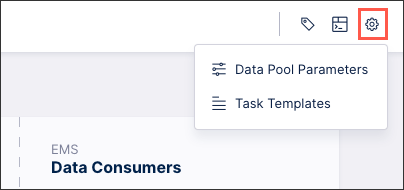 |
After creating a data pool, you can manage it from the data pool overview page by clicking Options.
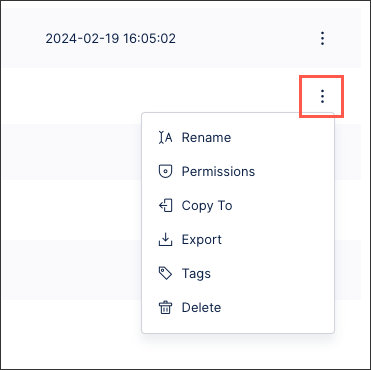 |
You have the following options available:
Rename: Change the reference name for the data pool, with all existing settings and configurations unaffected.
Permissions: Grant and remove permissions for this data pool for other users or applications.
Copy to: Choose to copy the data pool to other Celonis platform teams that your user profile has access to. This creates a copy of the data pool (minus the login credentials for any source systems) in the selected team(s), with the data pool retaining the same name unless a data pool with this name already exists. In this case, the relevant number is added in brackets after the name.
Note
After copying your data pool, you must re-enter the login credentials for any source systems you connect to. These are not copied for security reasons.
Export: Download a copy of this data pool (including settings and dependencies) as a JSON file, allowing you to import it into other Celonis Platform teams. Dependencies could be imported data sources and related objects, data source exports, scheduling triggers and others.
You can also export a data pool using the following content-CLI command:
content-cli export data-pool --id <replace-with-pool-id> --profile local --outputToJsonFile
Note
The
--outputToJsonFileis optional. If specified, the exported data pool is saved in a JSON file. The command output will give you all the details.Tags: Add custom tags to your data pools, allowing you to easily identify or filter your data pools based on the tags.
Delete: This deletes the data pool and all associated settings, configurations, and permissions, with no recovery or reinstatement available.