Creating Data Explorer
Caution
Data Explorer is in maintenance mode. Only critical issues that significantly impact the functionality will be addressed. Please report them to our customer support.
Data Explorer uses Knowledge Models as the only source of data. If your Data Model doesn’t have a Knowledge Model yet, we’ll automatically generate one for you when you start creating Data Explorer. The newly generated Knowledge Model will have the same name as the Data Model and it will contain all the records for the tables in your Data Model along with some default KPIs, for example, Count Table of each attribute.
Note
Data Explorer is available only for packages published within Studio and can’t be published into Views.
To create Data Explorer:
In Studio, next to the package name of your choice, click the plus button and select Data Explorer.
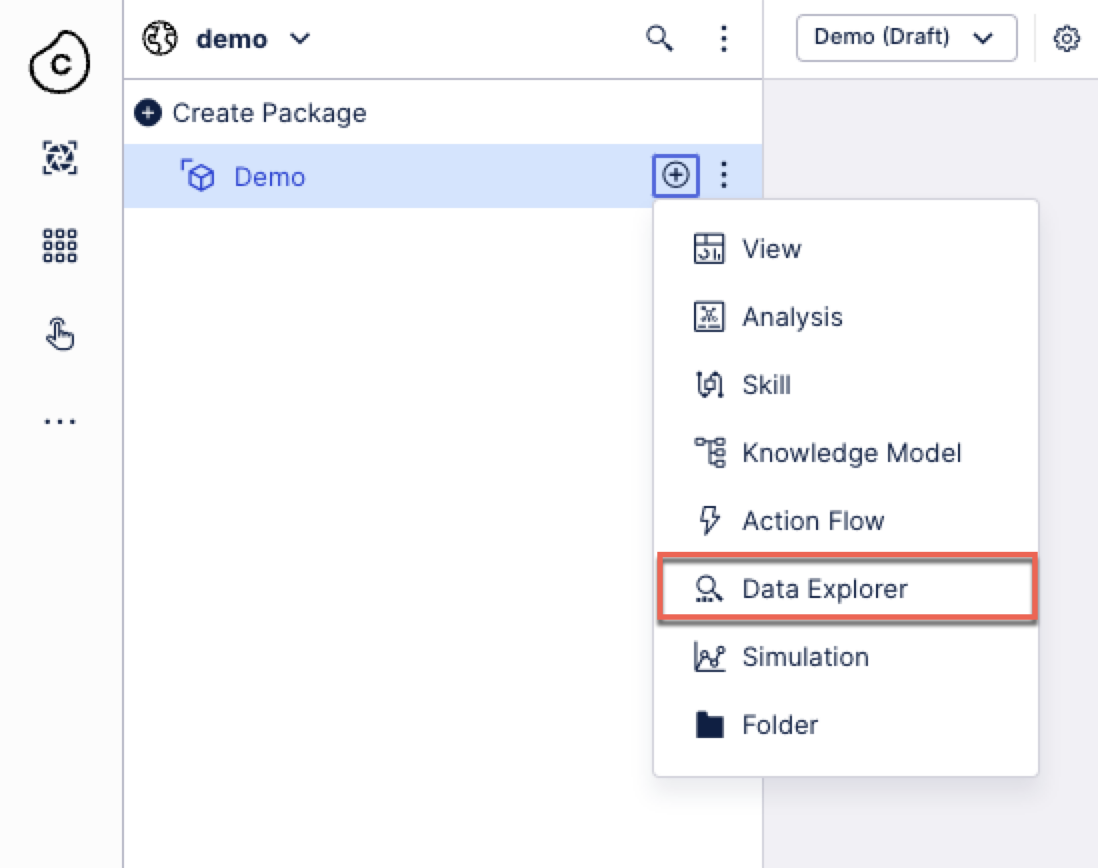
Give your Data Explorer a meaningful name.
Select the Data Model or Knowledge Model.
Note
If you select a Data Model that doesn’t have a Knowledge Model yet, we’ll automatically generate one for you. The generated Knowledge Model will have the same name as the Data Model.
Click Confirm.
Your new Data Explorer has been created. You can start exploring your data using different features in the Data Explorer.