Validating KPIs for the Payment Terms Optimizer app
If you’ve adjusted the variables for the Payment Terms Optimizer app in the Getting Started view and something is still not the way you want it, you can make further adjustments to the KPIs directly in the app’s Knowledge Model in Studio. You’ll need Analyst permissions on Studio and the Knowledge Model. If you need training, check out the training track “Build Knowledge Models and Views” on the Celonis Academy.
The Knowledge Model includes calculated attributes that contain the business logic to classify and provide metadata about objects. You can use them in PQL queries as if they were another column in the database table for the object type. They appear in the Knowledge Model as attributes of relevant records, and they can be shared by KPIs. If you're editing view components, and you make an edit to a calculated attribute there, we'll automatically update it in the Knowledge Model. You can also adjust calculated attributes directly in the Knowledge Model before or after editing the views.
Each KPI in a Knowledge Model contains a PQL (Process Query Language) formula. Some KPIs are reused inside other KPIs as nested formulas. When you adjust the business logic in a single formula, and save it, the change is simultaneously reflected in all the KPIs that reuse the formula. The same thing happens if the business logic is contained in a calculated attribute rather than a KPI - all the KPIs that share the calculated attribute will reflect your changes.
Here’s how to work with the KPIs and calculated attributes in the Payment Terms Optimizer app’s Knowledge Model:
In the Celonis navigation menu, select Studio.
In the Studio overview, find the Payment Terms Optimizer app in the space where you installed it, and click its tile.
Go to the Knowledge Models folder and select “Knowledge Model”.
Select the KPIs section of the Knowledge Model to work with KPIs, or the Records section to work with calculated attributes.To see only the records with calculated attributes, and see only the calculated attributes on those records, click the Hide Autogenerated Definitions icon by the search bar.
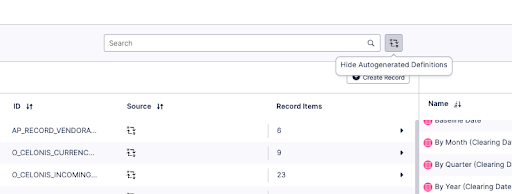
To see and edit the full PQL formula and other settings for a KPI or calculated attribute, click its row to open an editor. The editor automatically validates any changes that you make in the PQL formula.
If you want a fuller-featured PQL editor that lets you select from the tables and columns in your data, click on the pen icon next to the PQL formula.
If you need to disable a KPI or formula, click the three vertical dots at the top of the editor, and select Disable Scope, then click Disable to confirm. When you do this, the object can't be accessed or used anywhere in the package, including by other apps that depend on it.
When you’ve made changes to the KPIs, use the Publish button at the top of the screen in your Studio space to publish a new version of the app.
Here are the calculated attributes for the Payment Terms Optimizer app:
Calculated Attribute name | Record ID | Attribute ID | Description |
|---|---|---|---|
Mismatch Flag | O_CELONIS_CUSTOMERACCOUNTDEBITITEM | IsUnfavorablePaymentTermsMismatchToMasterData | Defines the payment term mismatch rules on the invoice level. |
Invoice Due Date | O_CELONIS_CUSTOMERACCOUNTDEBITITEM | InvoiceDueDate | Calculates the due date of the invoice, based on the invoice payment term. |
Invoice Net Payment Terms | O_CELONIS_CUSTOMERACCOUNTDEBITITEM | InvoiceNetPaymentTerm | Calculates the net payment term of the invoice, based on the invoice payment term. |
MD Due Date | O_CELONIS_CUSTOMERACCOUNTDEBITITEM | MasterDataDueDate | Calculates the due date of the invoice, based on the customer account payment term. |
Master Data Net Payment Terms | O_CELONIS_CUSTOMERACCOUNTDEBITITEM | MasterDataPaymentNetPaymentTerm | Calculates the net payment term of the invoice, based on the customer account. |
Mismatch Flag | O_CELONIS_SALESORDERITEM | IsUnfavorablePaymentTermsMismatchToMasterData | Defines the payment term mismatch rules on sales order level. |
Recommended Term | O_CELONIS_CUSTOMERACCOUNTDEBITITEM__CUSTOMER | RecommendedTerm | The minimum of the below best payment terms. |
Best Company Code Payment Term | O_CELONIS_CUSTOMERACCOUNTDEBITITEM__CUSTOMER | BestCompanyCodePaymentTerm | Identifies the best possible master payment term across all customer account company codes. |
Best Sales Org Payment Term | O_CELONIS_CUSTOMERACCOUNTDEBITITEM__CUSTOMER | BestSalesOrgPaymentTerm | Identifies the best possible master payment term across all customer account sales organizations. |
Best Invoice Payment Term | O_CELONIS_CUSTOMERACCOUNTDEBITITEM__CUSTOMER | BestInvoicePaymentTerm | Identifies the best possible invoice payment term used by this customer. |
Benchmark Payment Term | O_CELONIS_CUSTOMERACCOUNTDEBITITEM__CUSTOMER | BenchmarkPaymentTerm | A reference payment term (days net), which can be set as a variable in Settings. |
Here are the KPIs for the Payment Terms Optimizer app:
KPI ID | Formula description |
|---|---|
AR_Metric_CustomerAccountDebitItem_COUNT__PaymentTermsMismatchNumberOfDocuments | Counts the invoices which are affected by a payment terms mismatch. |
AR_Metric_CustomerAccountDebitItem_AVG__PaymentTermsMismatchDaysDifferenceToMasterData | Average difference in net payment terms between customer account and invoice. |
AR_Metric_CustomerAccountDebitItem_SUM__PaymentTermsMismatchFreeCashFlowValueEstimate | In the PT Checker module, Free Cash Flow (FCF) impact is the estimated free cash flow savings that can be generated from invoice payment terms mismatches, assuming that the invoice payment term can be changed to a better customer account payment term. It is calculated as the reduction in the payment days times invoice value divided by 365 (days in a year). If the invoice status is set to "Exception", then the FCF impact is 0. |
AR_Metric_CustomerAccountDebitItem_SUM__PaymentTermsMismatchFreeCashFlowValueRealized | In the PT Checker module, Realized FCF impact is recorded once you change the status of an invoice from "Open" to "Actioned". If you set the status to "Exception" or "In-progress", the Realized FCF value is not counted. |
AR_SalesOrderItem_AvgPaymentTermsMismatchToMasterData | Average difference in net payment terms between customer account and sales order. |
AR_SalesOrderItem_FreeCashFlowValueEstimate | In the PT Checker module, Preventable FCF impact is the estimated free cash flow savings that can be generated from sales order payment terms mismatches, assuming that the mismatch is detected for an unbilled order and the order payment term can be changed to a better customer account payment term. |
AR_SalesOrderItem_FreeCashFlowValueRealized | In the PT Checker module, Realized FCF impact is recorded once you change the status of an order from "Open" to "Actioned". If you set the status to "Exception" or "In-progress", the Realized FCF value is not counted. |
AR_Metric_CustomerAccountDebitItem_AVG__BestPossibleDaysSalesOutstandingDirect | In the PT Harmonizer module, Best Possible Days Sales Outstanding (BPDSO) measures the number of days it takes to collect payment after a sale if all payments are made on their payment term date. |
AR_Metric_CustomerAccountDebitItem_AVG__PaymentTermsDaysImprovement | In the PT Harmonizer module, Average difference in PT between customer account PTs and optimal customer account PTs. |
AR_Metric_CustomerAccountDebitItem_SUM__MasterDataPTsFreeCashFlowValueEstimate | In the PT Harmonizer module, Potential free cash flow if all invoices with PT mismatch are set to the recommended master data payment term. |
AR_Metric_CustomerAccountDebitItem_SUM__MasterDataPTsFreeCashFlowValueRealized | In the PT Harmonizer module, Value realized in free cash flow for all corrected master data entries. |