SAP Ariba (Action Flow)
Important
Any references to third-party products or services do not constitute Celonis Product Documentation nor do they create any contractual obligations. This material is for informational purposes only and is subject to change without notice.
Celonis does not warrant the availability, accuracy, reliability, completeness, or usefulness of any information regarding the subject of third-party services or systems.
The SAP Ariba modules allow you to monitor, list, retrieve, update, and delete the approvable, approver group members, groups, group members, and download the attachments in your SAP Ariba account.
Getting Started with SAP Ariba
Prerequisites
An SAP Ariba account - create an SAP Ariba account by visiting ariba.com/ and contact the sales team.
The module dialog fields displayed in bold (in the Celonis platform Action Flow, not in this documentation article) are mandatory.
Connecting SAP Ariba to Celonis platform
To connect your SAP Ariba account to Celonis platform you need to obtain the Application Key, Client ID, and Client Secret from your SAP Ariba account and insert it in the Create a connection dialog in the Celonis platform module.
1. Log in to your developer.ariba.com/ account.
2. Click the Manage Application icon 
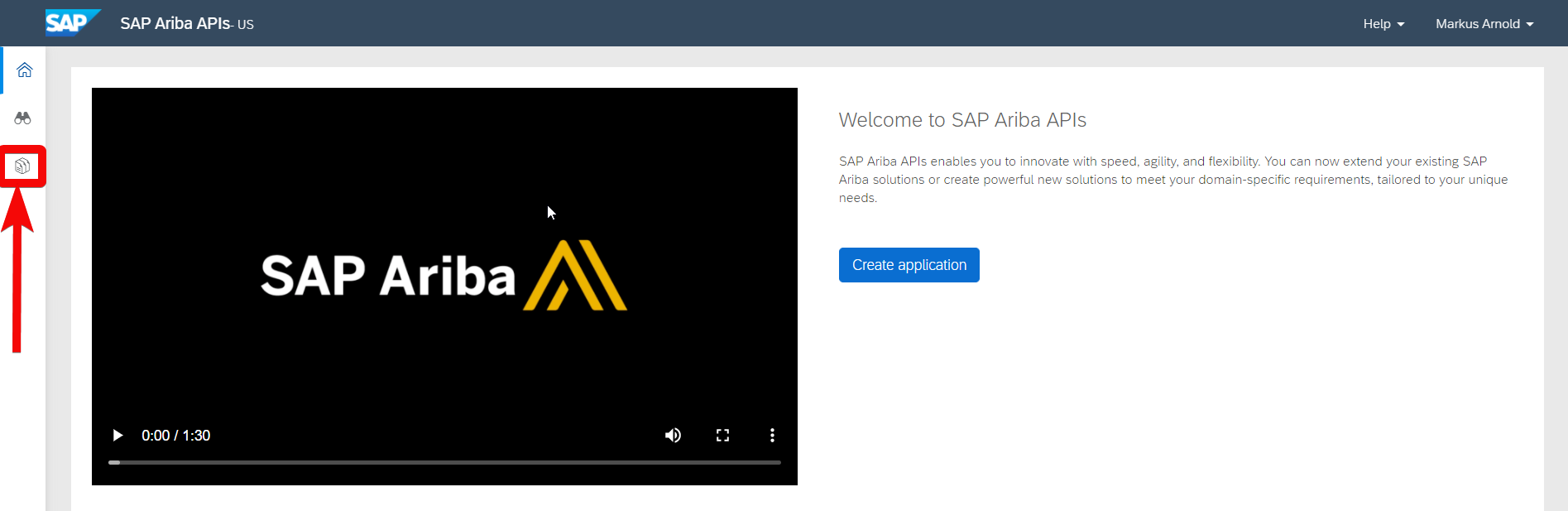
3. Select the application for which you want to establish the connection. Click Action > Generate OAuth Secret.
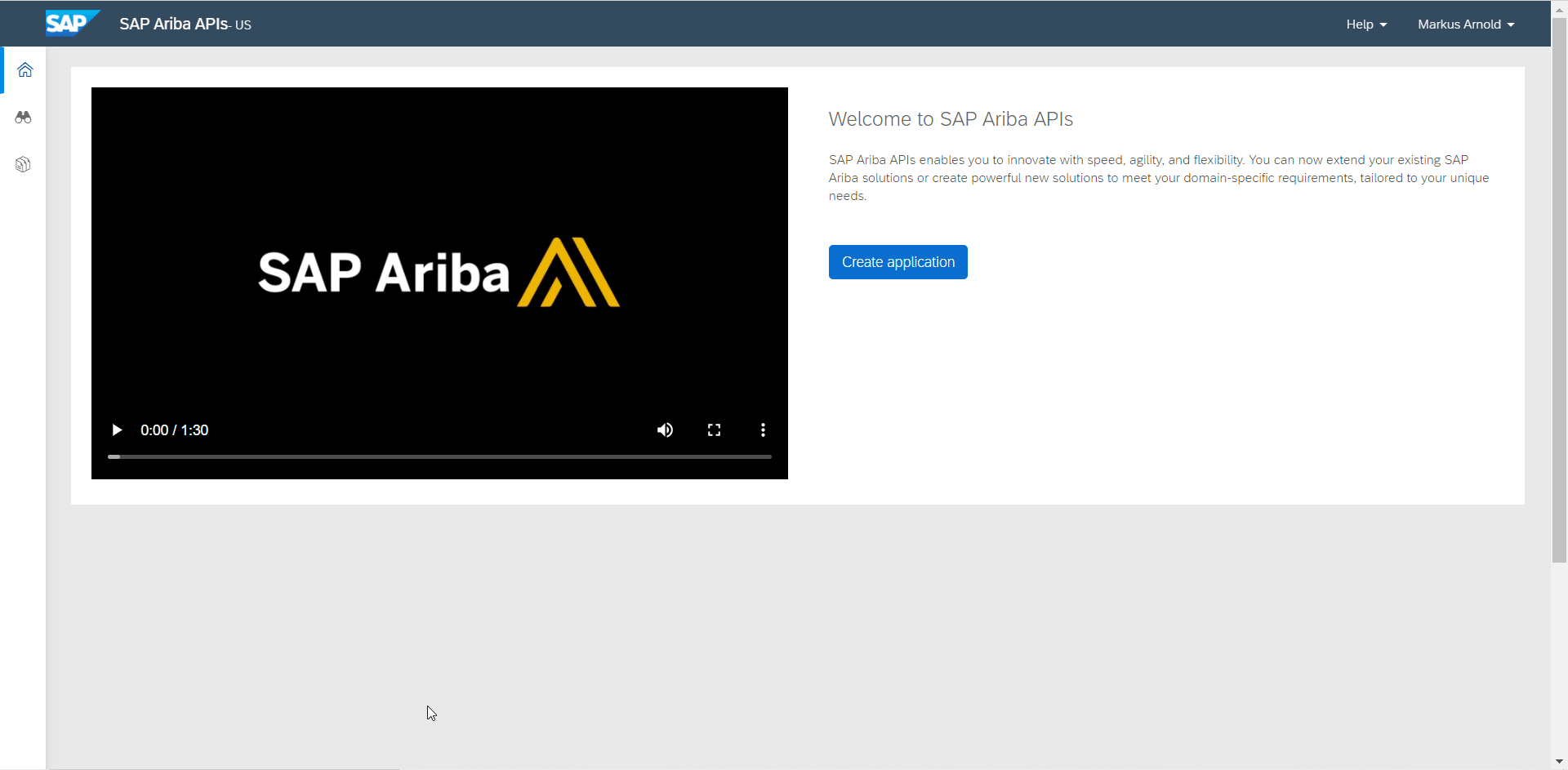
4. Copy the Application Key, OAuth Client ID, and Client Secret values to a safe place or download and store the values to a safe folder.
5. Go to Celonis platform and open the SAP Ariba module's Create a connection dialog.
6. In the Connection name field, enter a name for the connection.
7. In the Application Key, OAuth Client ID, and OAuth Secret fields enter the values copied in step 4 respectively.
8. In the Realm field, enter your application realm details. You can find the realm details on the application screen.
9. Click Continue.
The connection has been established.
Document Approval
Triggers when documents or tasks are pending approval.
Connection | |
Approvable Type | Select or map the option to watch the pending approvals:
|
Limit | Set the maximum number of pending approvals Celonis platform should return during one scenario execution cycle. |
User | Select or map the user whose pending approvals you want to watch. |
Password Adapter | Enter (map) the password adapter to watch the pending approvals that match the password adapter. |
List all documents or tasks that are pending approval.
Connection | |
Approvable Type | Select or map the option to list the pending approvals:
|
Limit | Set the maximum number of pending approvals Celonis platform should return during one scenario execution cycle. |
User | Select or map the user whose pending approvals you want to list. |
Password Adapter | Enter (map) the password adapter to list the pending approvals that match the password adapter. |
Retrieves a list of approvable whose approval state has changed since the last request by the last request ID.
or tasks that are pending approval.
Connection | |
Last Change ID | Enter (map) the |
Limit | Set the maximum number of pending approvals Celonis platform should return during one scenario execution cycle. |
Retrieves a list of details of the approver group's members by the group name.
Connection | |
Group Name | Enter (map) or search the group name whose approver members you want to list. |
Limit | Set the maximum number of approver group members Celonis platform should return during one scenario execution cycle. |
Retrieves the details of an approvable by its ID.
ding approval.
Connection | |
Approvable Type | Select or map the approval type whose details you want to retrieve:
|
Approver ID | Select or map the Approver ID whose details you want to retrieve. |
Approves, denies, or withdraws an approvable by its ID.
Connection | |
Approvable Type | Select or map the approvable type whose approvable status you want to update:
|
Approvable ID | Enter (map) the Approvable ID whose status you want to update. |
Status | Select or map the status you want to update the Approvable ID to:
|
User | |
Password Adapter | |
Comment | |
Visible to Supplier |
Retrieves the attachment of an approvable by its ID.
Connection | |
Approvable Type | Select or map the approvable type whose approvable attachment you want to download:
|
Approvable ID | Enter (map) the Approvable ID whose attachment you want to download. |
Attachment ID | Enter (map) the Attachment ID you want to download. |
Other
Performs an arbitrary authorized API call.
Connection | |
URL | Enter a path relative to For the list of available endpoints, refer to the SAP Ariba API Documentation. |
Method | Select the HTTP method you want to use: GET to retrieve information for an entry. POST to create a new entry. PUT to update/replace an existing entry. PATCH to make a partial entry update. DELETE to delete an entry. |
Headers | Enter the desired request headers. You don't have to add authorization headers; we already did that for you. |
Query String | Enter the request query string. |
Body | Enter the body content for your API call. |
The following API call returns all the groups from your SAP Ariba account:
URL:/pendingApprovables
Method:GET
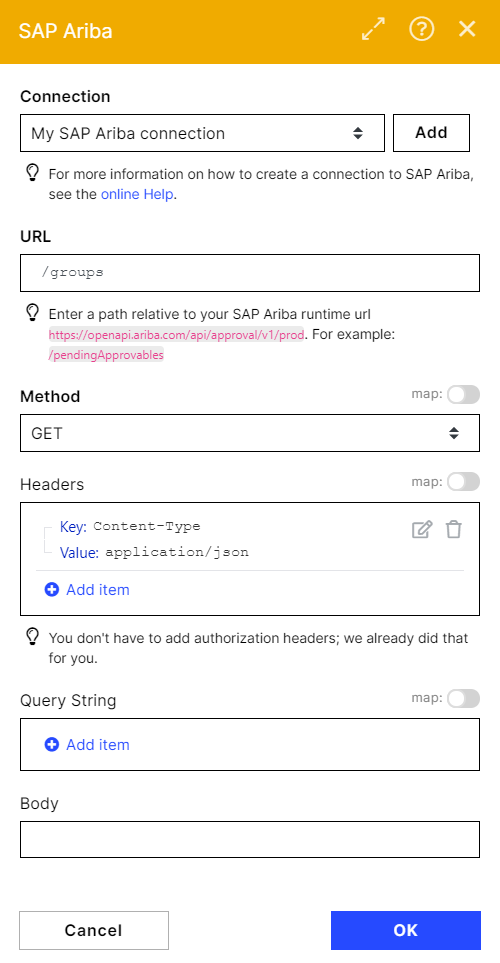
Matches of the search can be found in the module's Output under Bundle > Body. In our example, 293 groups were returned:
Retrieves a list of groups.
Connection | |
Group Name Contains | Enter (map) the group name to list the groups that match the specified groups. |
Limit | Set the maximum number of groups Celonis platform should return during one execution cycle. |
List Group Members
Retrieves a list of details of the group members by the group ID.
Connection | |
Group ID | Enter (map) or search the Group ID to list the members that match the specified group. |
Limit | Set the maximum number of group members Celonis platform should return during one execution cycle. |