Enabling advanced filters for Views (attribute, process flow, event filters, and throughput time filters)
You can configure advanced filters for your View in Edit Mode by clicking View Settings then enabling and configuring attribute and process filters:
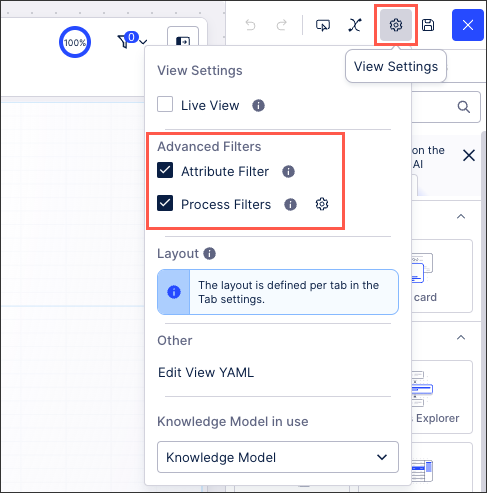 |
Attribute filter: This filter allows users to select objects based on specified attributes, like country "Belgium" or start date "February 2, 2015". See: Attribute filters.
Process filters: Process filters are used to refine and analyze specific aspects of a process by filtering out unnecessary or irrelevant data. They help in focusing on particular cases, time frames, events, or conditions within a process. By enabling process filters for a View, app users can filter based on:
Process flow filter: Select objects where an event is or isn't followed by another, e.g., "Invoice sent" followed by "Invoice canceled".
Event filter: Select objects based on their flow through specified events, such as objects starting with or including "Create Order".
Event count filter: Select objects where an event occurs less or more times than a defined start and end threshold e.g. only objects where "Invoice paid" happens more than once.
Throughput time filter: Select objects where the duration between two events is faster/slower than specified, e.g., "Item sent" to "Item received" in under 3 days.
For more about enabling process filters for your Views, see: Process filters