Creating and managing documents
In Process Designer, documents are digital or physical artifacts that are linked to business processes, tasks, or objects. They represent information carriers that support, govern, or result from process activities.
Documents can be one of three types, depending on how they're used or referenced within a process.
Inputs: Required to start or perform a task (e.g., Purchase Order Form)
Outputs: Created or modified by a task (e.g., Invoice, Contract)
Supporting: Reference materials, policies, templates, or manuals
For example, the following documents have been created for a company. These includes templates, help articles, and specification documents:
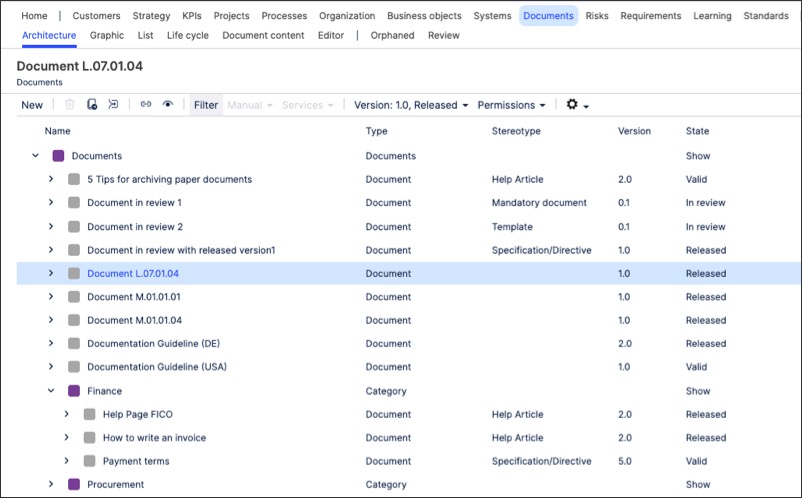
To create documents in Process Designer editor mode as an architect:
Click Documents - Architecture.
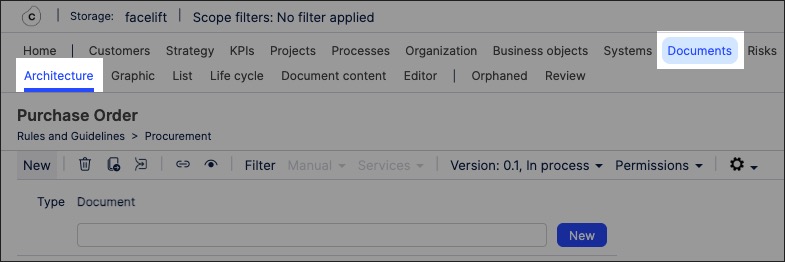
Select the category to associate the document to.
Add a document name and click New.
For example, a 'purchase order':
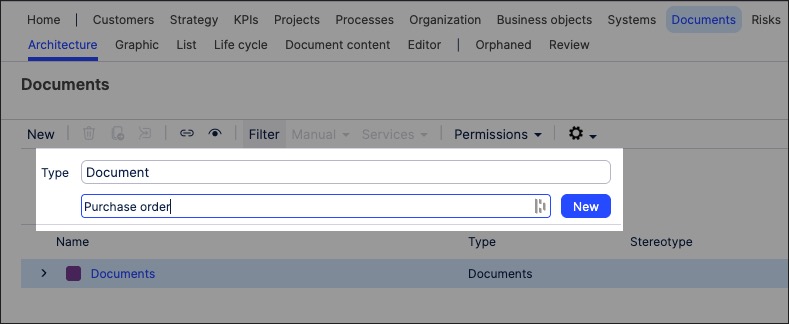
The document object is created and set to version 0.1 with the state 'In progress'.
With the document side panel open, configure the document attributes. This includes the document stereotype and classification:
Stereotype: This is the document type, such as help article or template.
Classification: This is label that indicates who should have access to the document, such as 'Strictly internal' or 'Confidential'.
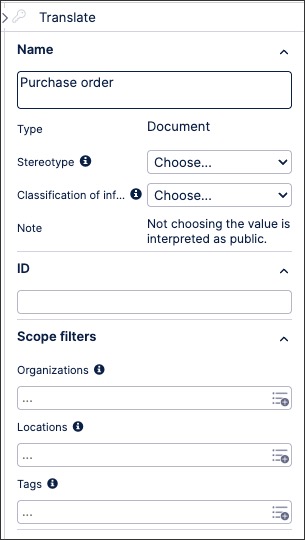
The document is now available and can be linked to within a process or task.
You can manage existing documents by returning to the Documents screen and either editing the document details or by using the toolbar:
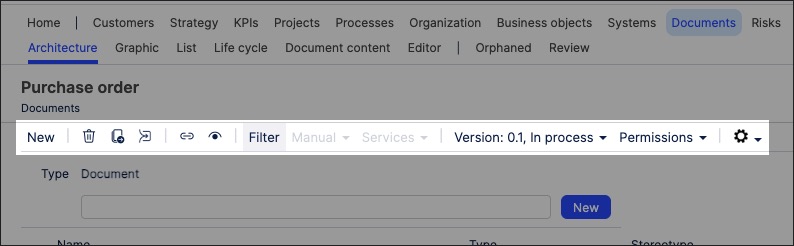
Once created, you can link to documents within a process or a task. This associates that document to that process step.
To link a document to a process or task in Process Designer:
Click Processes - Architecture.
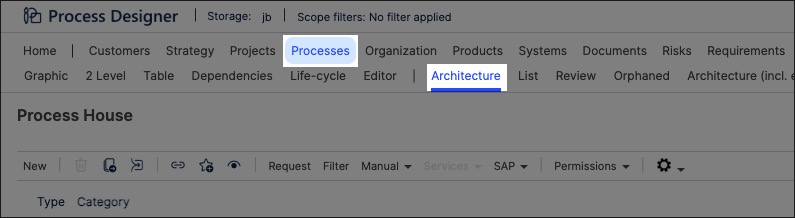
Select the main or sub process you want to link the document to, opening the process graphic.
Click the process step or task you want to link the document to, opening the side panel.
Scroll to Documents and select the document you want to link.
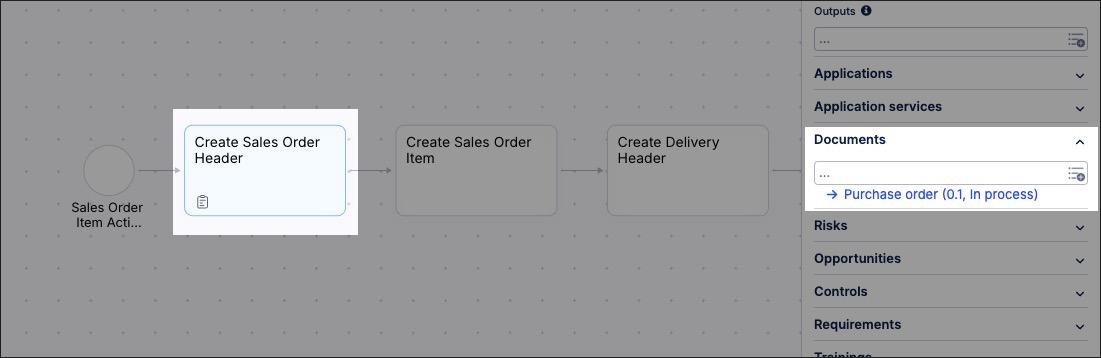
You can also create document graphics using the content you've previously created. This enables you to visually map out the structure and contents of your organization's documents, such as in the following cropped example of procurement documents:
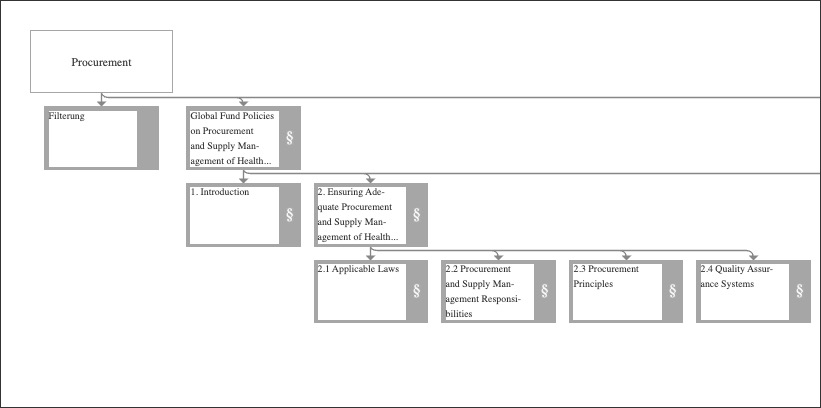
To create a document graphic in Process Designer editor mode as an architect:
Click Documents - Graphic.

Select the object that you want to create the graphic for and then click Editor.
In this example, we're selecting the overall Documents graphic to edit:
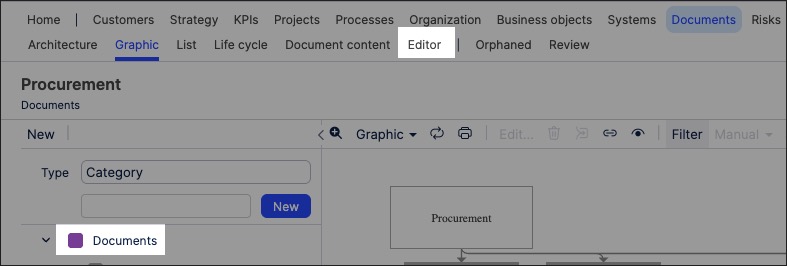
The editor loads and is pre-loaded with the related repository objects from the layer you selected.
Use the drag and drop editor to create the graphic, utilizing the graphic editor features.
Click Save.
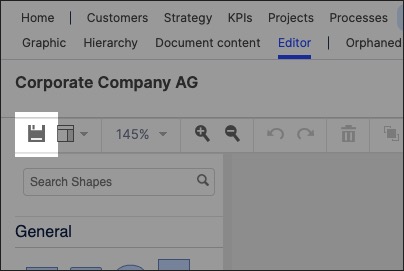
Graphic editor features
When creating graphics using the editor, you have the following features available:
Toolbar: This controls the following features:
Save: Save the current graphic, updating the graphic displayed in the Hierarchy area.
View: Display and hide the format panel, graphic outline, and layers panels.
Zoom / view controls: Controls the view of the editor.
Undo/redo: Effective for the last three changes.
Delete: Removes the existing graphic element.
Front / back layering: Moves the selected element forwards or backwards.
Fill / line / shadow: Configure the colors and shadow for the selected elements.
Connections / waypoints: Add connections between elements and choose the connection style.
Add link / image: Add external elements to the graphic, such as interactive links and uploaded images.
Flow: Automatically organize the selected elements based on how they should flow into each other (such as horizontally or vertically).
