Knowledge Model - Event Logs (object-centric)
Case-centric data models
If you're using a case-centric data model, you should follow the instructions provided here: Event logs (case-centric)
Object-Centric Event Logs allow events to be related to multiple business objects (e.g., orders, items, customers), reflecting the complexity of real-world business processes more accurately. You can create event logs for object-centric process mining perspectives using the visual event log builder in Studio.
You can relabel the activities in the event logs using attributes of events to configure dynamic events. We also create output tables for the event log as Records in the Knowledge Model. The output tables behave like the tables in the data model, so you can call them using PQL queries, and extend them using calculated attributes for deeper analysis. There’s an event log table for the events and an edge table for the connections between them.
Event logs that you create in the Studio event log builder stay with the Knowledge Model - they aren’t available from the perspective itself. If you need an event log to use with Analysis or another application or feature that doesn’t use a Knowledge Model, create it in the perspective builder in the Objects and Events UI.
Creating object-centric event logs in the Knowledge Model (KM)
To create object-centric event logs in the Knowledge Model:
Click Studio and then open the package containing the KM you want to create the event log in.
Select the KM asset and then click Event Logs.
Click Create Event Log, add a display name, and optionally a description.
An ID is automatically generated based on the display name. This is used in PQL statements but can be manually changed if needed.
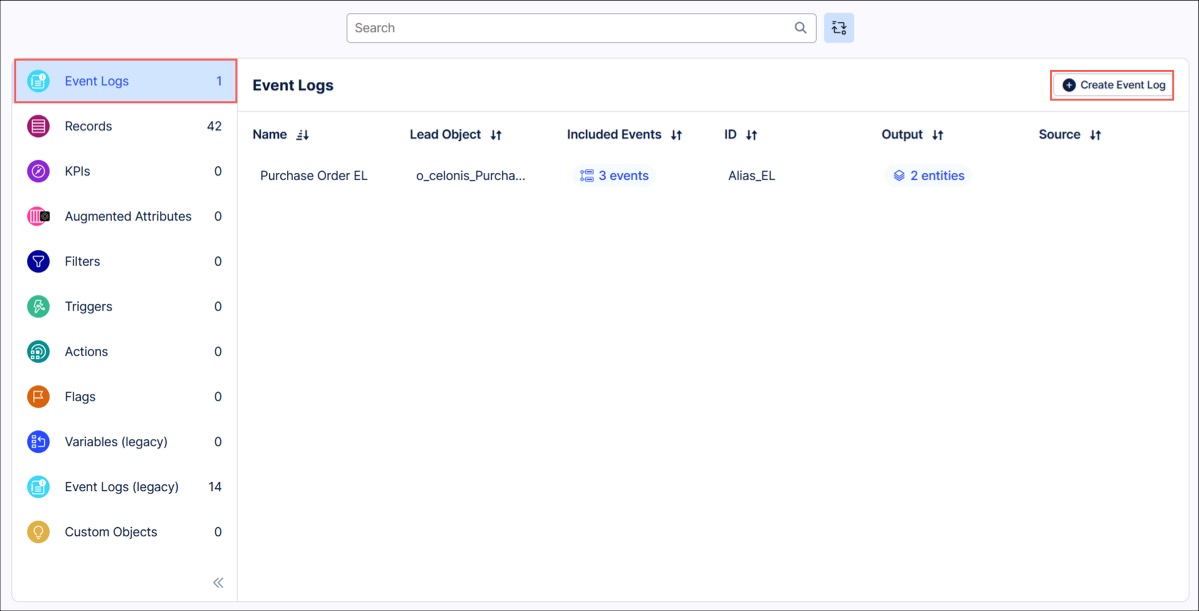
Select the lead object for the event log. The dropdown lists all the objects in your perspective.
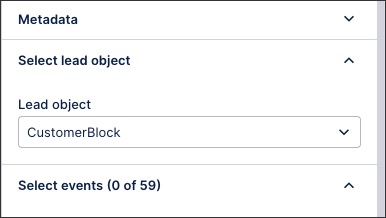
Select the events that are relevant for the process you are tracing. The dropdown lists all the events in your perspective.
Private Preview feature
The following feature is available as a Private Preview only:
This includes AI recommended metrics, where an AI has analyzed your process (eventlog) and suggests KPIs that are interesting to monitor. You can view these recommendations by clicking Generate:
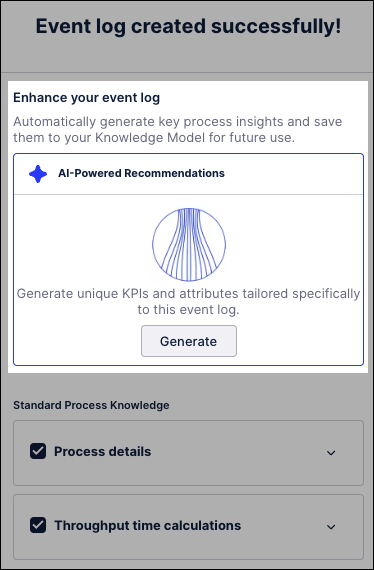
To configure dynamic events by adding attributes of event types:
Click the three dots by the name of an event type, and select Relabel event.
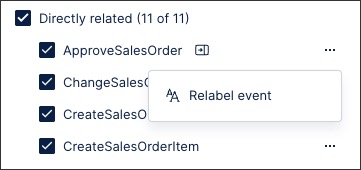
Click Add attribute, and select an attribute from the list. The preview updates immediately to include the new attribute in the Activity Details column. You can select any number of attributes for any number of events in the event log.
Tip
Selecting numerical attributes can produce a lot of different groupings - these are handled as separate events and may break certain limits, so be careful when selecting attributes with these data types.
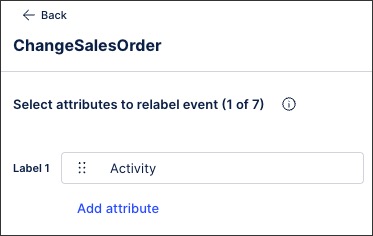
Drag and drop the attributes to arrange them in the order you want. We'll concatenate the attributes in the order you place them.
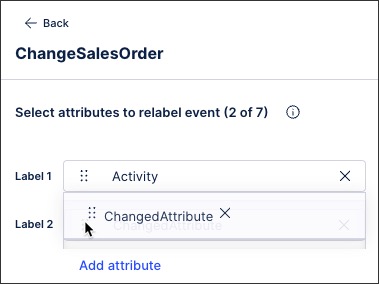
When you've added all the attributes you want to, select Back.
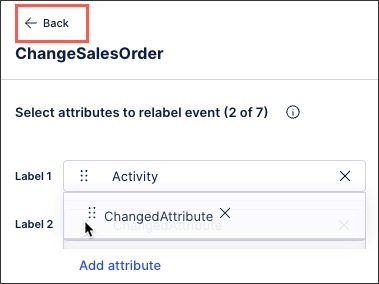
Choose your event log table settings, including:
Activity column: Select which is the activity column to visualize in the Process Explorer. By default, 'Activity' is selected.
Sorting column (optional): Events with identical timestamps will be sorted according to the values in the selected column.
While specifying a sorting column is optional, we recommend it if your data set includes activities that may have the same timestamp. If two activities belong to the same case and have the same timestamp without any configured sorting, the resulting process graph is based on implementation details (such as the alphanumerical order for CREATE_EVENTLOG). This can result in unwanted process variants.
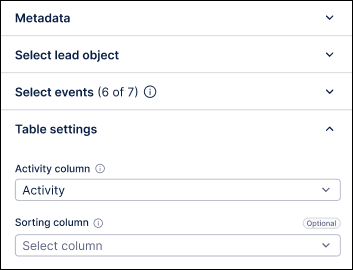
Use the previews to check that your event log is configured correctly. We'll sample your data to create an event log table, an edge table for connections, and a graph preview. Adjust the selection of events as needed until you get the results you want.
Click Save .
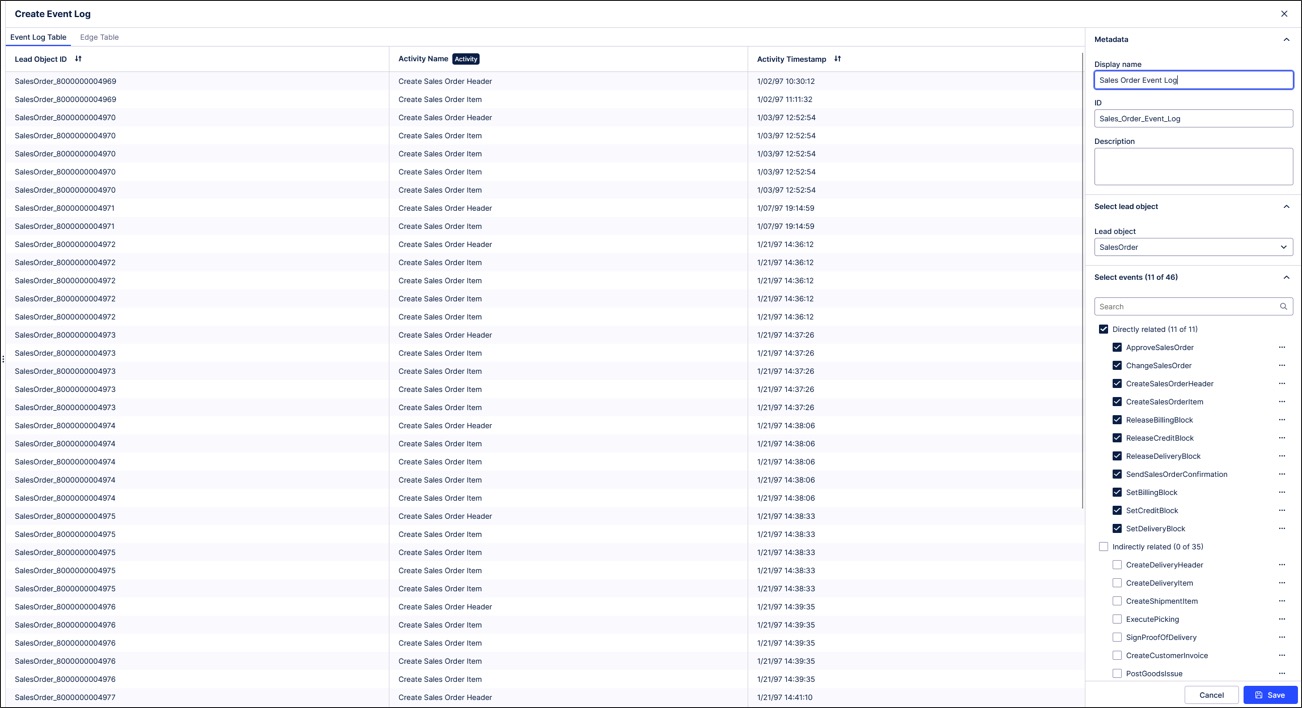
Extending event log tables
When you save the event log, it’s added to your Knowledge Model, and the output tables are added to Records in your Knowledge Model. The event log won’t be visible in the perspective builder in the Objects and Events UI.
To add calculated attributes to extend the output tables for the event log:
Select Event Logs in the Knowledge Model.
Click the entities tag in the Output column for your event log:
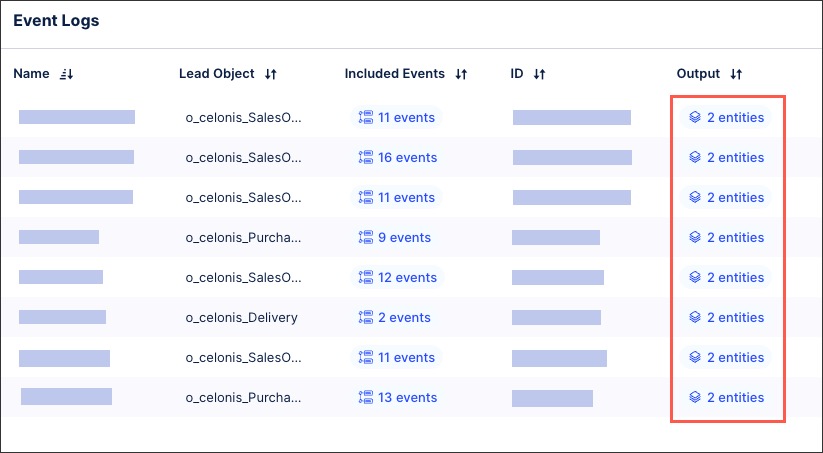
Click the arrow to open the editor for the event log table Record or the edge table Record.
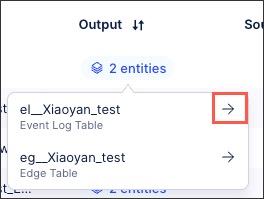
Click + and set up the calculated attribute column in the editor.
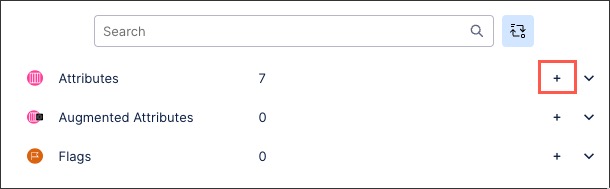
The calculated attribute is associated to the record of the output table, so you don't need to start from the Records section in the Knowledge Model. The record ID, which you'll need to reference in the PQL formula, is EL__your event log name for the event log table, or EG__your event log name for the edge table.