Restore default View
This feature allows you revert all your users preferences and restore the default state of a view.
Users can use many personalization features when working with views. As a user of a view in Apps, you can filter the data at hand to get relevant insights, you can update variables through input components and you can customize components. However, there are situations when you would like to revert all of your user preferences and go back to the default state of a view.
In Apps, this default state is the latest published state of a view without user preferences applied.
In Studio, the default is the current view configuration without user preferences applied.
The setting is only available when there are user preferences on your current state; if the view is the default state, you cannot revert it. You can undo the revert action for a short period of time in case you are not happy with the reverting.
You can restore the default View by clicking View preferences - Restore default View:
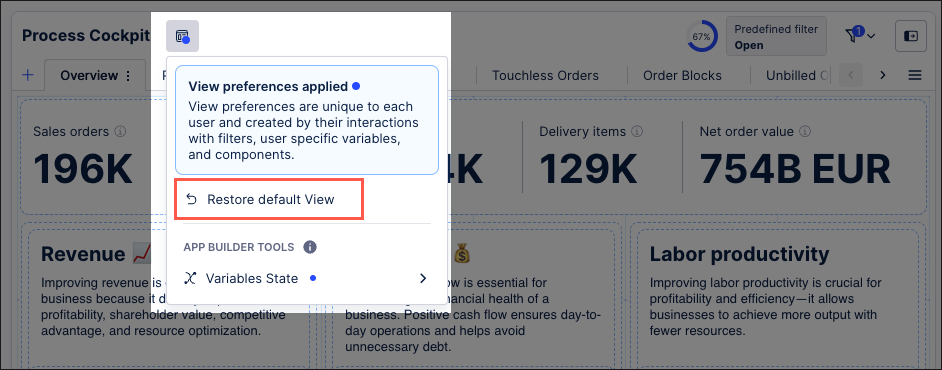 |
What is reverted
You can revert to default main views and profile views. They partly share user preferences though, so resetting on one might influence the other in the following way:
If a main view and profile view share variables, selections or filters, resetting on one will also impact the others.
When you reset a main View, the component settings of the profile view will not be affected and the other way around.
If variables or filters are not shared between the main view and profile view, reverting settings of the main view will not impact the profile view.
If a view contains an embedded view, its user preferences are automatically reset to default.
Here’s a full list of items the Celonis Platform stores in user preferences and which are reverted to default when you use the restore to default option:
user filters
selections
current values of variables
component states
table
column sizes
column visibility
sorting
pagination
dropdown
selected value
KPI list
selected card
end user input which KPIs to show
Process Explorer
selected KPIs
expanded/collapsed in MEL
state of sliders