Date Picker
The date picker component enables you to display a calendar that saves the users input as a variable. This variable can then be combined with other Studio components, such as text boxes, to dynamically update your View.
For example - a single date picker is used to update the variable in the text box:
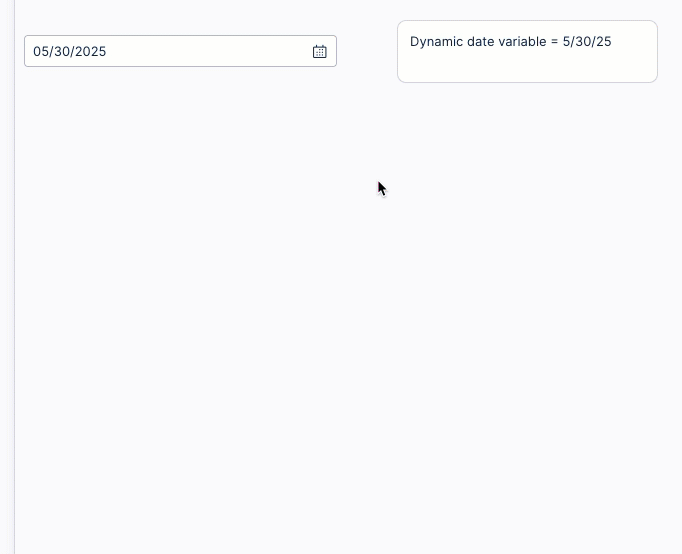
Configuring a date picker component
The date picker component can be dragged and dropped into your View, giving you the following options to configure:
Date range or single date: Allow the user to select a date range (with start and end dates) or a single date.
Save input to variables: Choose which View or Knowledge Model variables to save the user input to.
For more information about variables, see: Enhanced variables
Data settings: Choose whether the apply selection limits, with the following options available:
None
Do not allow dates in the past
Do not allow dates in the future
Style: Enable quick selections for the user.
To configure the example, the date picker component settings are:
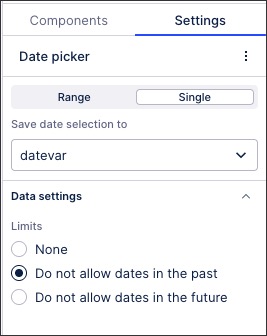
Single selection
Save date selection to 'datevar' View variable
Do not allow dates in the past
The text box configuration then includes the 'datevar' View variable as a dynamic field:
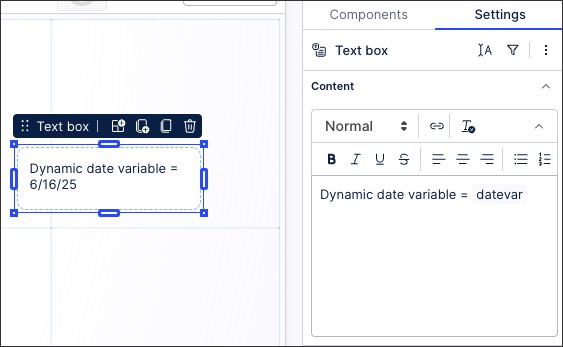
Follow these guidelines to ensure data and string type variables are correctly interpreted and function as intended in PQL.
Date type variables: When comparing data type variables, the variable formatting should be:
{t ${date_variable_name_here}}String type variables: When using string type variables, the variable formatting should be:
('${string_variable_name_here}')Note
If you don't use quotation marks, the variable will be treated as if it is a PQL expression. For example, a string variable value of 2025-02-01 without quotation marks will result in a literal calculation of 2025-2-1 = 2022.
Date string variables: Data string inputs can be referenced in PQL using {d } or integer inputs with a count of milliseconds since 01.01.1970 using {t }. Two formats are supported as date string inputs:
yyyy-MM-dd HH:mm:ss
yyyy-MM-dd