Troubleshooting SAP
Please check if the users has the required permissions in SAP to execute the Action:
For more detailed information on SAP user permissions, have a look at SAP User Role CELONIS/AUTOMATION_BASIS or the required permissions described in SAP Action Flows permissions. If you are using SAP release below 7.1, you might have to grant permissions on the corresponding function groups (as it is not possible to set permissions on function module level). This is often accompanied by an error messages similar to "no XXX permissions to do ABC".
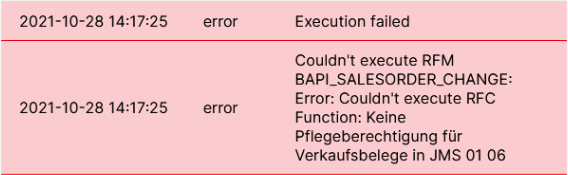 |
For specific permission / authorization error messages, please check the transaction SU53 "Authorization Failure Report" directly after your previous action has failed or test the same action manually in the SAP GUI. The results of that report help your SAP basis to grant you the necessary permissions.
If the Authorization Object and User's Authorization Data do not match, the transaction would fail.
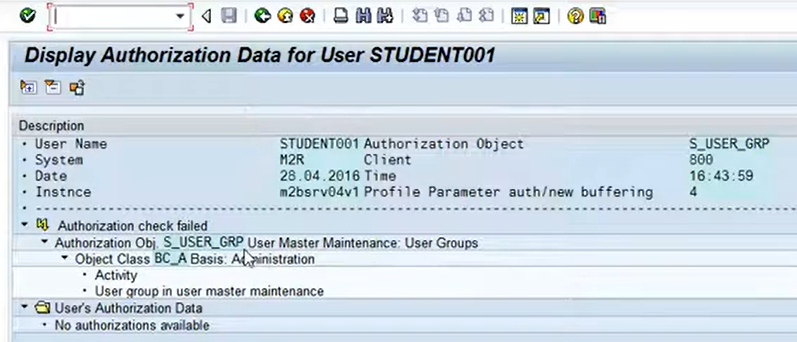 |
If you are getting the following error, your system or user connection do not match. Please check if you are using the correct system connection and if your password was entered correctly.
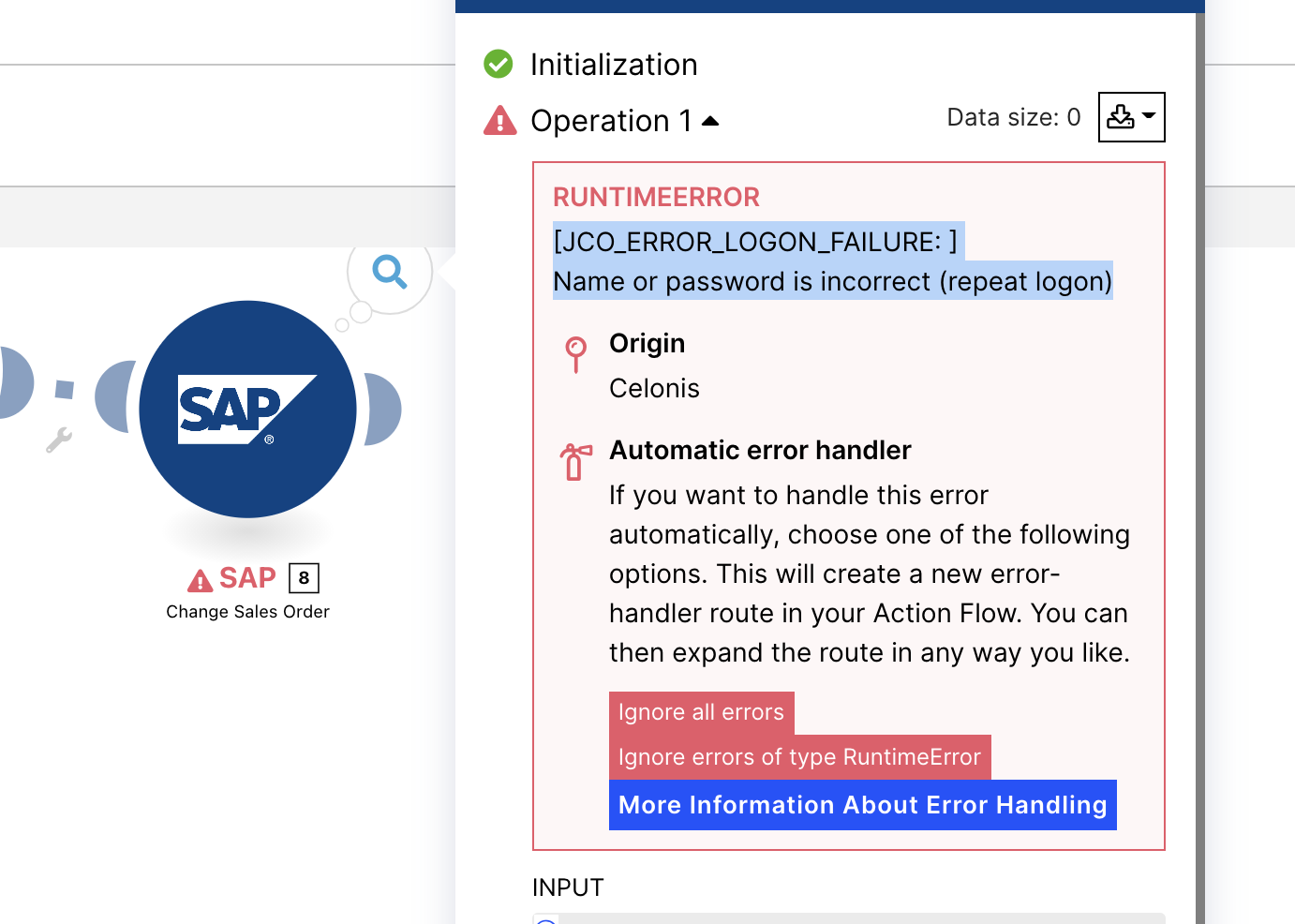 |
If you're getting the following error, the DNS can't resolve the hostname and hence cannot reach it. Please double-check whether the hostname you entered when you set up your system connection exists and if that's the case, whether you misspelled it. Please check whether the system connection configuration is correct.
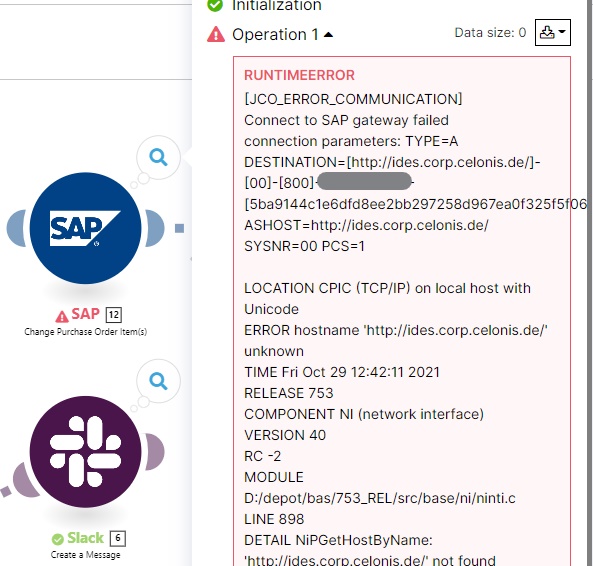 |
The user that was used for the SAP connection does not have the RFC permissions for that specific call. Please reach out to your SAP basis that can grant you these permissions and provide them with the details of your call.
You can restart your agent via Windows Services, following these steps:
Search for 'Component Services' in the Windows search bar.
Locate 'Services(local)' on the left-hand side and open it as 'Admin'.
Look for 'Celonis SAP Extractor' or 'Celonis Agent' and right-click on it.
Press 'Restart'.
Please check the Agent Logs as these can provide more detailed insights on the failed request.
Try to restart the Agent via Windows Component Services. If this doesn't help, please delete the Agent in Celonis Studio as well as all corresponding files & folders on your computer and reinstall everything.
The Agent Logs can give you more detailed insights into what went wrong.