Router .
Quick-Start
Filters and routers allow users to navigate through Skills.
Router
Type or select variable (required): Define the variable which will be used for filtering. This variable can, e.g., be passed to the Skill from the Action Engine. Click on the field to select a variable or manually type a variable.
Comparison operator (required): Choose the operator which will be used for comparison of the variable. Use the dropdown to select an operator. Comparison operators are available for text, number, date, and boolean variables.
Type or select variable (required): Define the variable which will be used for comparison. Click on the field to select a variable or manually type a variable.
Add 'AND' (optional): Add additional filters. Filters can be connected with an 'AND' to define that all filter conditions must be true.
Add 'OR' (optional): Add additional filters. Filters can be connected with an 'OR' to define that at least one filter condition must be true.
go to (required): Add the next step which will be executed if the condition(s) are fulfilled.
else go to (required): Add the next step which will be executed if the condition(s) are not fulfilled.
Switch to Code Editor
You can switch to the Code Editor to write your conditions in JavaScript.
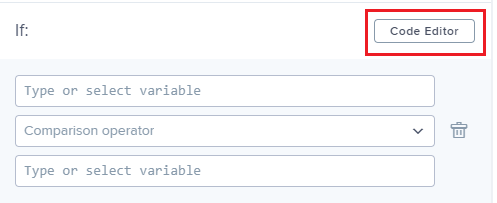 |
Examples:
Compare an input
with a manually typed in variable
with another input
Check if e.g.
two texts are exact matches
the first text contains the second text
the first number is greater then the second number
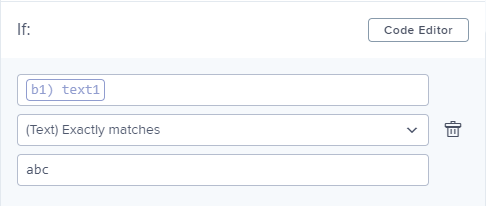 |
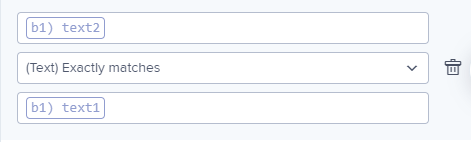 |
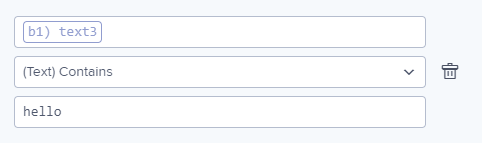 |
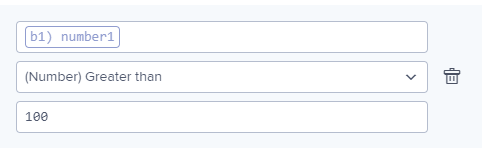 |