Select Scope filters
The viewer selects the filter criteria in the header by the organization, locations, and tags.
The viewer determines which content is visible by using the filter. If several filters are set, all filters must apply to the objects. If the author or architect has not set any filters, this object will still be published.
A viewer or user with the application role Viewer can only see released processes. Before release, the filters must be maintained for a process or other object.
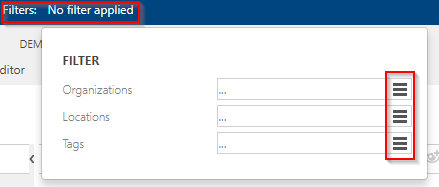 |
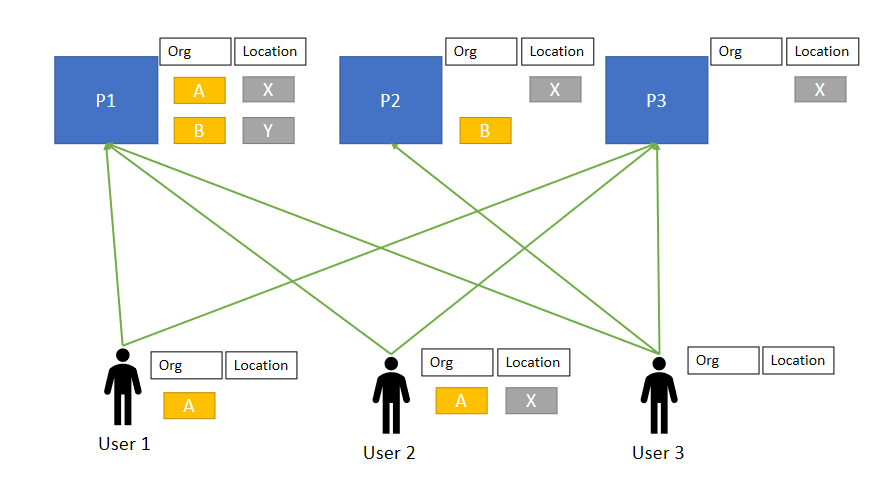 |
1. Filtering of processes
Process Designer creates an adapted process house depending on the filter values. All processes that are not applicable are hidden in the navigation content.
User 1 has set the filter "Org A". The user sees P1 and P3 accordingly. P2 is hidden because the Org filter does not apply.
User 2 has selected the filters "Org A" and "Location X." The user also sees P1 and P3, but P2 is not shown.
User 3 has no filter set, the user sees all processes (according to his user rights)
2. Filtering of objects
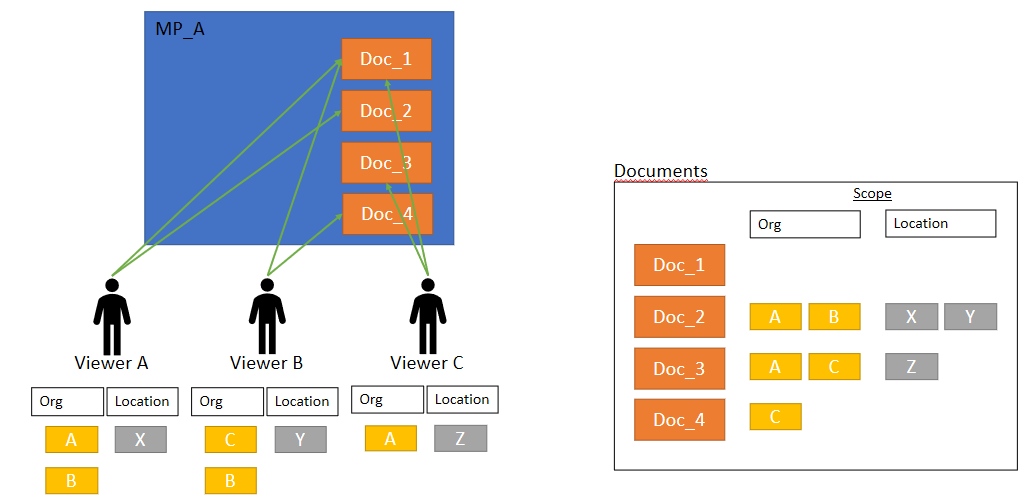 |
As soon as filter criteria have been defined, the display of objects in the hierarchical, graphical, or listed view is also adjusted accordingly.
As shown in the figure, the viewer is shown the documents to which its filter criteria apply.
The toolbar's filter button can activate or deactivate the filter function in this view.
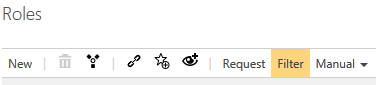 |
The filtering also works for the stereotypes. These are displayed in the list as filter criteria and can be filtered by any user.
The global search results are currently not filtered (helps, for example, to find objects that would otherwise be filtered out).
Filtered processes are no longer displayed in the process architecture, and filter objects linked to the process flow are grayed out. The Detail Content on the right remains unchanged.
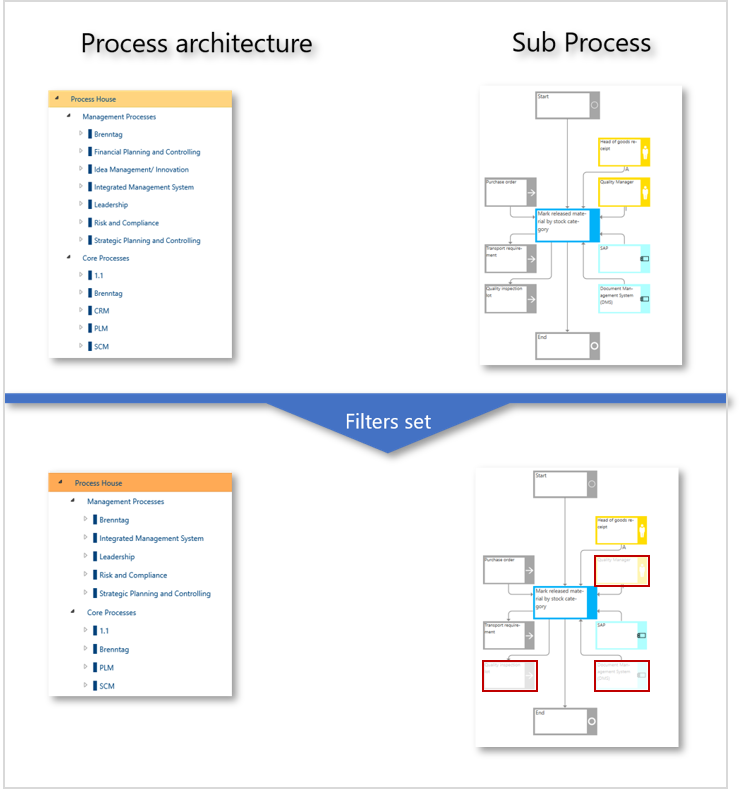 |
Filtering the lists also extends the user's ability to restrict the content in this view.
This functionality's behavior has been improved to use the Scope filter more optimally and to achieve precisely fitting filter results. Processes and objects for which no filter criteria are stored in the detail content are considered by default in the filter result; that is, they are also displayed. By clicking the Hide empty filters checkbox, elements without filter criteria can also be hidden.
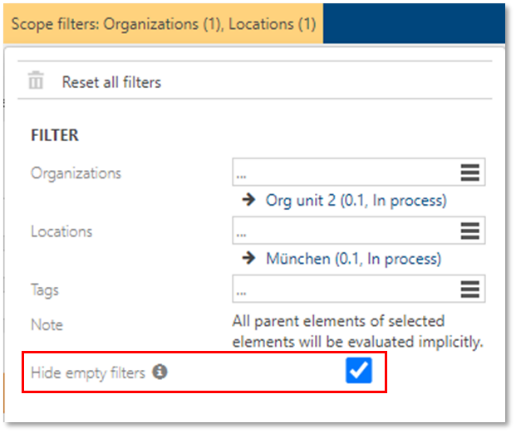 |
This behavior applies individually to each set of filter criteria, so in this example, the empty fields of the organization and location filters are hidden. The filter result also considers all elements subordinate to the selected element.
As before, processes or objects that do not apply are graphically grayed out in the main content and not displayed in the navigation tree on the left. In the list view, the scope filter is activated by default to display the list corresponding to the filter criteria. If you want to see the complete list of all processes or objects, the scope filter can be deactivated by clicking the checkbox.
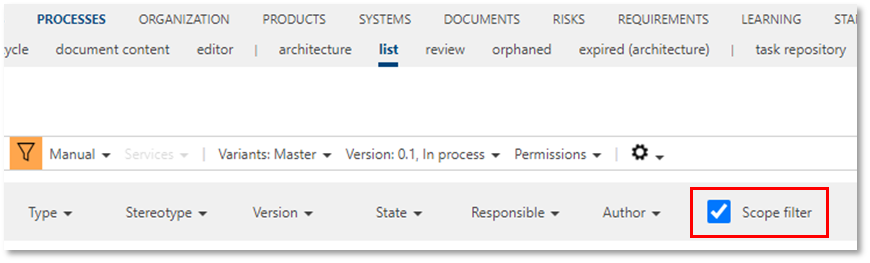 |