Use standard permissions
Permission sets defined in the Admin area can be assigned to objects in every element, such as Category, Process, Sub Process, etc., on all types of objects in Celonis Process Management.
After selecting the desired element for which Permissions should be changed, the toolbar button Change permissions will be shown. After clicking on it, a new dialog box will open, and it will be possible to change permissions for that selected element.
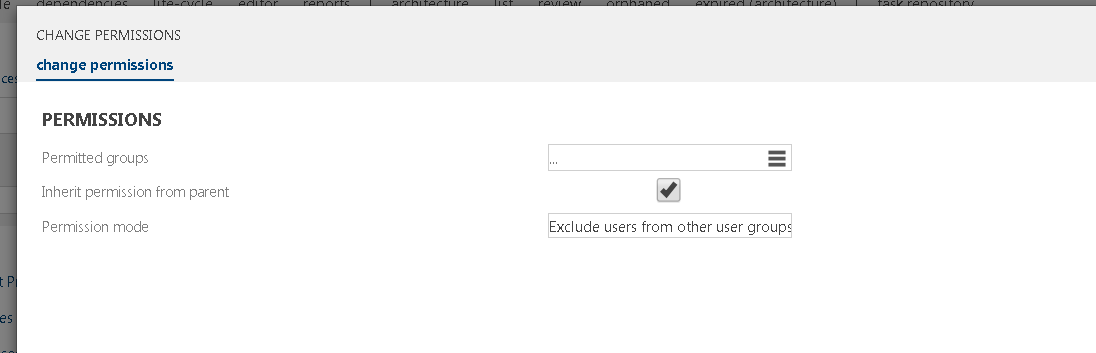 |
Three options can be set in the Change permission of an element.
Permitted groups: Here, User groups with specific Permission sets and Users can be assigned. More user groups can be added. Users in those groups will have Permissions from that User group on that selected object.
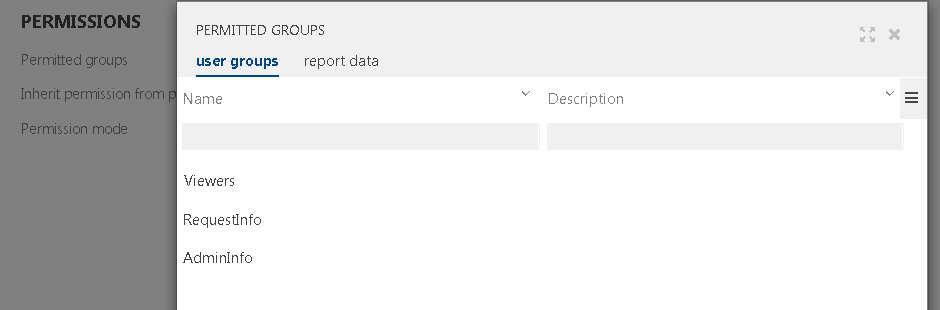 |
Inherit permission from parent: This option can be selected or deselected. By selecting this option, the inheritance of the current object from its parent is controlled. If a user group is set and this option is set, all users in the user group get the permissions of the user group plus the permissions that would inherit from the parent, i.e., the permissions they would have without any permission setting at the current object.
If the option is not set, the users of the user group get *only* the permissions from the permission set of the user group, i.e. the permissions from the parent object do not influence the current object for the users in the current user group.
Permission mode: One of two options can be chosen for this option. The default option selected when the dialog box is opened the first time is to Exclude users from other user groups. That means that only users from chosen User groups can see the selected objects. Another option is Standard permissions for other users. If this option is selected, all users (if their rights allow them) will see that object, but only users from chosen user groups for that object will have permissions that are assigned to the chosen User group.
There are various permission sets, which can be added to user groups. These permission sets are:
New element | Edit element | Delete element | Show element | Approve Element | Open element | |
|---|---|---|---|---|---|---|
New element | x | x | x | x | ||
Edit element | x | x | x | |||
Delete element | X | x | x | |||
Show element | x | |||||
Approve element | x | X | x | |||
Open element | x | X |
Users with Admin rights can verify the currently assigned permissions of a specific process or object. To do this, select Effective permissions in the Toolbar of the Main Content and enter a User whose permission sets you want to see.
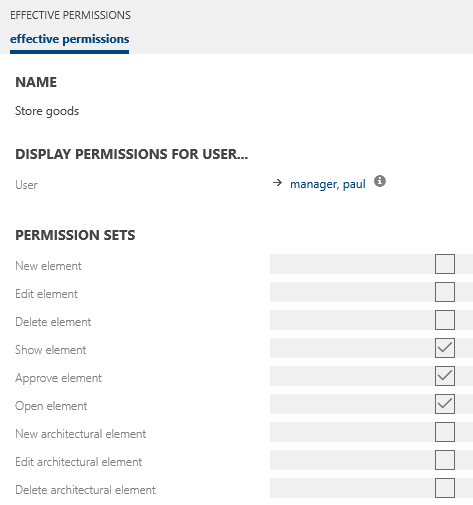 |