Creating packages
Within a space you can create Studio packages, helping you to further organize your content around common use cases or themes. Packages typically contain the assets, settings, and functionalities for your dashboard or app, so we recommend creating one package for each dashboard or app you need.
You can create and manage multiple packages within a space, with each package having a unique ID and set of permissions to control who can access it. A package can only exist in one space, though it can be moved or copied (with a new ID generated) into other spaces.
Below is an example of using different packages per business process - with packages for purchase orders, invoices, and sales order based apps created:
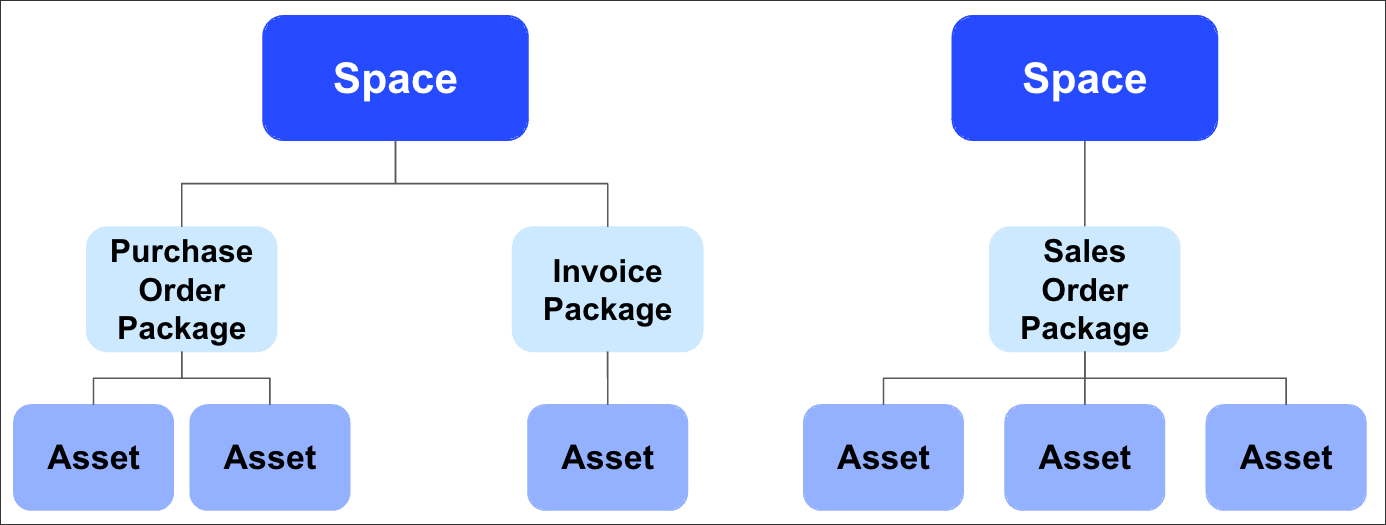 |
To understand how packages fit into the Studio content structure, see: Workflow and content structure.
For an overview of package asset types (including Views and knowledge models), see: Asset types.
Creating packages
To create a package within a Studio space:
Click Create package:
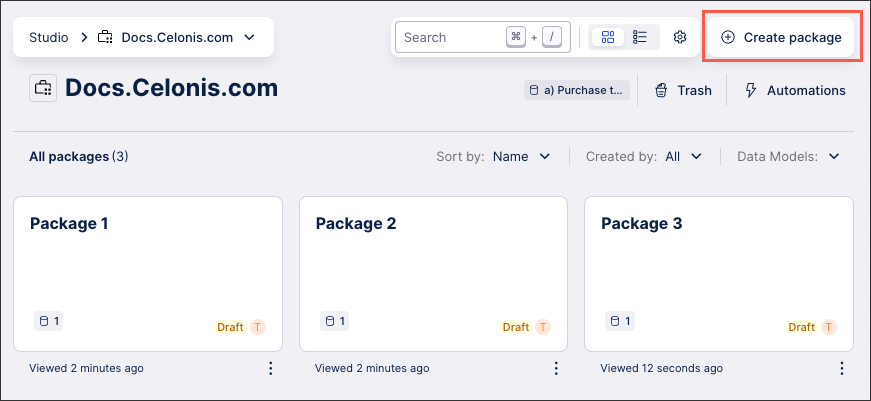
Choose your package settings and details.
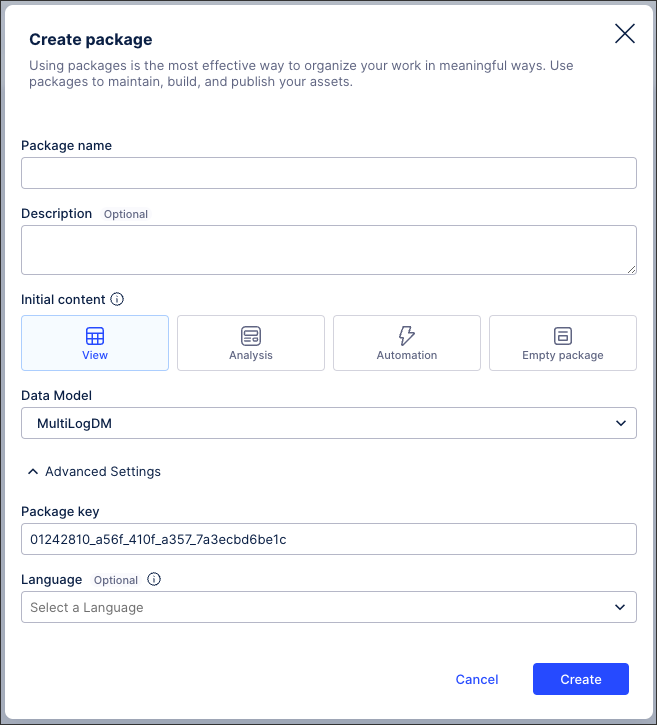
Package name: Add a recognizable name for your package. This can be the same name as an existing package in your space, however we don’t recommend it.
Choose your basic package details and settings:
Description (optional): Add further details about the package.
Data model (optional): Choose to base your package on an existing data model from your team. Once selected, the data model can be edited or deleted via the package settings.
Initial package content: Select how your package is initially structured, with further configuration possible once the package has been created.
View: This contains one View asset and one knowledge model. This requires a data model to be selected before the package can be created.
Analysis: This contains one analysis asset and one knowledge model. This requires a data model to be selected before the package can be created.
Automation: This contains one action flow asset.
Blank: No assets are initially created.
Optional: Choose your Advanced Settings.
Package key: This key is a unique identifier for the package and can be used to assign permissions to other assets and features within your Celonis Platform. Keys can be both automatically generated (using the package name) or manually edited while creating the package. Once the package has been created, the key can’t be edited.
Language (optional): Selecting a language enables localization/translation for this package. For more information about translation packages, see: Languages / translations.
Click Create.
Your package is created and displayed.