Exporting .csv and .xlsx files in analyses
Analysis - Maintenance only
Effective August 1st 2025, Analysis features can no longer be purchased as part of a Celonis Platform license. Celonis continues to maintain Analysis (by fixing bugs and ensuring that performance remains strong) but no further feature development will take place.
You can migrate your existing Analysis assets to our enhanced Studio Views, giving you access to our intuitive View creation capabilities. To learn how to migrate your existing Analysis to Studio Views, head to: Migrating Analysis to Views.
And for an overview of our enhanced Studio features, see: Studio feature availability matrix.
This document describes how to export data from Analyses into .csv and .xlsx file formats.
Data limits when exporting from Analyses
Exports from Analyses are limited to a maximum of one million table rows.
Prerequisites for exporting .csv and .xlsx files in Analyses
Exports need to be activated in the analysis settings by the analyst.
Analysis components can be exported as .csv and .xlsx.
Warning
Export only works on the full cloud integration of Celonis. Uplink scenarios do not have this feature. Export only works when you are not dealing with demo data model.
Accessing .csv and .xlsx file exports in analyses
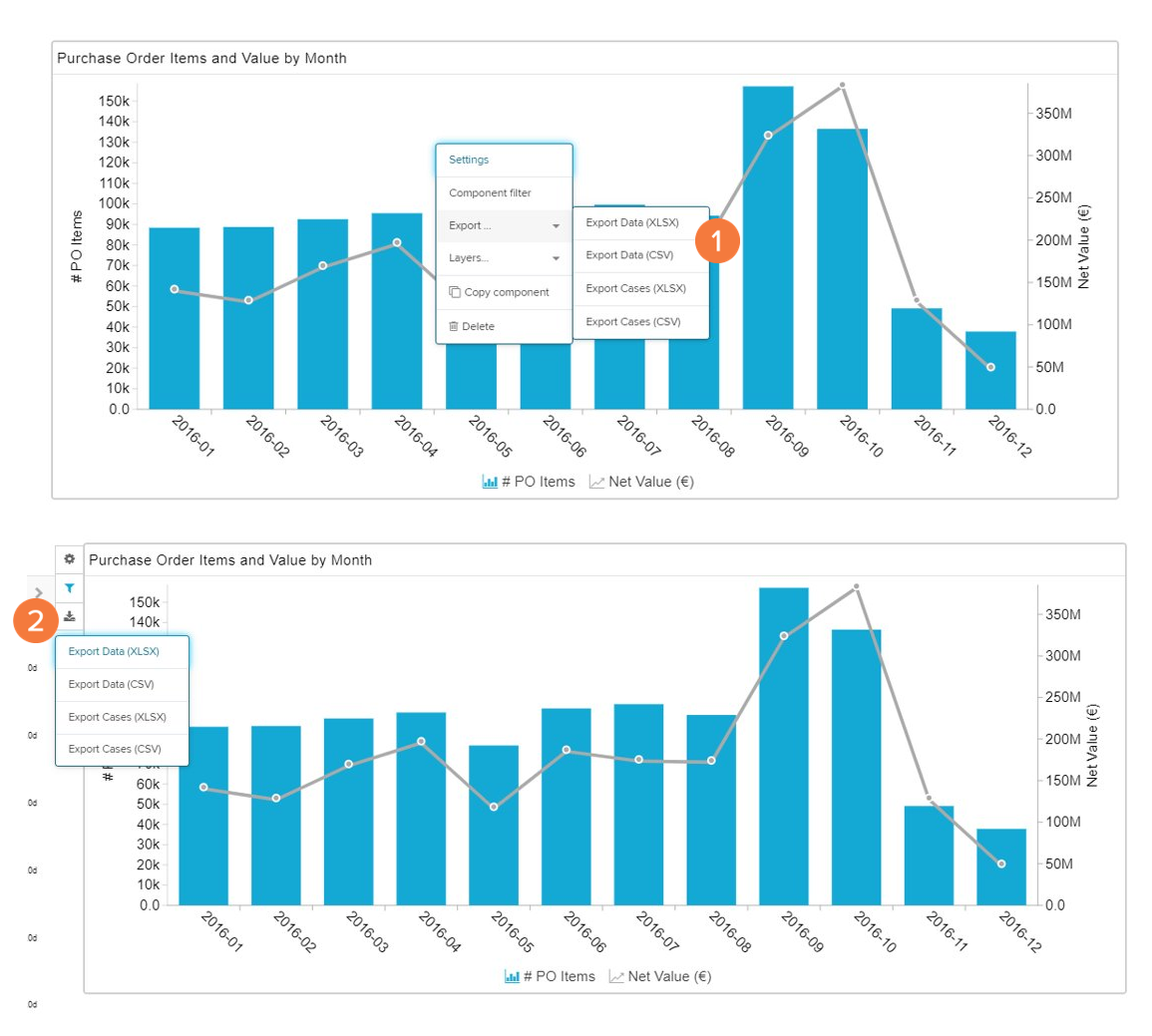
A viewer can open the 'Export' option via right-click.
An analyst can access the 'Export' option using option 1 or via the download button attached to the component.
To export cases or components as .csv or .xlsx files you have to activate it in the analysis settings.
Case export: Will export the Case ID to all cases currently visible on the component.
Data export: Will export the data in the component as a table.
Tip
A viewer can only see the 'Export' option of a component compared to an analyst who has access to more options as shown above.