Managing existing users
Once users have been invited to your team, team admins can manage them from the Users area.
To manage individual users in the User area, click the options button:
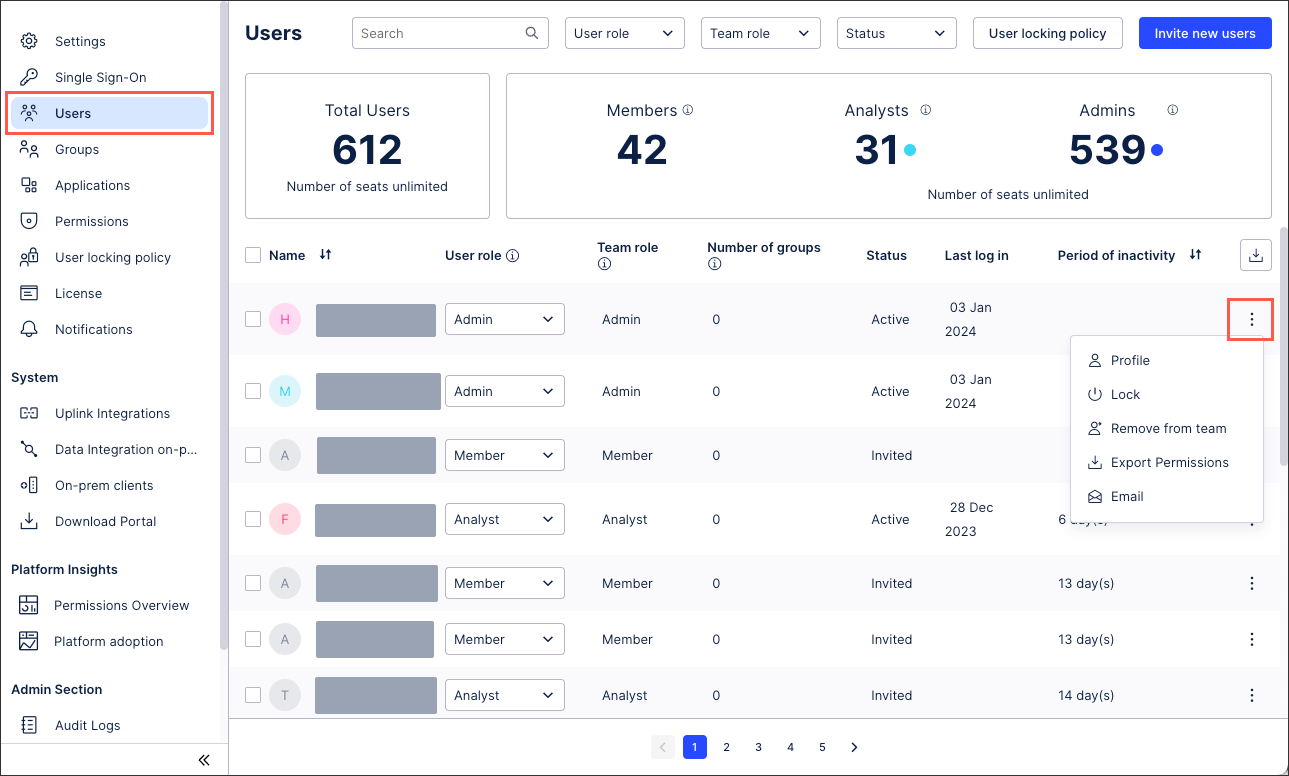 |
To manage multiple users in the User areas, select your required users and then use the highlighted options.
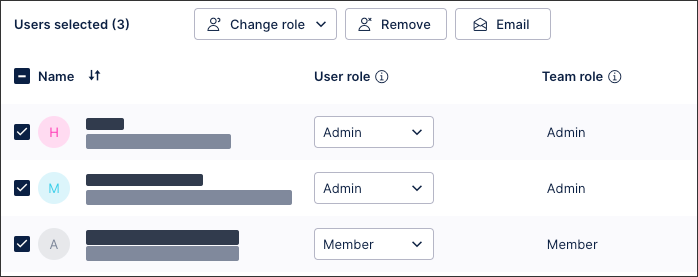
When managing your team users, the following options are available:
Change User Role: Choose between Admin, Analyst, and Member. For more information about User roles, see: User and team roles
View Profile: View users’ personal details, see and update their user roles, and lock their accounts.
Lock / Unlock: Lock or unlock users’ accounts, removing or restoring their permissions in your team. Locked users still count towards your seat allocation. For more information about locked users, see: User locking policy
Remove from Team: Remove users’ permissions, meaning they can no longer access your team. Removed users are also removed from your seat allocations, giving you additional seats to use.
View Permissions: See an overview of users’ current permissions in your team within the browser.
Export Permissions: Export users' current permissions as a CSV file.
Email: Compose an email to users in your default email tool. You can also compose an email to groups of users by clicking Admin & Settings - Groups.