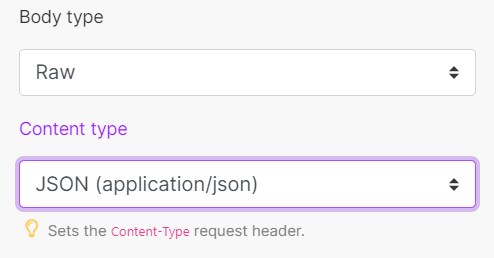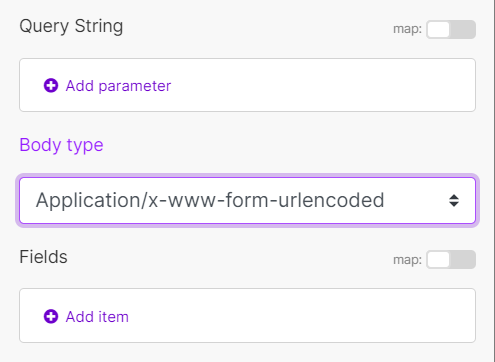HTTP2 (Action Flow)
The HTTP2 app is an extension of the HTTP app. It allows you to make an OAuth 2.0 request with flow type Client Credentials. To make an OAuth 2.0 request with flow type Authorization Code or Implicit, use the HTTP app.
Make an OAuth 2.0 request
In order to make HTTP(S) requests that require an OAuth 2.0 authorization, you need to create an OAuth connection first.
Create an OAuth 2.0 Connection
Create an OAuth client in the target service with which you want Celonis platform to communicate. This option is most likely to be found in the Developer section of the given service.
Once you have created the client in the 3rd party service, the given service will display two keys:
Client IDClient SecretNote
Some services call these
App KeyandApp Secret.
Make sure you save these keys. You will be asked to provide them when creating the connection in Celonis platform.
Find the
Token URIin the API documentation of the given service. This is the URL address through which Celonis platform communicates with the target service. This address serves for OAuth authorization.Here's an exampleof Yahoo addresses:
Token URI:
https://api.login.yahoo.com/oauth2/get_token
In Celonis platform, click the Add button to create an OAuth 2.0 connection.
Fill in:
Connection | Click the Add button to create an OAuth 2.0 connection.
| ||||||||||||||||||||||||
URL | Enter a URL you want to send the request to, e.g., API endpoint, website, etc. | ||||||||||||||||||||||||
Method | Select the HTTP method you want to use:
| ||||||||||||||||||||||||
Headers | Enter the desired request headers. For example, an authorization. By default, the request does not contain the | ||||||||||||||||||||||||
Query String | Enter the desired query key-value pairs. | ||||||||||||||||||||||||
Body type | HTTP Body is the data bytes transmitted in an HTTP transaction message immediately following the headers if there are any to be used.
| ||||||||||||||||||||||||
Timeout | Specify the request timeout in seconds (1-300). Default: 40 seconds. | ||||||||||||||||||||||||
Self-signed certificate | Upload your certificate if you want to use TLS using your self-signed certificate.. | ||||||||||||||||||||||||
Reject connections that use unverified (self-signed) certificates | Enable this option to reject connections that use unverified TLS certificates. | ||||||||||||||||||||||||
Follow redirect | Follows the URL redirections with 3xx responses. | ||||||||||||||||||||||||
Follow all redirect | Follows the URL redirections with all response codes. | ||||||||||||||||||||||||
Request compressed content | Enable this option to request a compressed version of the website. Adds an |