Using event / activity count filters
Object-centric and case-centric filters
When configuring filters in the Celonis Platform, the feature name displayed depends on whether you're using an object-centric or case-centric data model.
Object-centric data model: Event count filter
Case-centric data model: Activity count filter
Event count (object-centric) and activity count (case-centric) filters allow you to select objects where an event occurs less or more times than a defined start and end threshold e.g. only objects where "Invoice paid" happens more than once. Using count filters provides several benefits, particularly in optimizing process efficiency, identifying anomalies, and improving compliance.
Event count / activity count filters were previously named 'rework' filters in our Analysis feature (part of the selection UIs feature set).
In this example, the Sales Order Activity event log will be filtered to show only the Confirm order event. Using this filter, you can see the event count distribution where the selected event occurred zero, twelve, and twenty four times per object.
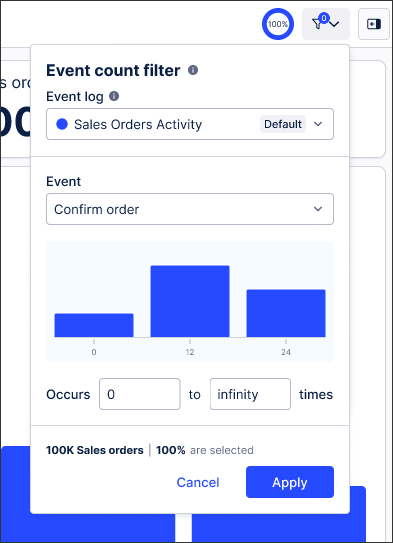
Benefits of using event / activity count filters
Using event / activity count filters provides several benefits, particularly in optimizing process efficiency, identifying anomalies, and improving compliance. Here are some key advantages:
Enhanced process efficiency: Helps identify cases with excessive steps, revealing inefficiencies and bottlenecks.
Anomaly and outlier detection: Enables you to detect unusually long or short process instances, which may indicate issues such as rework, missing approvals, or skipped steps.
Improved compliance and risk management: Helps detect fraud or process violations, such as cases that complete too quickly or have too many steps.
Customizable per use-case: Your filters can be set for different process stages (e.g., time from order placement to shipment). You can also analyze short, medium, and long term cases separately.
Configuring event / activity count filters
With process filters enabled, users can apply event count filters by clicking Filters - Event / Activity count:
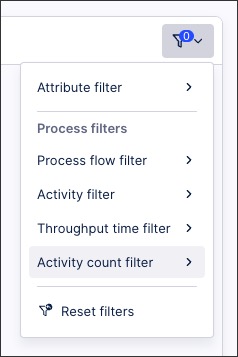
You can then configure the following:
Event log: Event logs describe the sequence of activities happening for your cases e.g. all activities related to your purchase orders.
Event: Select the event you want to show the number of occurrences on.
Occurrences: Enter numerical values for specific occurrence counts or 'infinity' for the maximum possible.