Analysis - OLAP table
Analysis - Maintenance only
Effective August 1st 2025, Analysis features can no longer be purchased as part of a Celonis Platform license. Celonis continues to maintain Analysis (by fixing bugs and ensuring that performance remains strong) but no further feature development will take place.
You can migrate your existing Analysis assets to our enhanced Studio Views, giving you access to our intuitive View creation capabilities. To learn how to migrate your existing Analysis to Studio Views, head to: Migrating Analysis to Views.
And for an overview of our enhanced Studio features, see: Studio feature availability matrix.
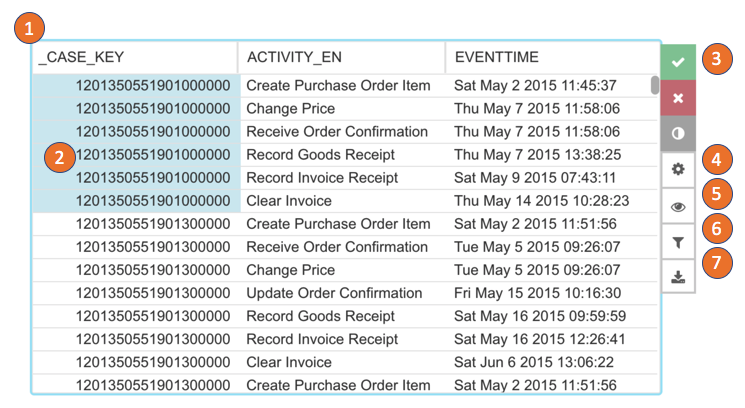
The OLAP table shows all dimensions and KPIs configured in a table:
The dimension and KPI name are shown in the column headers. Click the header to change the table sorting or search in the dimension columns.
Click on a dimension and create a selection. Selected entries can be copied to the clipboard by right click and the available action.
Confirm, cancel or invert the temporary selection.
Open the component settings. (Only available in the analysis draft.)
Hide and show dimensions and KPIs.
Open the component filter. (Only available in the analysis draft.)
Download the component.
Note
To learn more, you can visit Celonis Academy on creating dynamic analyses.