Full Analysis to Views migration
This feature is currently available as a Private Preview only
During a Private Preview, only customers who have agreed to our Private Preview usage agreements can access this feature. Additionally, the features documented here are subject to change and / or cancellation, so they may not be available to all users in future.
For more information about our Private Preview releases, including the level of Support offered with them, see: Feature release types.
You can migrate your full Analysis content and setting to Studio Views with the migration wizard, enabling you to create dashboards and reports using our enhanced View editing experience. While Celonis continues to maintain Analysis (by fixing bugs and ensuring that performance remains strong), no further feature development will take place. As such, we recommend you migrate your Analysis assets to Studio Views.
The migration wizard transitions the following Analysis assets and settings into a single View within the same Studio package:
Analysis sheets (including all components, and component and sheet load scripts)
Saved formulas
View variables
Knowledge Model variables
Analysis load script (Copied as View level predefined filter)
Pinned selections (Copied as View level predefined filter)
The following features and settings are not migrated: Enable Export settings, bookmarks, and filter currently applied to the Analysis.
Note
The original Analysis is not altered by the migration and can be migrated multiple times.
Prerequisites for migrating your full Analysis to a View
Before migrating your Analysis assets, you need the following:
Knowledge Model: A KM in the same Studio package as the Analysis. The KM allows you to migrate your saved formulas and variables. See: Knowledge Models.
Edit Package permissions to the package where the Analysis is managed: Edit package permissions are required as the migration creates a new View in the same package and updates the Knowledge Model.
From your Studio package, locate the Analysis asset and click Options - Migrate to View:
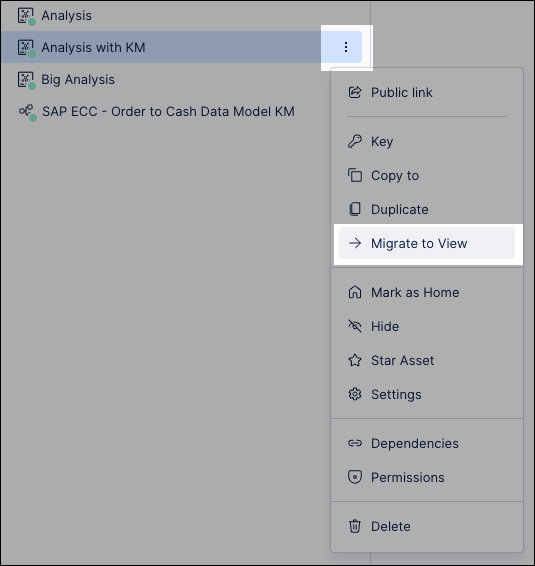
Optional: Enter a custom name for your new View, with the View automatically be titled in this format:
Analysis - Migrated Analysis - (Date)-(Migration Time)
Select an Associated Knowledge Model.
This KM must be in the same Studio package as the Analysis. Selecting the KM allows you to migrate your saved formulas.
If your Analysis was already connected to a Knowledge Model, that Knowledge Model will be automatically preselected for you.
Select Default migration.
Note
The default option migrates all sheets (or the first 15 sheets if more sheets exist) to a new View. All saved formulas and associated variables are exported to the Knowledge Model and remaining variables are exported to the View.
Click Migrate.
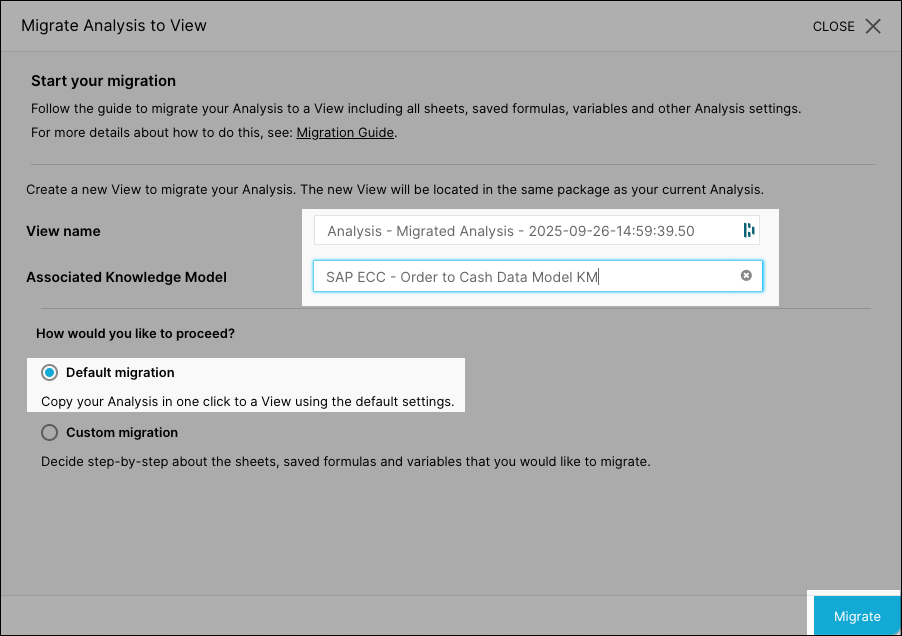
The migration runs and a summary is displayed.
Click Open View and review that the migration has been successful.
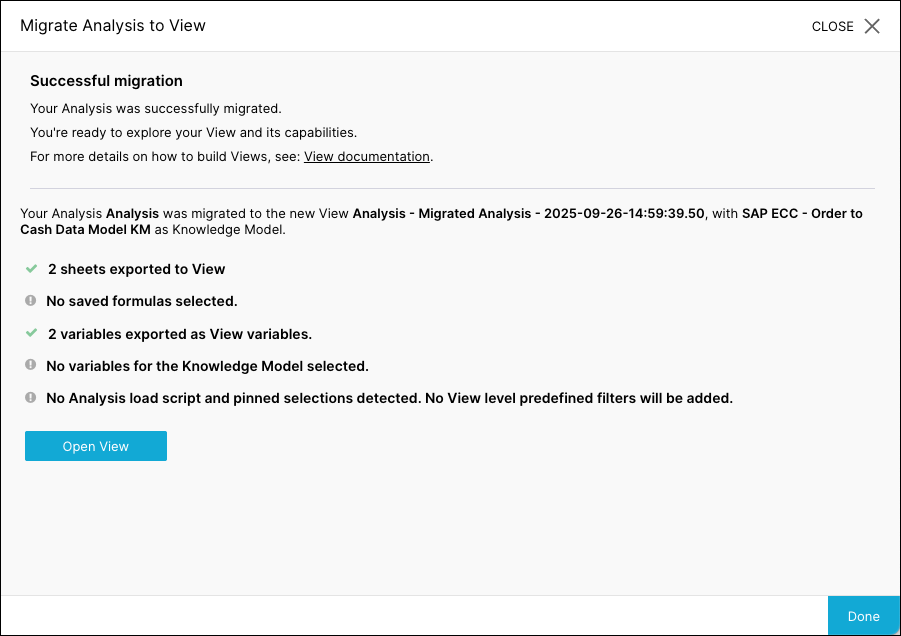
In addition to a full migration, you can also use the migration wizard to run a custom migration of your Analysis to a View. This lets you select the individual sheets, saved formulas, and variables you want to migrate.
From your Studio package, locate the Analysis asset and click Options - Migrate to View:
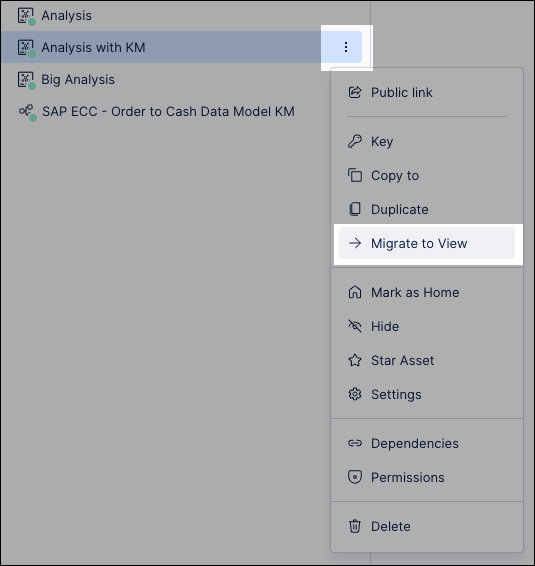
Optional: Enter a custom name for your new View, with the View automatically be titled in this format:
Analysis - Migrated Analysis - (Date)-(Migration Time)
Select an Associated Knowledge Model.
This KM must be in the same Studio package as the Analysis. Selecting the KM allows you to migrate your saved formulas.
Select Custom migration
Click Next.
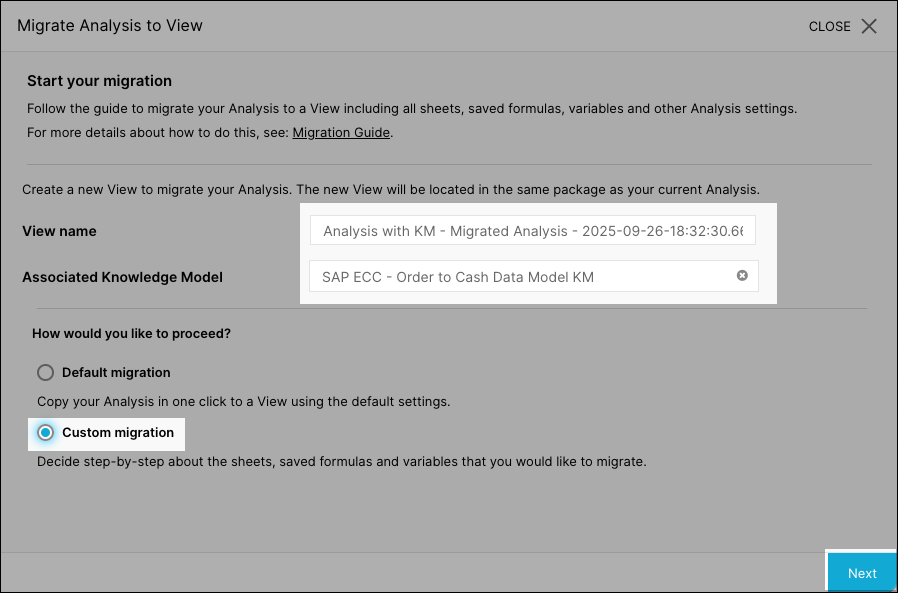
Select the sheets you want to migrate (maximum of 15 per migration) and then click Next.
Select the saved formulas and process explorer KPIs that you want to export to the selected Knowledge Model and then click Next.
Associated variables will be exported automatically.
Select the variables used in components and load scripts and choose where they should be added and then click Next.
Recommendation:
Variables that are used in saved formulas or are planned to be reused across Views should be moved to the Knowledge Model.
Variables that are only used within this Analysis should be moved to the View.
Review the migration configuration and then click Confirm and Migrate.
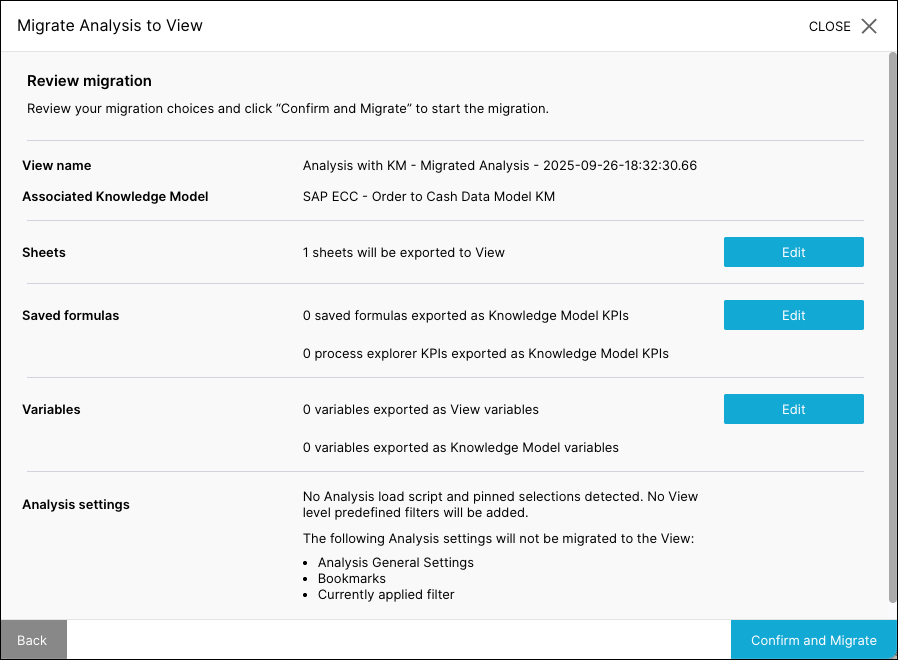
The migration runs and a summary is displayed.
Click Open View and review that the migration has been successful.
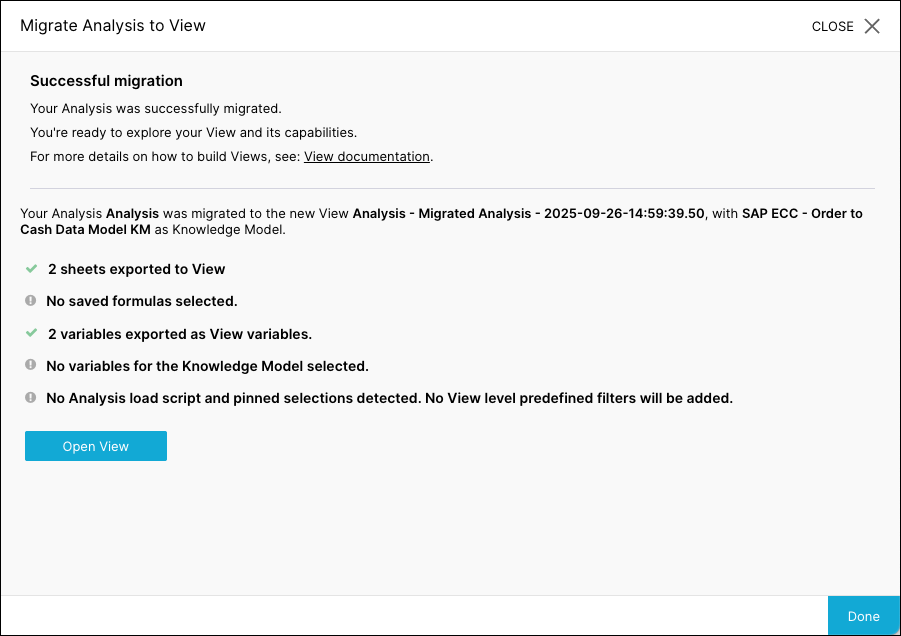
After migrating your Analysis to a View, you can take advantage of the enhanced View editing experience. These enhancements include a drag and drop canvas, configurable View components, and a selection of filters.
We recommend starting with the following Studio content: