Working with Task Mining projects
Task Mining project overview
The capture of Task Mining data is organized by Task Mining project. A Task Mining project is created then configured individually to define the types of data that are captured. Users are invited to join the Task Mining project and once the Task Mining Client software has been installed on their machine and their consent obtained, users can start capturing Task Mining data. The captured data is stored in a data pool for the Task Mining project which was set up when the Task Mining project was created.
For example, a Task Mining project is created for a Finance Team in the US and a separate Task Mining project is is created for their European Finance Team. Local privacy laws mean different data can be captured in the US and in Europe so the Task Mining projects are configured differently to take this into account. US employees are invited to the US Task Mining project, while European employees are invited to the European Task Mining project.
Note
You must have the necessary permissions to access and create Task Mining projects. For more information, see Task Mining permissions.
Accessing a Task Mining project
In the Celonis Navigation bar, select Data > Task Mining.
The Projects home page appears. Only the Task Mining projects you have access to display.
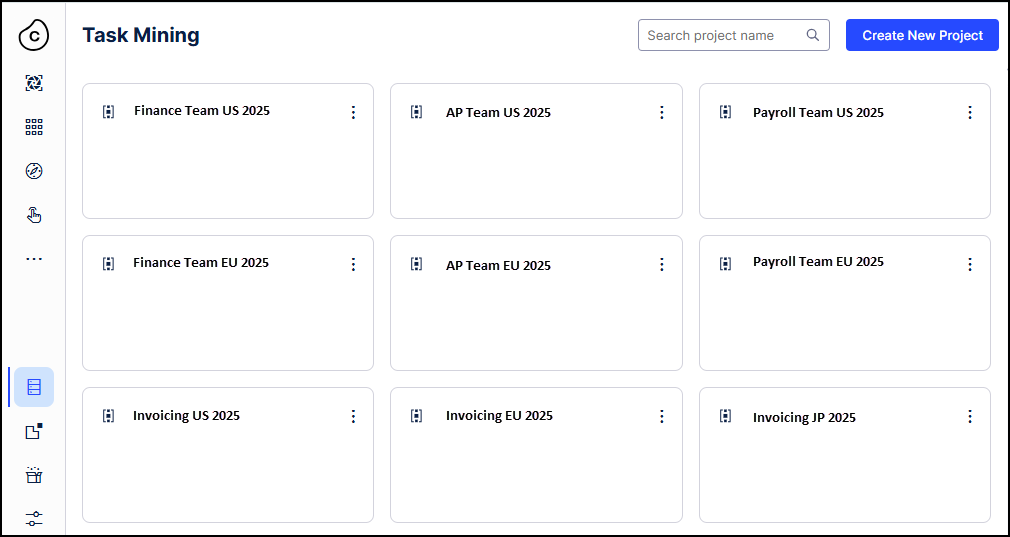
Tip
Select the three dot button to see who has access to a project. You can also rename and delete projects here, if you have the permissions to do so.
Select the Task Mining project you want to view.
The Home page for that project appears.
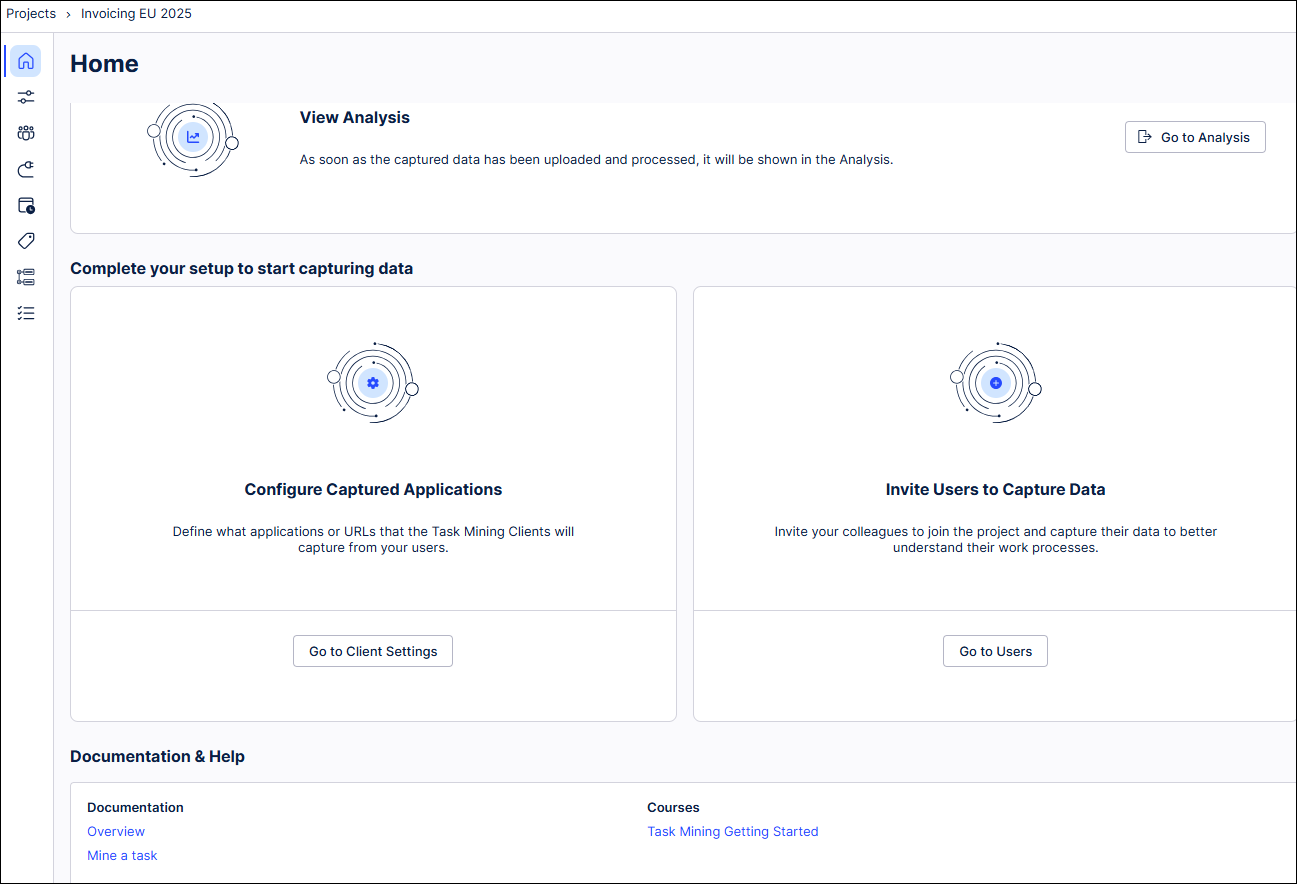
Navigating a Task Mining project
Tip
You can also access the different Task Mining project screens using the buttons in the project navigation.
Section | Description |
|---|---|
Home page | Contains links to key screens for the Task Mining project. |
View Analysis | Select Go to Analysis to see an analysis in the Studio Workforce Productivity app of the data captured for the Task Mining project. For more information, see the Workforce Productivity app. |
Configure Captured Applications | Select Go to Client Settings to configure your Task Mining project, including:
For more information, see Working with Task Mining projects. |
Invite Users to Capture Data  | Select Go to Users to see the users who have been invited to your Task Mining project. You can also view their most recent activity, their configuration and whether they’re using the Task Mining Client software. You can invite users to your Task Mining project if have the permissions to do so. |
Project Connection  | Used to configure the connections used by the Task Mining project and provide the Application Key. Make changes to the settings and then select the Save Configuration button to update your configuration. |
Run & Schedule  | Used to configure, monitor, run and schedule the data transformation. For more information, see Task Mining data processing and scheduling. |
Label  | Create custom labels to organize your Task Mining event data. For more information, see Labeling Task Mining events. |
Business Events  | Associates generic user action events with semantically-meaningful events to provide business context. For more information, see Creating Business Events in Task Mining. |
Tasks  | Consists of a sequence of events that form a coherent unit of work and typically represent a user completing a set of actions towards a specific goal. For more information, see Grouping Task Mining events into Tasks. |