Creating Business Events in Task Mining
This feature is currently available as a Private Preview only
During a Private Preview, only customers who have agreed to our Private Preview usage agreements can access this feature. Additionally, the features documented here are subject to change and / or cancellation, so they may not be available to all users in future.
If you would like to use this feature, create a Support ticket at Celonis Support.
For more information about our Private Preview releases, including the level of Support offered with them, see: Feature release types.
Business Events overview
Task Mining data contains a large number of user action events that can be difficult to use in a meaningful way. You can get a more granular understanding of your process by grouping and labeling these events, adding business context and adding them to your process graph as Business Events.
For example, you could create a Business Event by associating a generic action, such as Click with a semantically-meaningful event like Create ticket. Adding this Business Event to your process graph provides a more granular view of your business process.
Note
When you create a Business Event, it applies to new data only. However, if you re-process all the existing data, the Business Event will be applied to all data. For more information, see Task Mining data processing.
Business Event creation options
Business Event creation option | Description | Use case |
|---|---|---|
Base your Business Event on an event that already exists in the Task Mining data. This type of event is also known as a raw event. | You want to create a Business Event quickly and edit the Business Event created to meet your requirements. | |
Create the Business Event based on your own requirements. | We recommend creating Business Events manually only if you're a more expert user of Task Mining. |
Creating a Business Event from a raw event (recommended)
In the Celonis Platform Navigation bar, select Data > Task Mining.
All available Task Mining projects display.
Open the project you want to create a Business Event for.
Select the Business Events button
 .
.The Business Events screen appears.
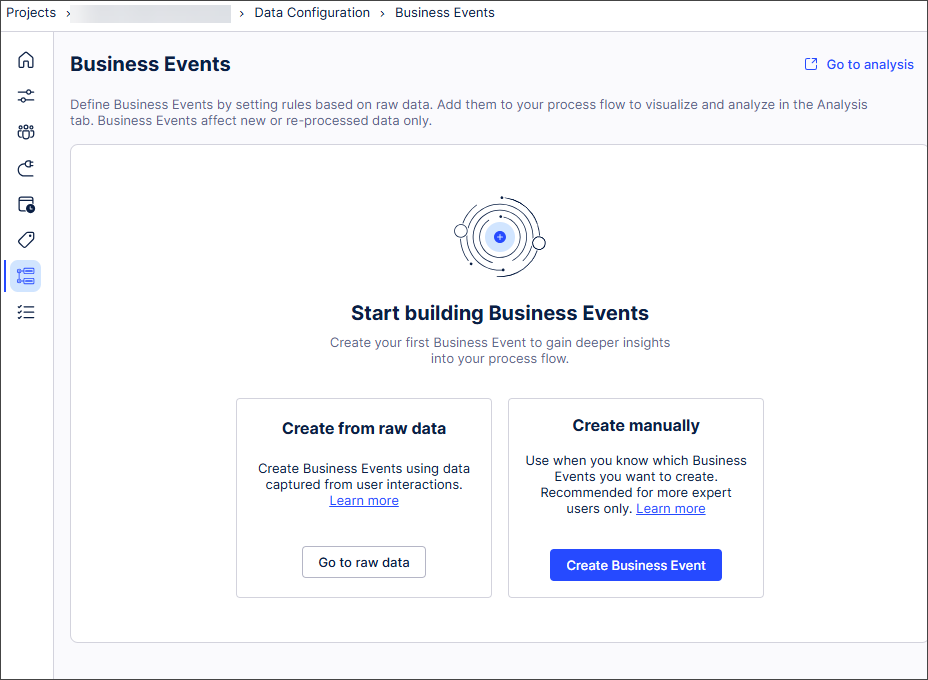
Select Go to raw events to view the raw events that exist for your project.
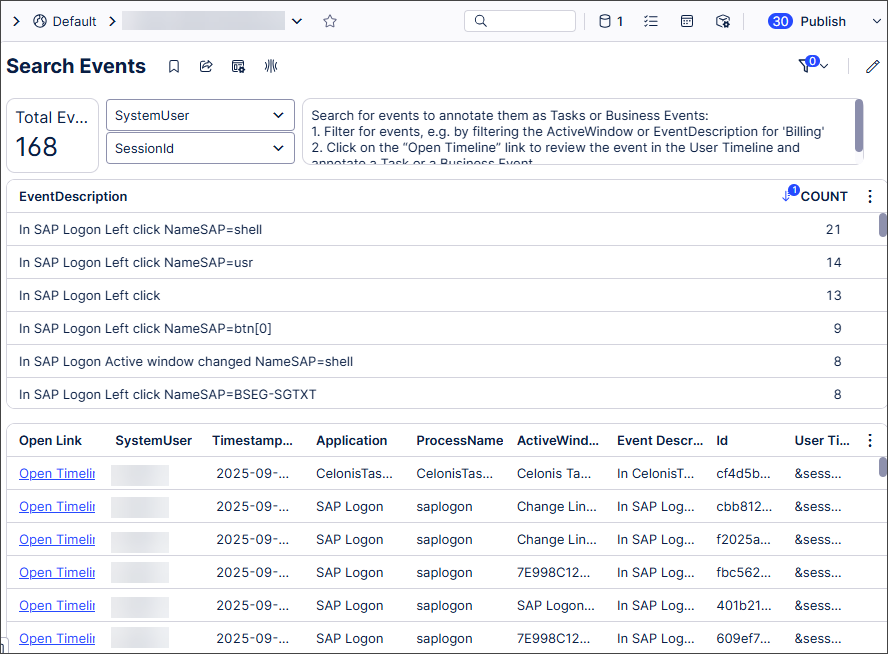
Search the raw event data to find a raw event you want to create a Business Event from.
Select Open timeline to open the raw event.
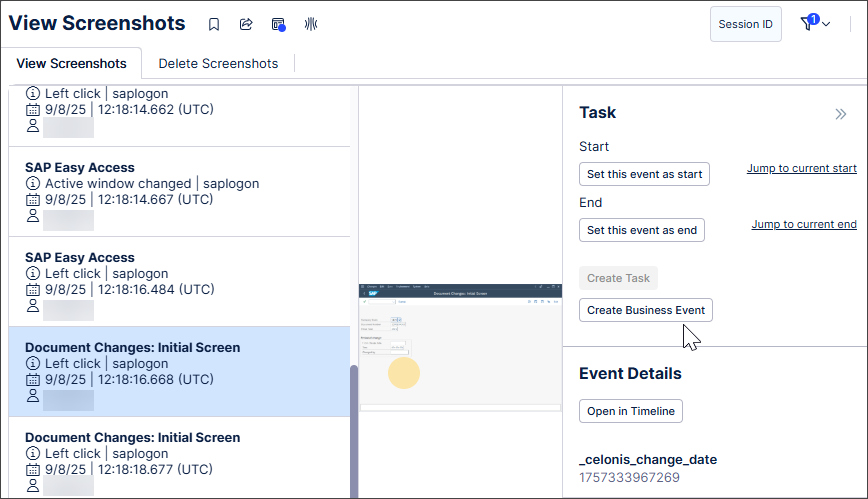
Select Create Business Event.
The Create Business Event screen opens, with the filter condition fields related to the raw event automatically populated.
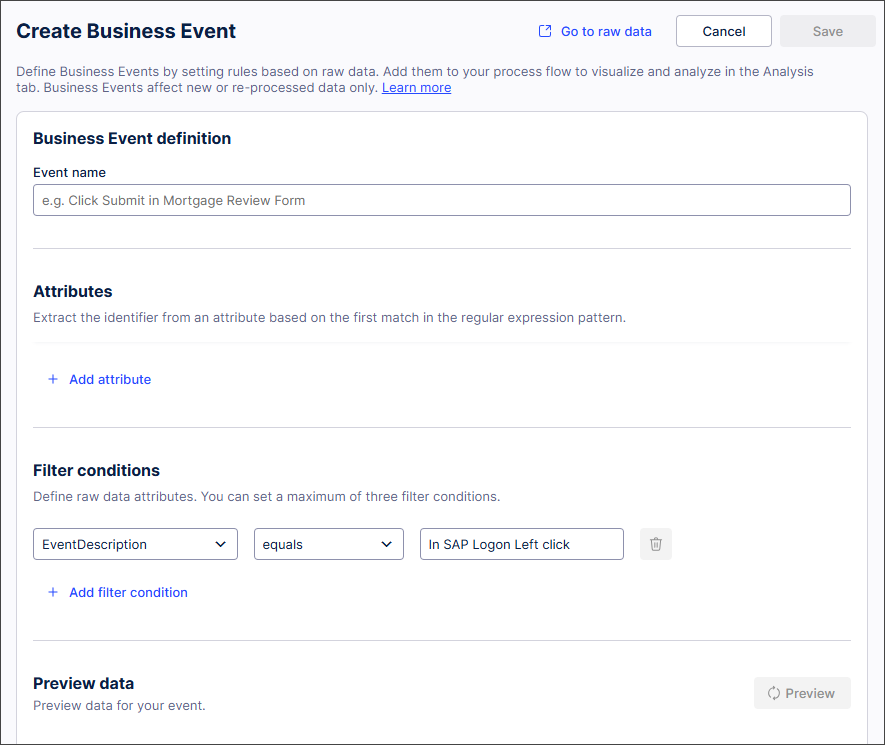
Complete the Business Event fields.
You can edit the populated filter condition information here if necessary. You can also add additional filter conditions.
In Data Preview, select Preview to see the raw events that will be included in your Business Event.
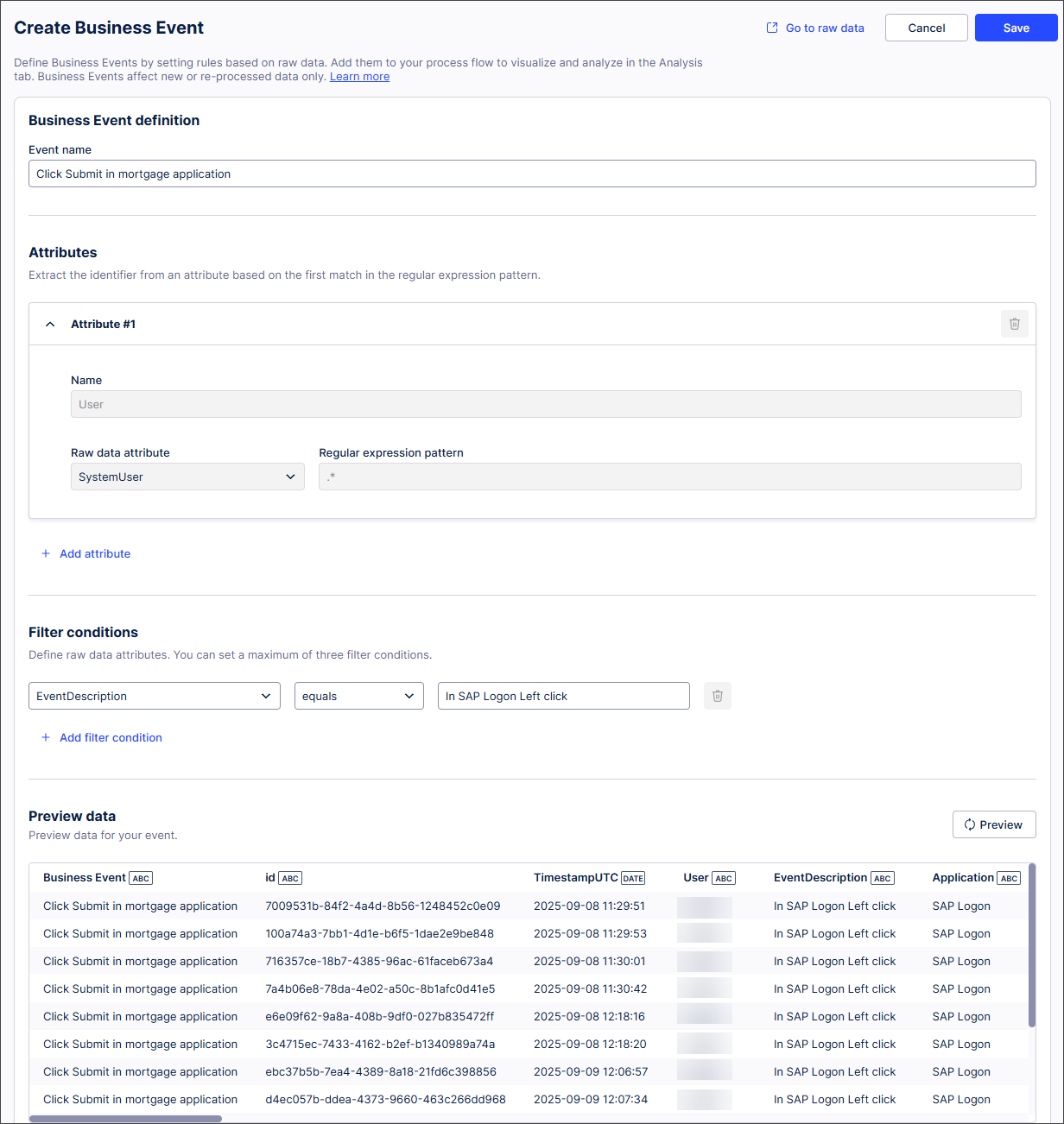
Note
If your data set is large, the Data Preview may not display. This is because Data Preview only looks at a limited amount of data (approximately 100,000 events).
Select Save.
The Business Events screen opens and displays your Business Event.
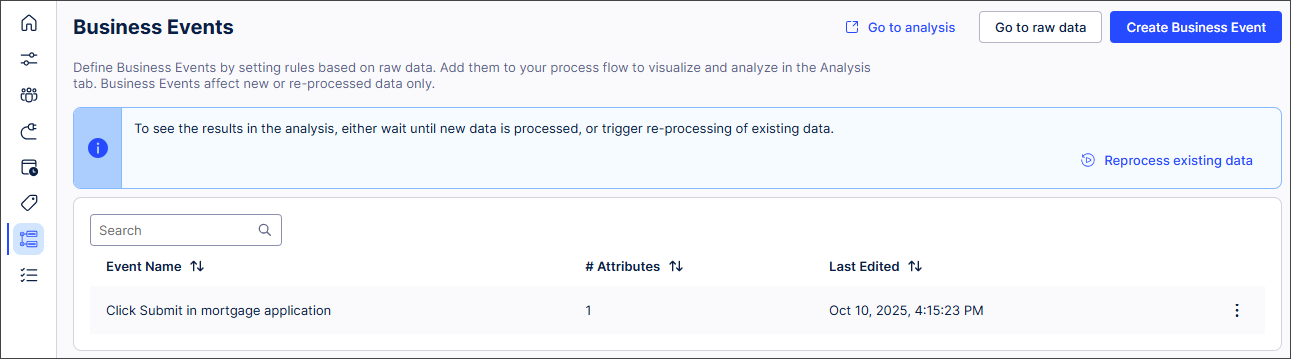
Creating a Business Event manually (expert user)
Note
If your data set is large, the Data Preview may not display. This is because Data Preview only looks at a limited amount of data (approximately 100,000 events).
In the Celonis Platform Navigation bar, select Data >Task Mining.
All available Task Mining projects display.
Open the project you want to create a Business Event for.
Select the Business Events button
 .
.The Business Events screen appears.
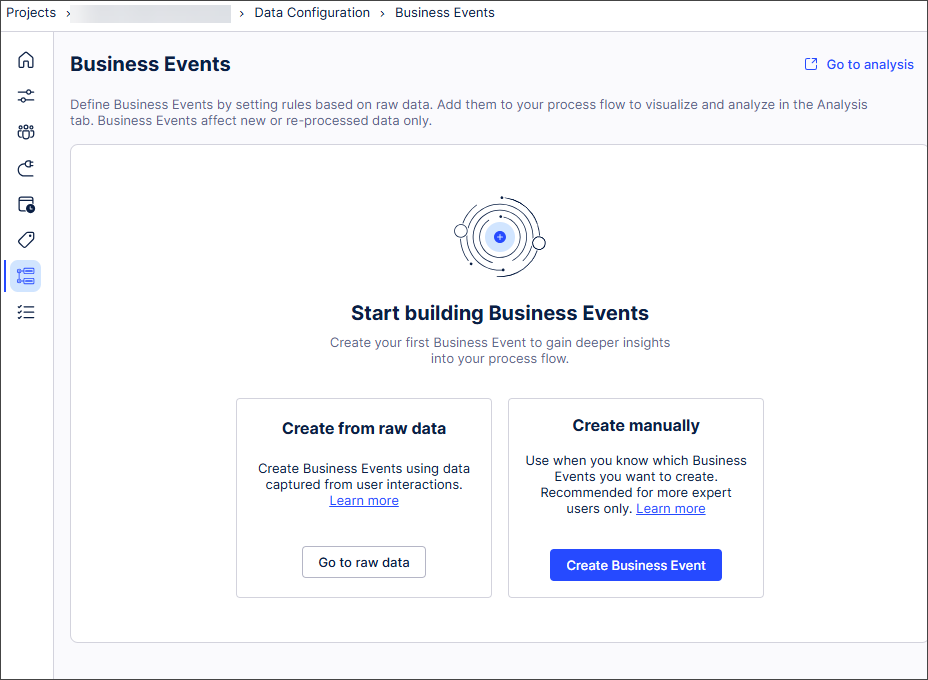
Select Create Business Event.
The Create Business Event screen opens.
All fields are empty.
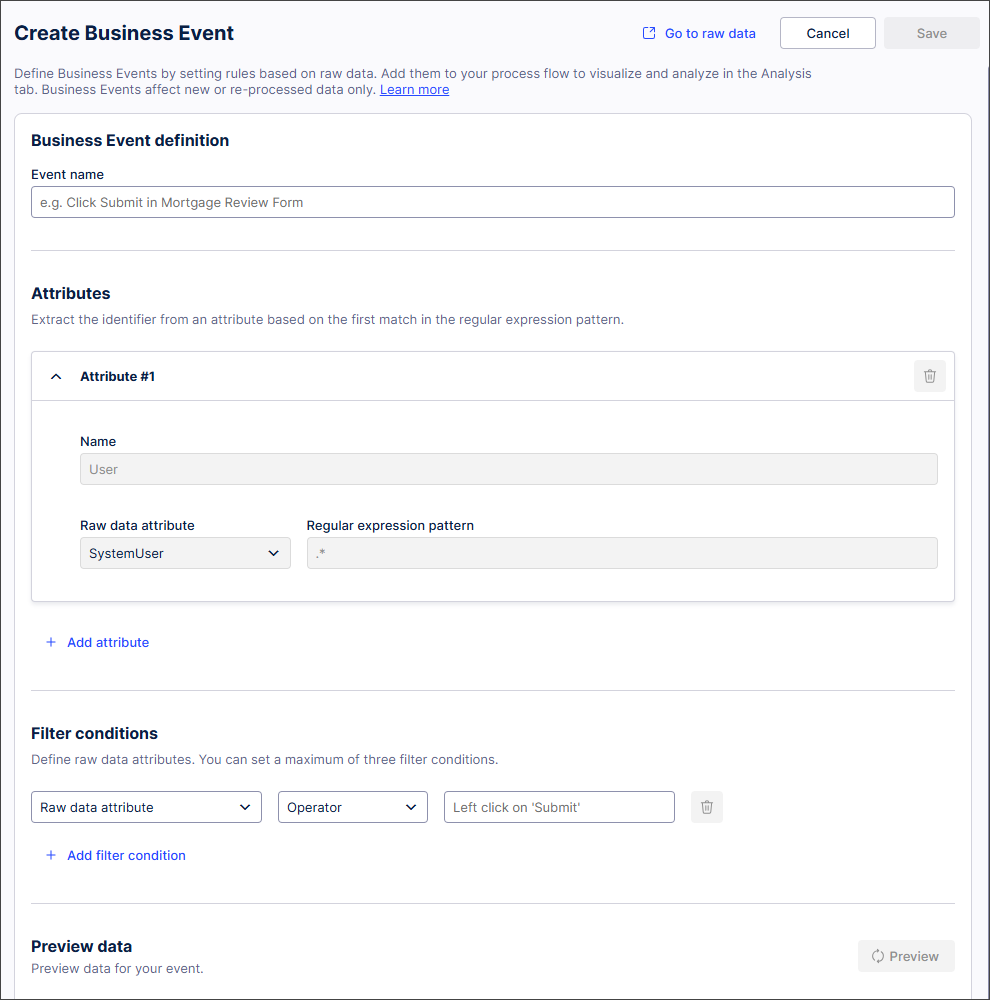
Note
If you create your Business Event from raw data, the filter condition fields related to the raw event are automatically populated.
Complete the Business Event fields.
In Data Preview, select Preview to see the raw events that will be included in your Business Event.
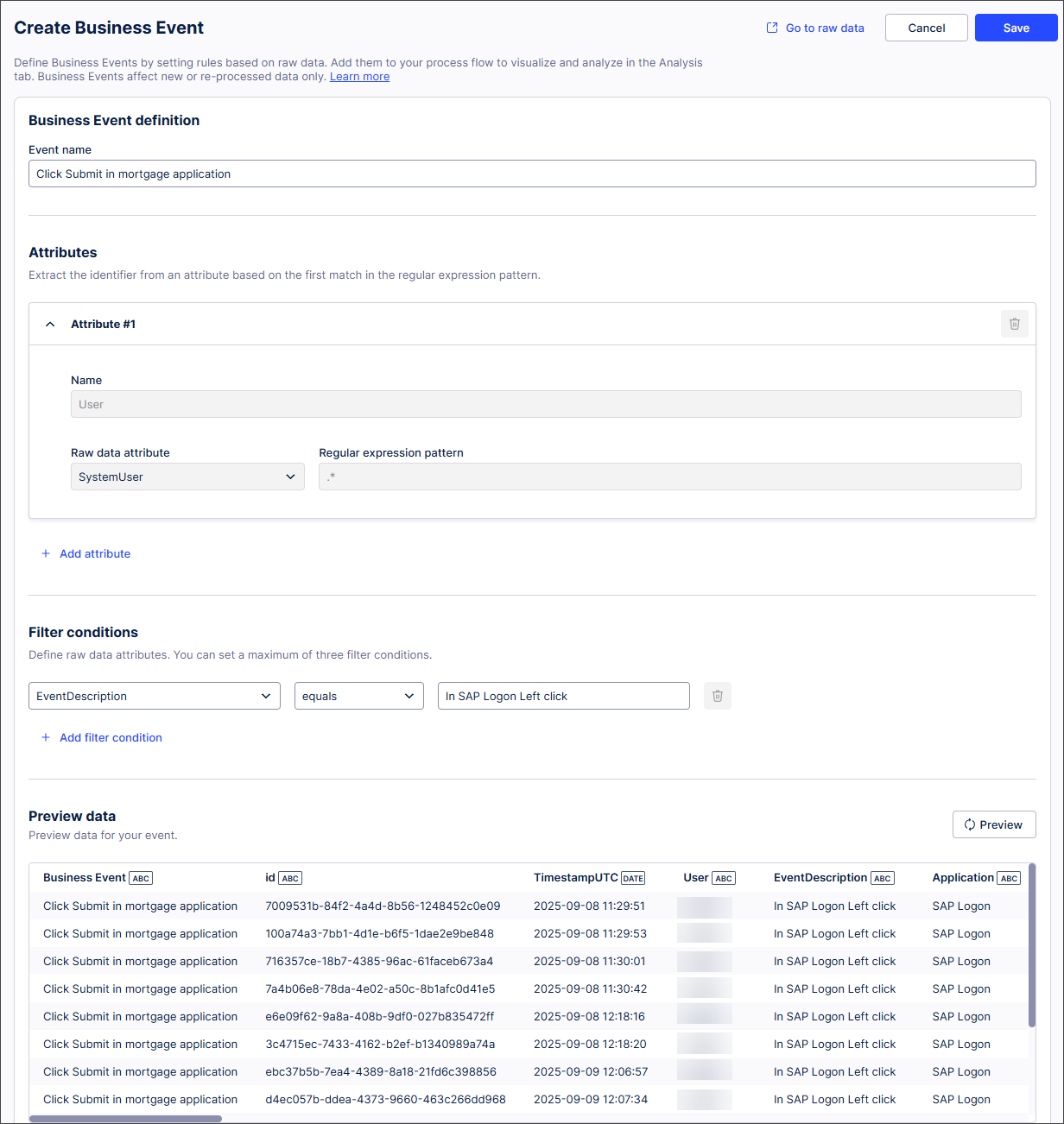
Select Save.
The Business Events screen opens and displays your Business Event.
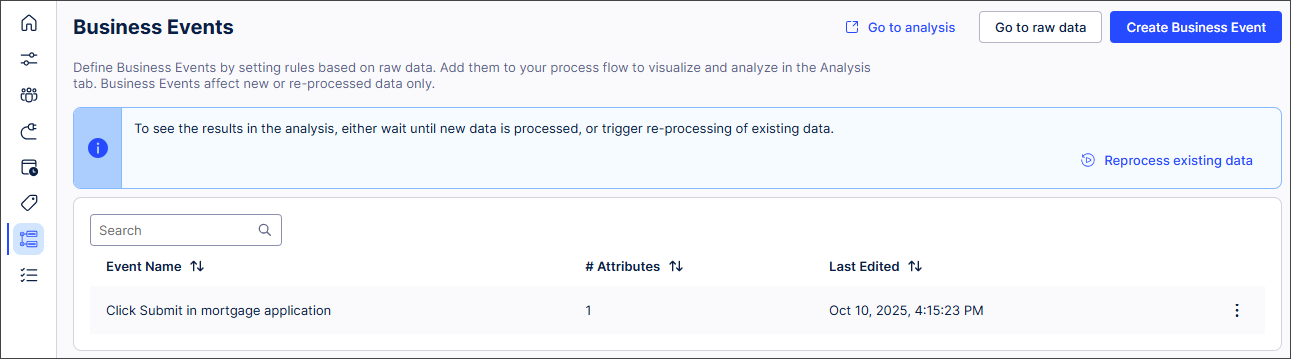
Business Event fields
Section | Field | Description |
|---|---|---|
Business Event definition |
| Meaningful name that displays in the process graph. |
Attributes Important The Attribute #1 section will always be pre-propulated and cannot be edited. You may optionally add additional attributes using + Add attribute. |
| Business Event name. |
Attributes |
| Raw event. |
Attributes |
| Refines the raw events included in the Business Event. For more information, see MATCH_PROCESS_REGEX. |
Filter conditions |
| Raw event label type selected from the dropdown list and used as a filter condition. |
Filter conditions |
| Defines the relationship between the |
Filter conditions |
| Defines the Business Event. This may be automatically populated if the Business Event is created from a raw event or manually added if the Business Event is created from scratch. |
Preview |
| Select Preview to see the raw events that will be included in the Business Event. |
Editing and deleting a Business Event
In the Celonis Platform Navigation bar, select Data > Task Mining.
All available Task Mining projects display.
Open the project you want to edit or delete a Business Event for.
In the Home page of your Task Mining project, select Business Events.
The Business Events screen appears. Any Business Events that have already been created for your Task Mining project display here.
Select the three dots next to a Business Event.
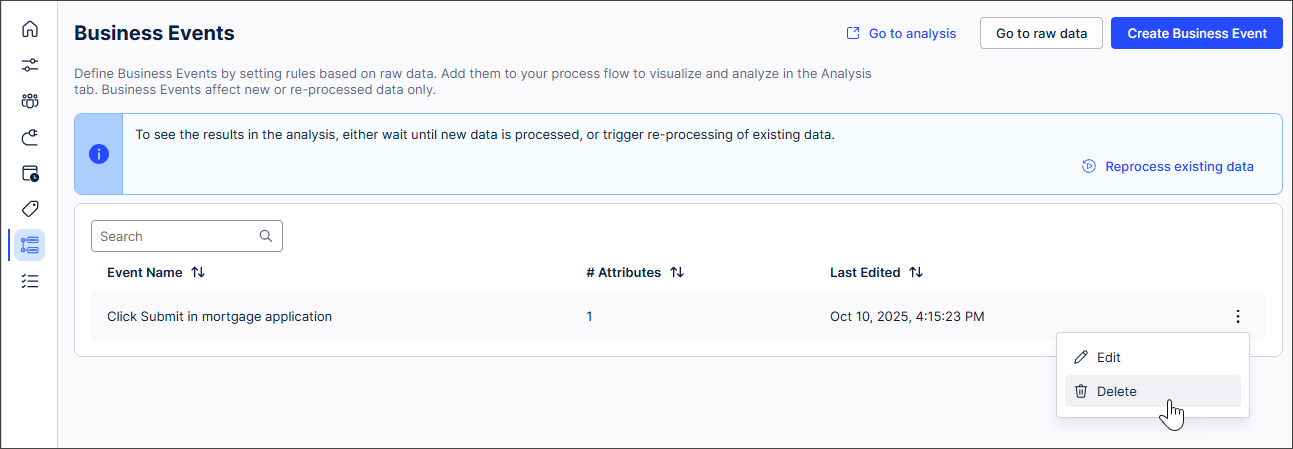
Select:
Edit and make any changes required before selecting Save; or
Delete and confirm deletion when prompted.