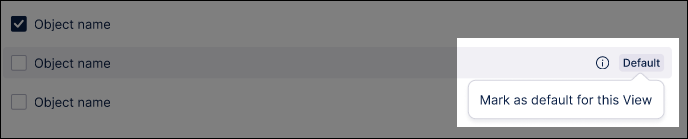Case and object view counts in Views
In View edit mode, you can show or hide the case and object count indicator for your published Apps. This indicator shows you the percentage and total numbers of cases or objects available in the current View, which updates based on the filters applied to the data.
This case / object count data comes from the following sources:
Case-centric: The case count is based on the case table defined in the Data Model. See: Enabling and configuring case counts for your View.
Object-centric: The object count is based on the lead object in the default event log for the perspective. See: Enabling and configuring object counts for your View.
In the following example, the case count is visible but no filters have been applied to the View. This shows that 100% of the cases are visible, which is over 775k individual cases.
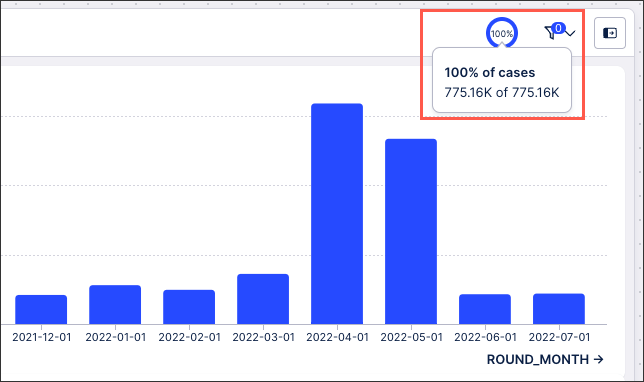
And in this example, the case count is visible but filters have been applied to the View. This shows that 18% of the cases are visible, which is 139k from the total of 775k available.
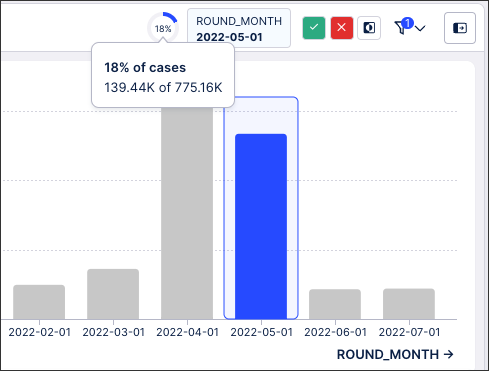
When using case-centric data models, you can enable and configure case counts for your Views while in Edit mode.
To enable case counts, click View Settings and select Case count:
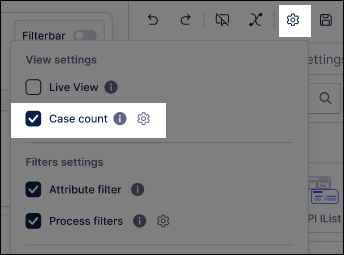
When using object-centric data models, you can enable and configure objects counts for your Views while in edit mode.
To enable object counts, click View Settings and select Object count:
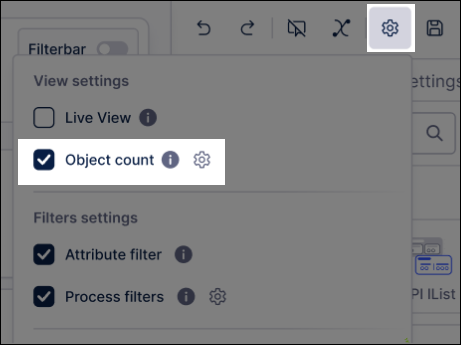 |
You can then click the Object count settings icon to select the objects to use for the count:
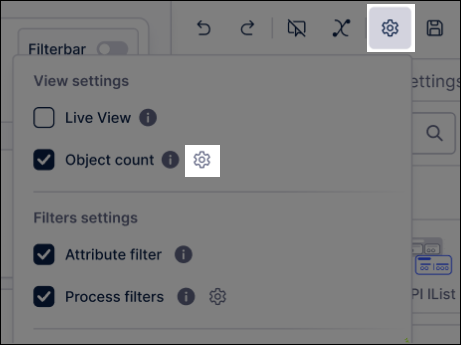 |
You can also mark the default lead object to use: