December 2024 Release Notes
Accounts Payable Starter Kit (object-centric) version 1.8.0 (2024-12-20)
Process Explorer and view enhancements
This update to the Accounts Payable Starter Kit gives you an enhanced Process Explorer in the Invoice Process Cockpit and Credit Memo Process Cockpit, with new Procure to Pay and Accounting views.
The Procure to Pay view spans from purchase order creation to invoice clearing.
The Accounting view displays all transaction types in Accounts Payable, linked by the "Clear Item" event, so you can track how invoices and credit memos were cleared.
The updated Process Explorer has pre-configured process KPIs for payment behavior, cash discount, and automation.
For the instructions to update to the new version of the kit, see Updating the object-centric Accounts Payable Starter Kit.
Accounts Receivable Starter Kit (object-centric) version 1.3.0 (2024-12-20)
Process Explorer and view enhancements
This version of the Accounts Receivable Starter Kit gives you an enhanced Process Explorer in the Process Cockpit, with new Order to Cash and Accounting views.
The Order to Cash view lets you follow the process from sales order creation to invoice closure.
The Accounting view displays all transaction types in Accounts Receivable, linked by the "Clear Customer Item" event. You can track how invoices and deductions were closed, and get insights into the reconciliation and settlement process step.
The updated Process Explorer has pre-configured process KPIs for payment behavior on invoices, including the paid early rate, paid on time rate, and paid late rate, and the automation rate for all accounting documents.
Updating the object-centric Accounts Receivable Starter Kit has the instructions to update to the new version of the kit.
Material Allocation app (object-centric) version 2.0.0 (2024-12-19)
Enhanced app content and the new Studio experience
We've built a new version of the Material Allocation app using the latest features in Studio. You can easily customize the views with the new Studio experience's enhanced user interface. The app uses the new Optimization Engine for its calculations, and we’ve made these upgrades to the app’s content:
Refined the Inventory Projection logic to add supply from incoming reservations and consumption from delivery items.
Overhauled the ABC classification to allow for more granular outputs.
Converted some KPIs to calculated attributes for compatibility with the new Studio experience.
The Material Allocation app that's built on the new Studio experience is available in the Celonis Marketplace as a new package. You won’t be able to download it as an update to your existing object-centric Material Allocation app package - you’ll need to download and install it as a new installation (Installing the object-centric Material Allocation app has the steps). The new package has the same name as the old package, as it's a replacement for it, and we won’t be updating the old package built with the legacy Studio components.
For updates after version 2.0.0 of the package, we’ll clone the existing versions of your views, and add these to the package navigation along with the new versions of the views. (You can opt out of this by deselecting the “Duplicate copied assets before update” checkbox when you action the update.) Cloning the views means you won't lose the customizations you made to existing views, and you can copy them over to the new version of the views. Alternatively, you can discard any of the new views and revert to your existing versions. Updating the object-centric Material Allocation app has the instructions to update.
Process Adherence Manager (2024-12-19)
BPMN file import and export in Process Adherence Manager
You can now import your own BPMN model files into Process Adherence Manager and check their conformance against target process models.
After refining your BPMN model using root cause analyses and analyzing end-to-end variants associated with specifc deviations, you can export your updated BPMN files from PAM so you can use them in your own systems.
For more information, see Creating a PAM model and Exporting a BPMN model.
Studio (2024-12-18)
Case Explorer: Relative display of activity times
We've changed how activity times display in Case Explorer.
By default, all activity times now display relative to the time of the first activity in the case.
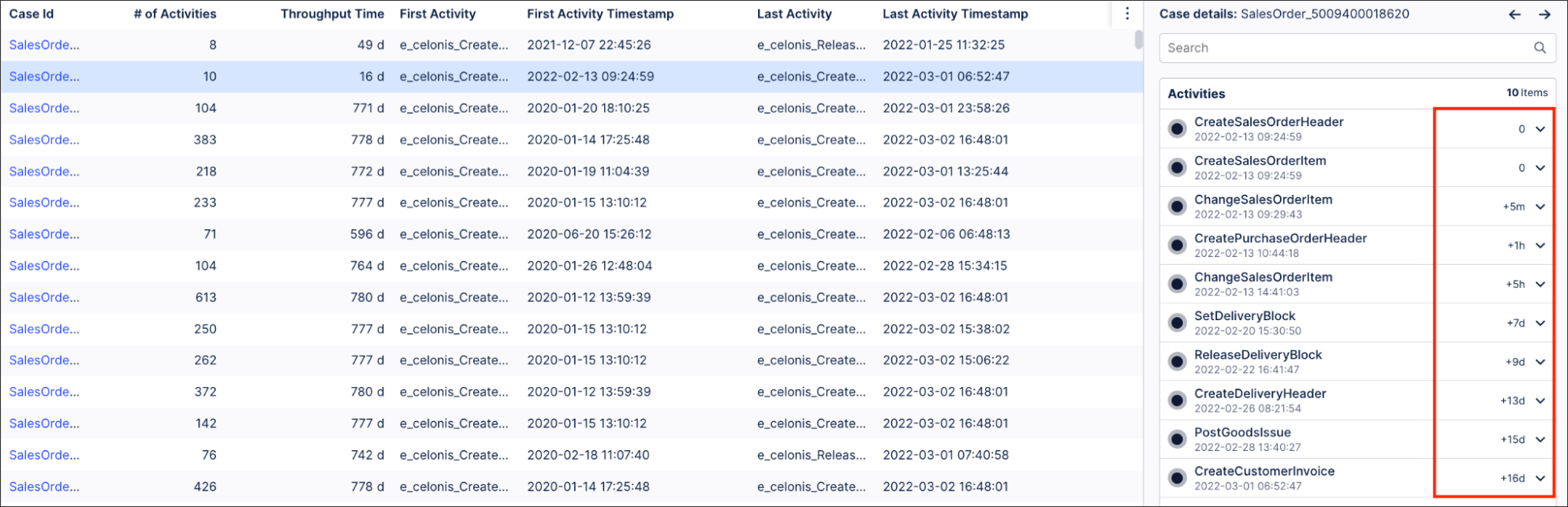 |
When an activity is selected, the times displayed for all other activities will automatically update so they're relative to the time of the selected activity.
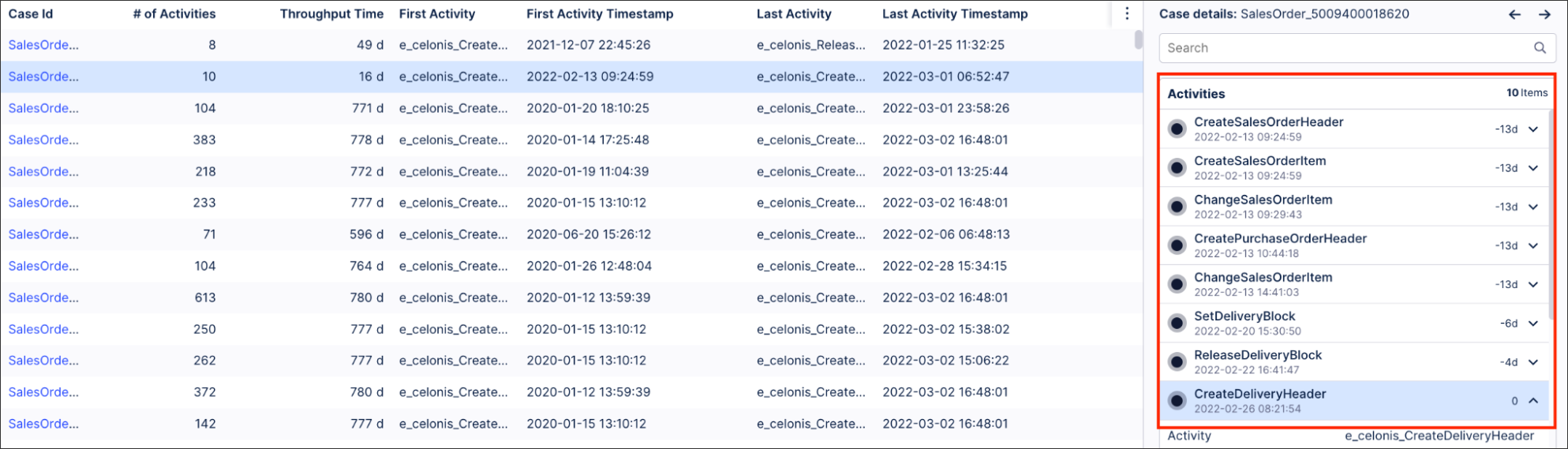 |
Studio (2024-12-18)
Improved YAML navigation for components
We know searching through countless lines of YAML code to find the right component can be frustrating. With this release, we've streamlined the experience: you can now jump directly to the relevant section when accessing YAML through the component settings.
To access the YAML for each component, click Options - Open YAML editor:
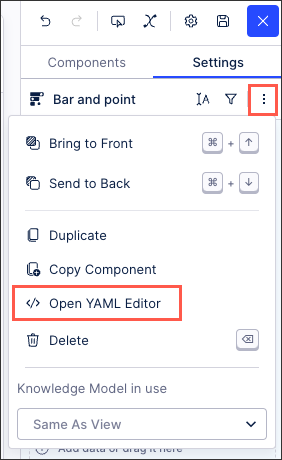
We've also made the following improvements:
Updated in-product documentation: Outdated YAML documentation has been removed from the product.
Save button behavior: The save button remains disabled when no changes are made.
Enhanced validation: Suggestions and validations have been triple-checked to ensure they work as expected.
To learn more about creating Studio views, see: Views.
Studio (2024-12-17)
Limited Availability: Configuring a condition list in Studio Views
You can now configure a condition list in your Studio Views. The condition list component allows you to view and monitor conditional attributes from your Knowledge Model (such as 'Material in Stock' and 'PO approval adherence'). With increased visibility of these conditional attributes, you can better understand how any violations impact your business KPIs.
In the following example, the condition list component is used to track Purchase Order payment conformance:
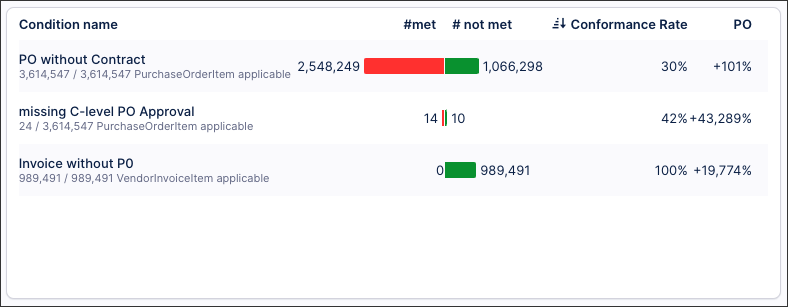
If you previously used the Execution Gap List component in our legacy Views, the condition list component can now be used for the same use cases.
In addition to fulfilling these use cases, the condition list component offers a number of key features and enhancements:
Monitoring of conditional attributes: Quickly view and track business rule conditions.
Built-In conformance analysis: Automatically calculate conformance rates and non-conformance impacts on KPIs.
Reusable conditions: Utilize boolean calculated attributes in the Knowledge Model for conditions.
Configurable outputs: Using the condition list component, you can configure the following outputs:
Counts: Total cases, conforming cases (1), and non-conforming cases (0).
Conformance rate: The percentage of cases meeting criteria over applicable cases.
Optional KPI Impact: Highlight how non-conforming cases (0) affect key KPIs.
For more information, head to: Condition list
Studio (2024-12-16)
Limited Availability: Configuring a search component for your View
You can now configure a free text search component for your Studio View, allowing your App users to search across all components within that View. Search components can be customized to focus results on selected search parameters, to allow wildcards to be used, and to guide users with placeholder text.
Search components are best combined with a table component, such as in the following example. This search component has been configured to allow users to search the table based on country, city, customer name, and US state parameters:
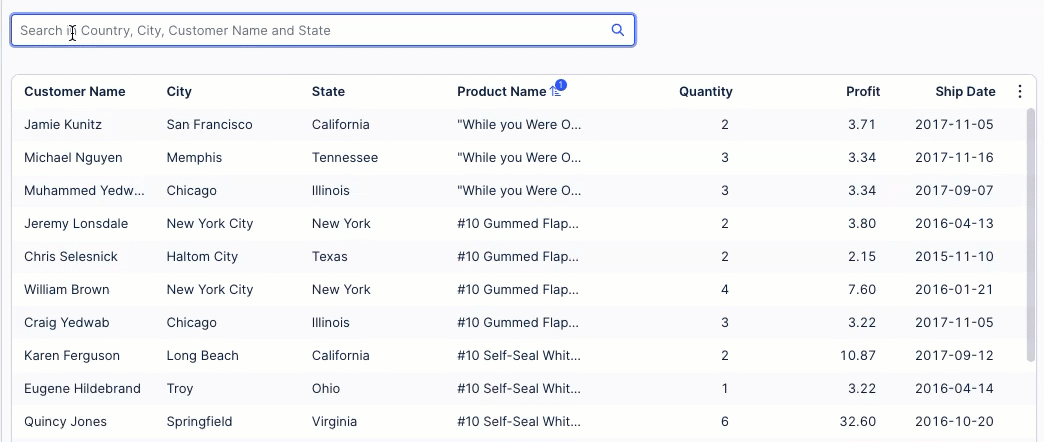 |
You can also use search components as part of a filter bar, for example adding a 'Search by Country' search box to this filter bar for a Starter Kit:
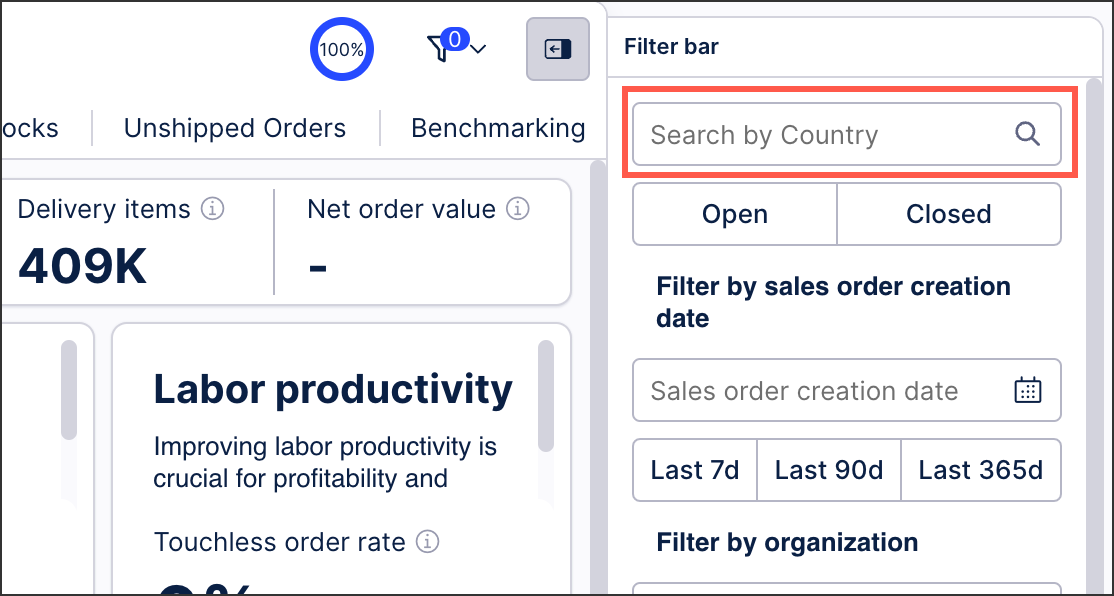 |
For more information about this limited availability release, see: Search component.
And to learn more about configuring filter bars, see: Configuring a filter bar for your View.
Object-centric process mining (2024-12-16)
Navigation is now in a left side panel instead of a top bar
We’ve improved the navigation in your Objects and Events environment. Instead of a navigation bar at the top of the content, you now navigate between the dashboard and the pages for objects, events, transformations, and perspectives in a navigation panel on the left side. We’ve also added the catalog page to the Objects and Events navigation panel to make it easier to access.
Procurement Starter Kit (object-centric) version 2.5.0 (2024-12-13)
Value Framing view added
In this release of the object-centric Procurement Starter Kit, we’ve added a Value Framing view so you can easily calculate the value you could realize through process adjustments. Updating the object-centric Procurement Starter Kit has the instructions to update.
Deductions Leakage app (object-centric) version 1.1.0 (2024-12-13)
Enhanced views for open deductions (Limited Availability)
This release of the Deductions Leakage app for Accounts Receivable contains updated views for open deductions, including additional fields for sales order items, invoice items, delivery items, and goods issue information, as well as automatic sales order, delivery and invoice reconciliation. For reconciliation, the Open Deductions view now contains a quantity comparison showing deviations between ordered and delivered quantities for sales orders related to deductions, and a price comparison showing deviations between order unit prices and invoice unit prices. Users can now also update the fields used to match invoice references to deductions directly from the Settings View.
The Deductions Leakage app works on the Celonis catalog Accounts Receivable process for object-centric process mining, with a few custom additions. The app is in Limited Availability - if you are implementing object-centric process mining or plan to, and want to try the app out, talk to your Celonis point of contact. For the app documentation, see Deductions Leakage app - object-centric.
Studio: Process Copilot (2024-12-12)
Monitor usage in your Process Copilots
The new monitoring feature provides insight into how your Process Copilots are being used and the quality of the responses they are generating. Once an Admin user has activated this feature for your team by enabling the "Process Copilots Monitoring" toggle on the Admin & Settings screen, the new Monitoring screen will show details for each conversation in your Process Copilots. From this screen you can track the date and time of each conversation, if it is located in Studio or Apps, the user feedback for its responses, and how often it has been shared. You can also click on any conversation to view a full transcript of all questions and responses in that conversation.
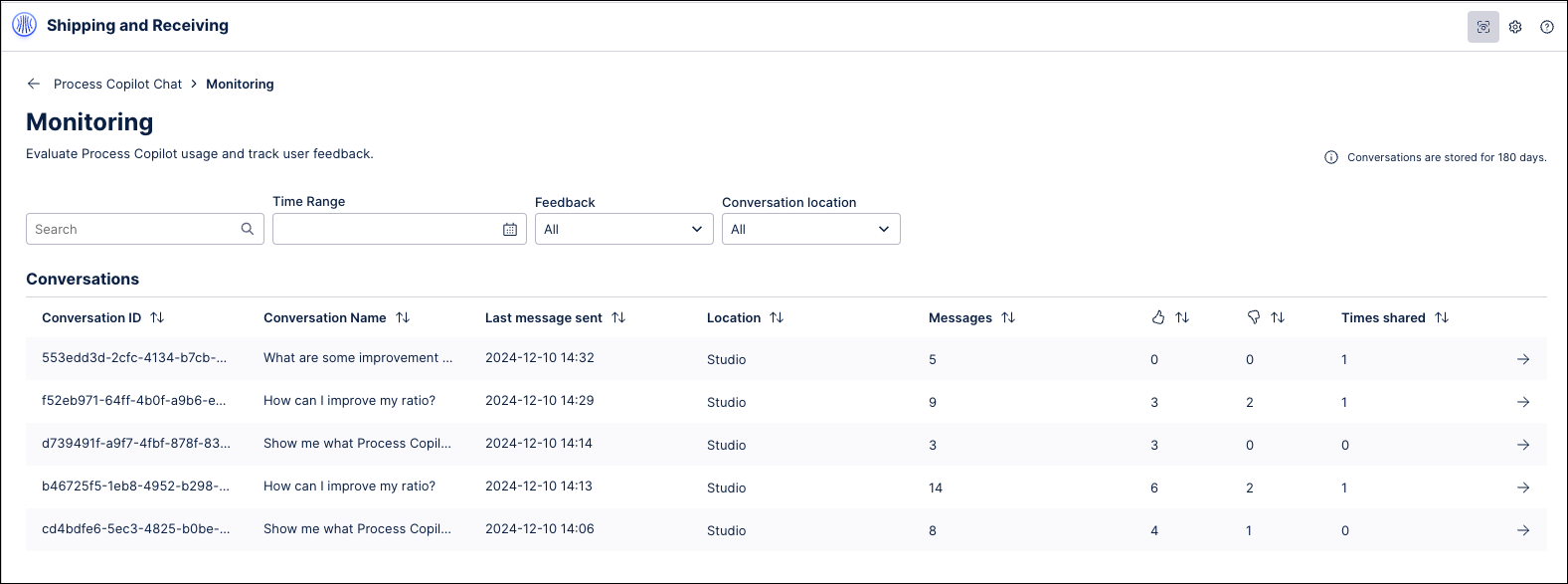
Note
No information about the user in the conversation is shared by the monitoring feature, such as name, email, and user id.
Conversations are stored on the Monitoring screen for 180 days. You can filter the screen to view conversations from a specified timeframe, if the conversation was in Studio or an app, or based on the type of user feedback received.
DATA INTEGRATION Improvement in VARCHAR column size optimization(2025-01-17)
We've improved the algorithm that's used to automatically adapt the column sizes for columns with the VARCHAR datatype. This improvement further accelerates your ETL data pipeline, including performance enhancements when extracting, transforming, and loading your Data Models.
This feature is available for all data extractions, including SAP, cloud databases, JDBC connections, and the Replication Cockpit.
For more information, see: Updating the on-premise JDBC extractor
Optimization Engine (2024-12-10)
Customize optimization models for the Material Allocation app and more (Limited Availability)
We've created the Optimization Engine as an interface for you to customize the optimization model for existing applications, and create net-new models for your own use cases, without having to involve a Celonis engineer. The Optimization Engine is a frontend where you can create, populate, and solve Mixed Integer Linear Programming (MILP) models. For source data, it can use objects from a perspective, KPIs from a Knowledge Model, or a combination of both.
The Optimization Engine replaces the Celoptima optimization code for all users of the Material Allocation app - we'll migrate your existing configuration for you. It'll also be used in upcoming Celonis applications. The Optimization Engine runs through a dedicated Machine Learning job which we'll add to your team automatically, but as it's in Limited Availability status, we'll need to enable it before you can use it. If you want to try out the Optimization Engine, ask your Celonis point of contact. To read more, see Configuring the optimization model for the object-centric Material Allocation app.
Process Explorer / Variant Explorer (2024-12-06)
Upgrades to the graph in Process Explorer and Variant Explorer
The functionality of the graph layout in both Process Explorer and Variant Explorer has been improved without changing the the look of the Multi Object Process Explorer or how the user interacts with it. The following changes have been implemented to improve how the graph layout in Process Explorer and Variant Explorer functions:
Reducing the number of edge crossings: Distribution of objects within the graph layouts has been changed to reduce the number of times edges are forced to intersect within the graph. Fewer intersections between edges makes the graph easier to follow and more readable for the user.
Less dramatic changes to the layout when updating: When the layout is changed by adding more behaviors, the nodes in the existing graph will remain largely in place as new paths are uncovered. Keeping the existing layout fixed during updates provides a more stable experience when refreshing the graph.
Keeping the initial "happy path" straight: When the graph is updated, the most common behavior (also known as the “happy path”) will remain fixed and in a straight vertical path on the graph. Behaviors uncovered by updating the graph will be added to the left or right of the “happy path”.
Studio (2024-12-03)
Process flow and event filters in Views
In addition to attribute filters, you can now enable process flow and event filters for your Studio Views. When process filters are enabled for a View, app users will see two new built-in filter options:
Process flow filter: Users can select objects where an event is or isn't followed by another, e.g., "Invoice sent" followed by "Invoice canceled".
Event filter: Users can select objects based on their flow through specified events, such as objects starting with or including "Create Order".
In this example, a process flow filter is being used to show only data where an order is received, the item is ready, but the customer hasn't paid:
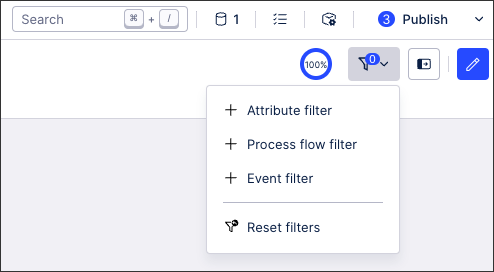
Process filters require at least one event log to be selected, with the option to select from existing event logs in the same Knowledge Model as the View or create a new event log using the PQL editor.
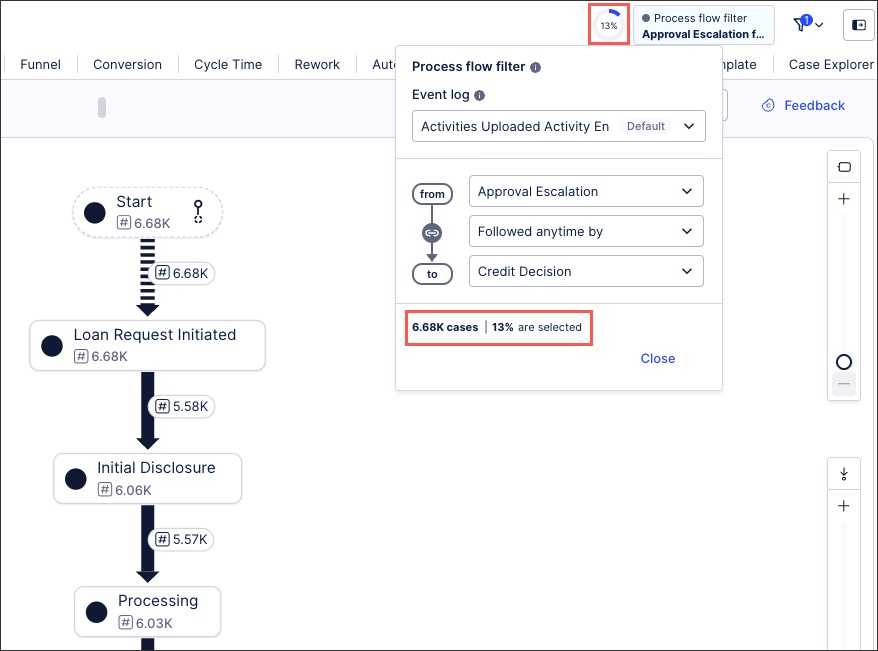 |
For more information about setting filters for App users, see: Temporary filters for Apps.