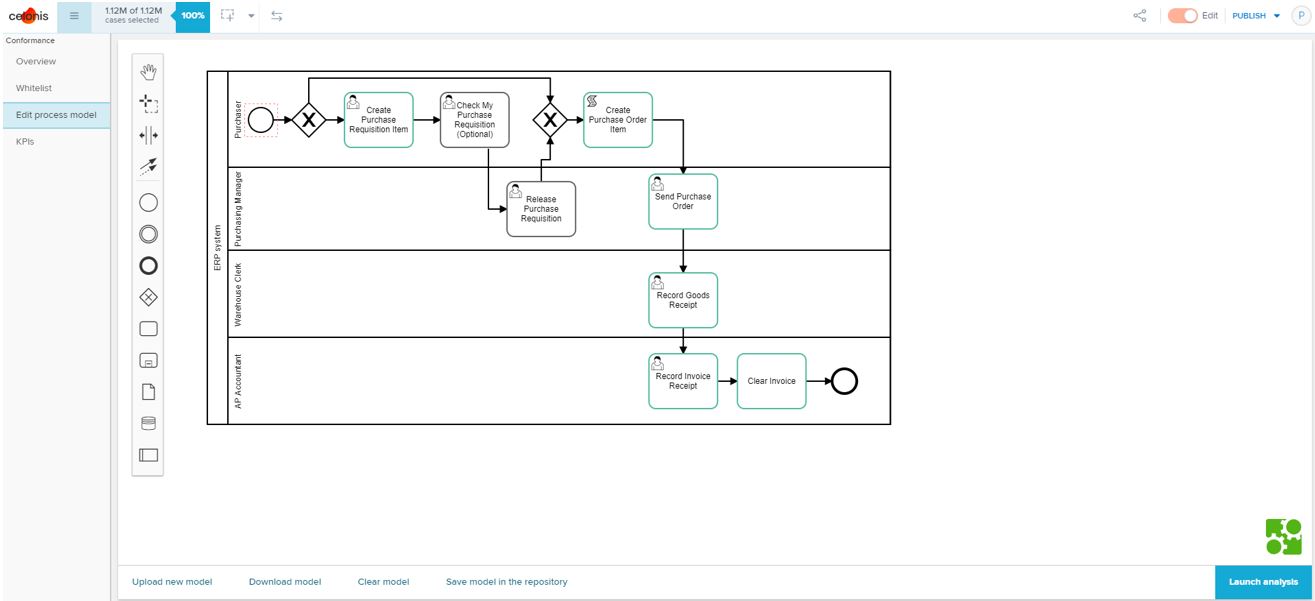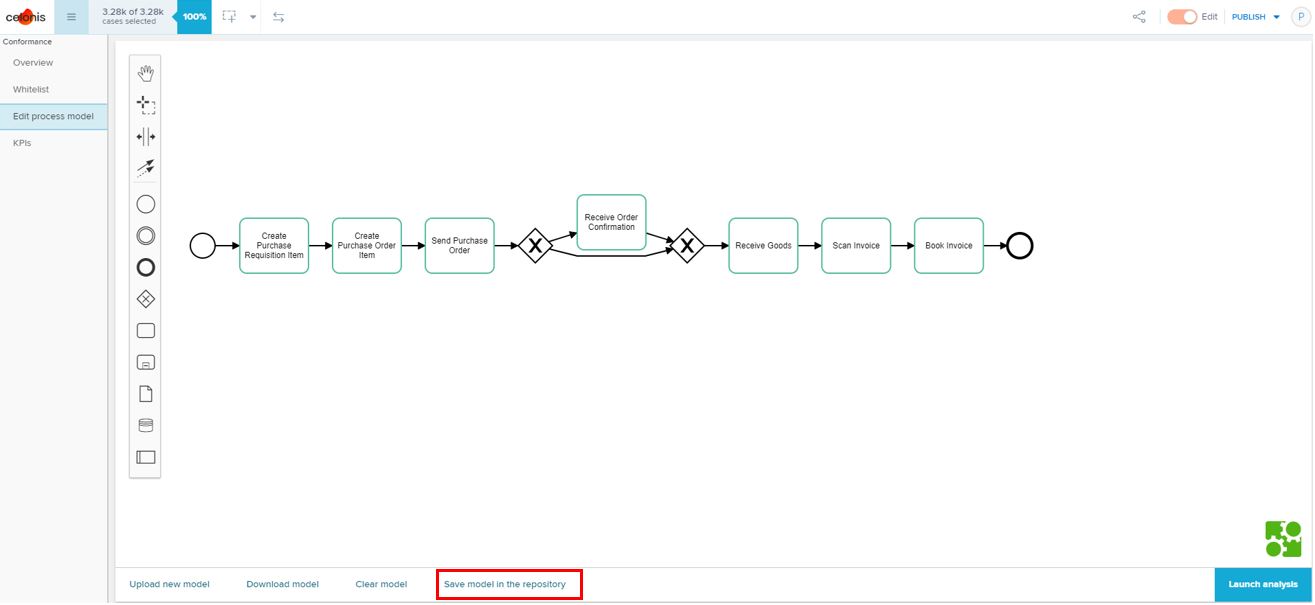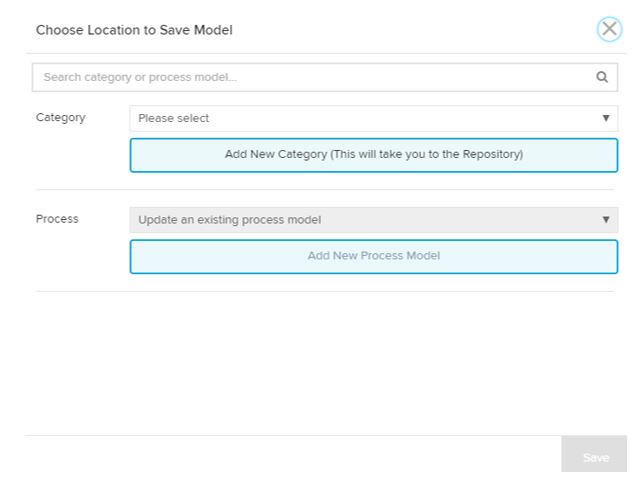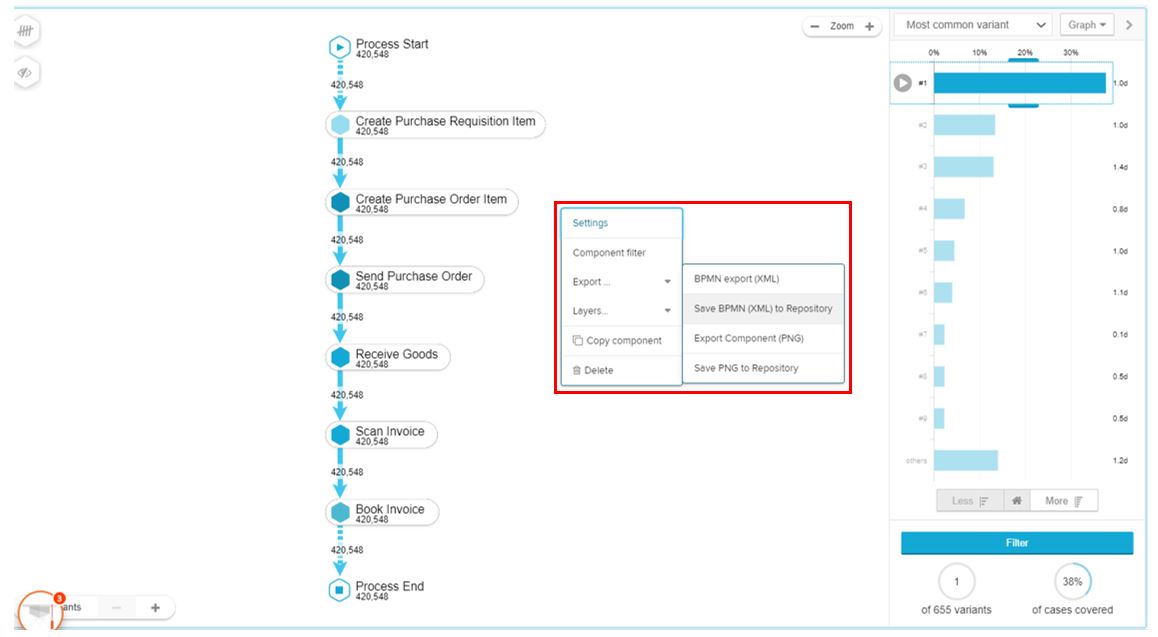Integration with Studio Analysis
About integrating the Process Repository with Analysis
Process Repository aims to better link Process Mining and Process Documentation.
Retrieve process models from Process Repository in the Conformance Checker
Document process models from Studio Analysis to Process Repository
Conformance Checker
Variant Explorer
Retrieving process models from Process Repository in the Conformance Checker
In order to do Conformance Checking, there is a need for defining the target model to be compared against the discovered model (To-Be vs. As-Is). There are four different options in Celonis to define the target model in the Conformance app. Besides using the mining capability, uploading a BPMN model, or designing the model directly in the Conformance Checker, it is possible to retrieve process models that are in the Process Repository.
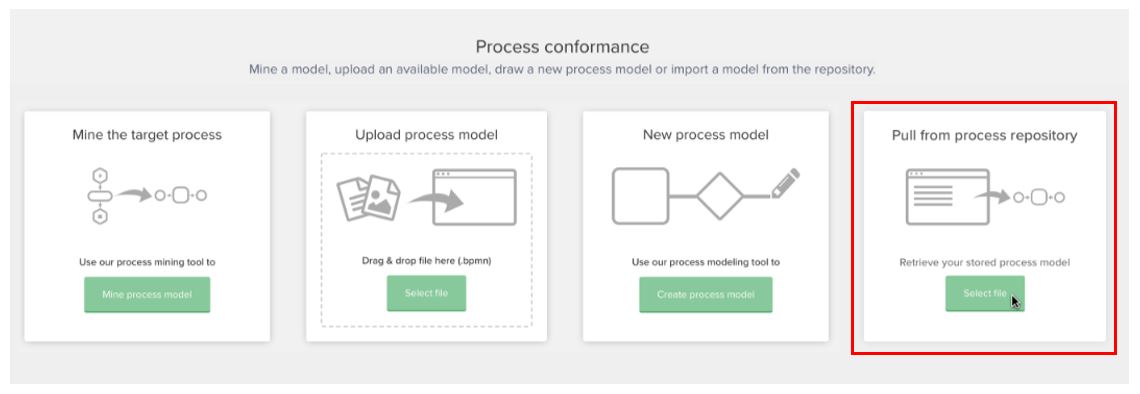
After choosing this option, the user sees the whole list of stored process models to select the desired model.
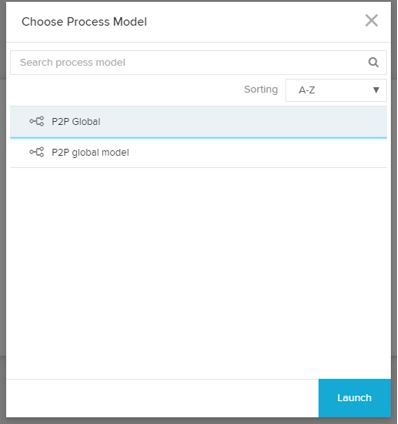 |
By launching the model, the user successfully loaded the model in the Conformance checker.