Analysis
Analysis - Maintenance only
Effective August 1st 2025, Analysis features can no longer be purchased as part of a Celonis Platform license. Celonis continues to maintain Analysis (by fixing bugs and ensuring that performance remains strong) but no further feature development will take place.
You can migrate your existing Analysis assets to our enhanced Studio Views, giving you access to our intuitive View creation capabilities. To learn how to migrate your existing Analysis to Studio Views, head to: Migrating Analysis to Views.
And for an overview of our enhanced Studio features, see: Studio feature availability matrix.
An Analysis is a Studio package asset that helps you to identify execution gaps in your business processes. By creating and configuring an analysis, you can create a custom visualization of your as-is process and analyze the underlying data.
For more information about creating an Analysis within Studio, see: Creating and publishing Analysis in Studio.
And to see the available Analysis components you can configure and use, see: Analysis components.
When to use Analysis
With the release of our enhanced Studio experience, you can now create and configure content using our enhanced Views, Legacy Views, and Analysis. While we recommend using our enhanced Views, you should consider your use case, the available feature set for each, and whether you have previously created content using that feature.
To help you identify whether to use Views, Legacy Views, or continue using Analysis, we recommend reviewing our feature availability matrix: Studio feature availability matrix.
You should only continue using Analysis when:
You have configured an existing Analysis that is working for your use case and already adding value to your team.
You have identified Analysis features that you would like to use that are only supported using Analysis (as opposed to Views or Legacy Views). These include the variant explorer, conformance checker, and print PDF.
Analysis components
When creating an Analysis in Studio, you can use the following Analysis components:
New sheet: This creates a blank sheet, allowing you to define your own Analysis.
Process AI: Detect and analyze deviations from the most common path in your process. See: Process AI.
Process Overview: Get the main insights on your process. See: Process Overview screen in Celonis 4.
Process Explorer: Analyze and understand your process. See: Analysis - Process Explorer (Full Screen).
Conformance: Compare the real process to your target process. See: Analysis - Conformance Checker.
PI Social: Understand how your team works together and where there are areas for improvement. See: PI Social.
Case Explorer: Inspect individual process cases. See: Case Explorer.
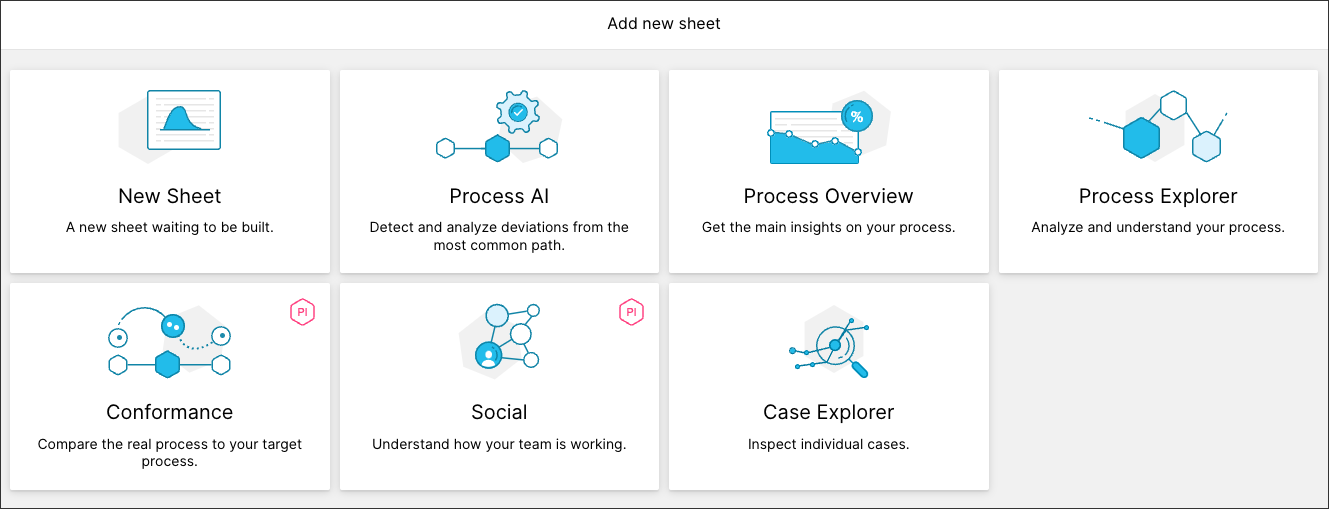 |