Emporix Orchestration Engine (Action Flow)
The Emporix Orchestration Engine module allows you to trigger digital processes as part of your EMS process mining setup. For example, you can use this module to start a digital process based on certain triggered signals.
Prerequisites:
You must have an Emporix OE account. To learn how to request for such an account, see Provisioning OE.
Any references to third-party products or services do not constitute Celonis Product Documentation nor do they create any contractual obligations. This material is for informational purposes only and is subject to change without notice.
Celonis does not warrant the availability, accuracy, reliability, completeness, or usefulness of any information regarding the subject of third-party services or systems.
Connecting Emporix Orchestration Engine to Celonis Platform
Add the Emporix Orchestration Engine module to your Action Flow.
Click your OE module and click Create a connection.
You'll see the Create a connection window.
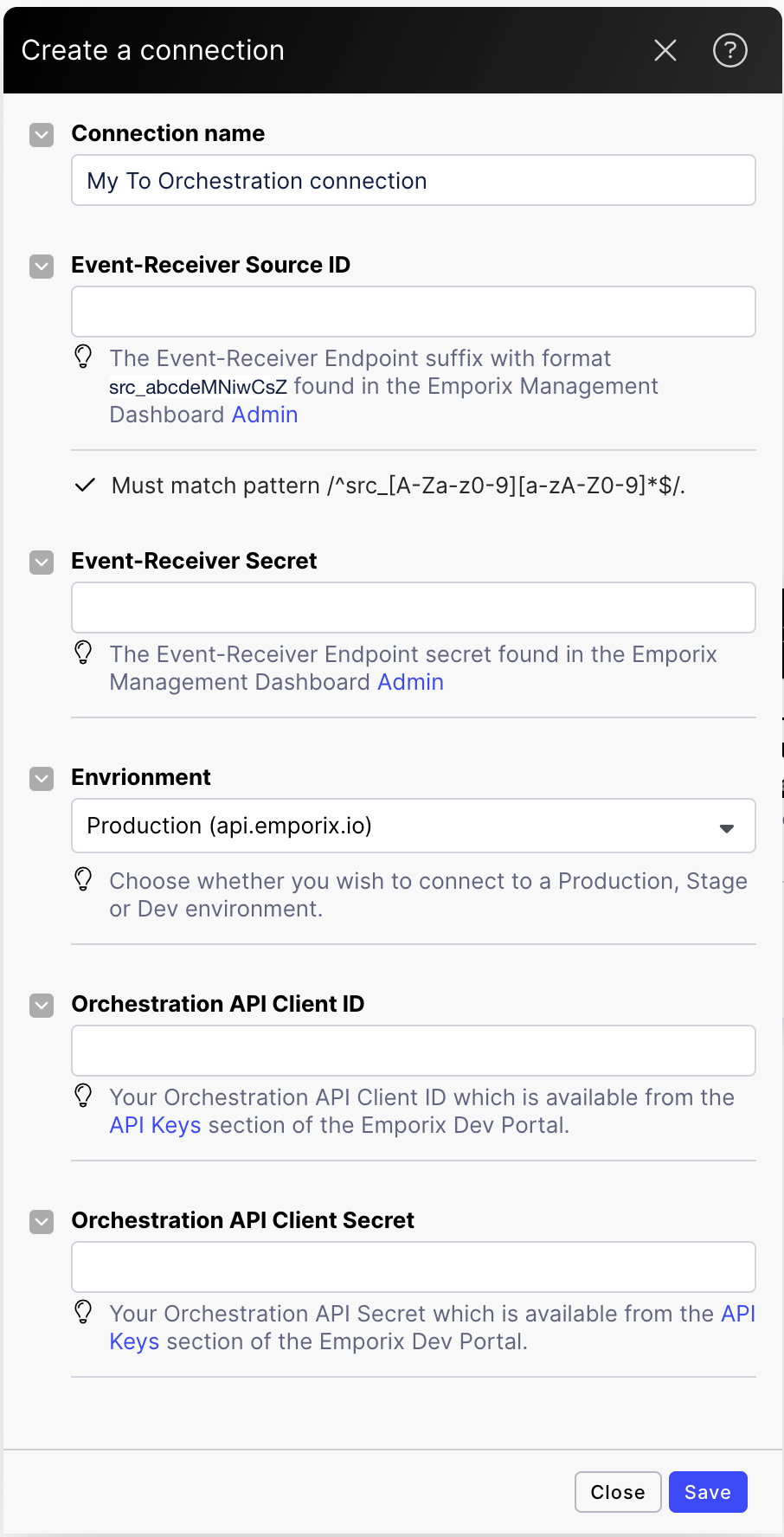
Enter the Event Source ID and the related Secret.
You can copy and paste the ID and the secret from the Management Dashboard.
To find the Event Source ID and the Secret, go to Orchestration Engine –> Admin > Settings.
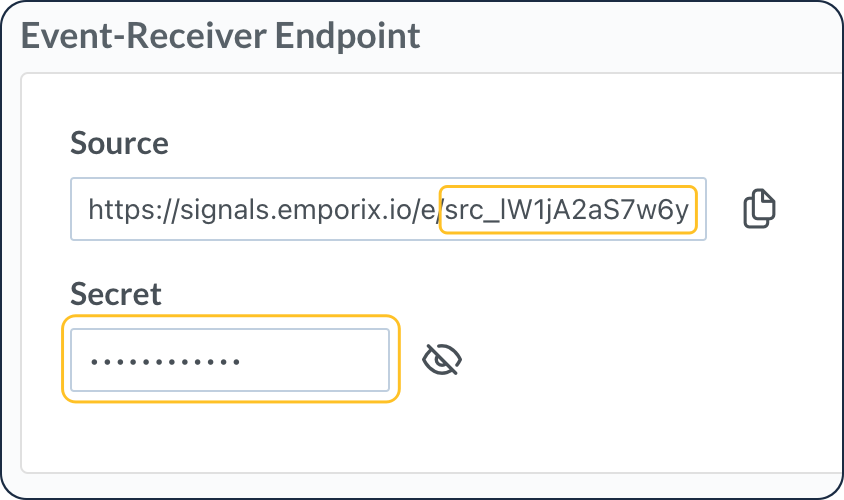
Choose the environment with which you want to establish the connection.
Enter the Client ID and the client Secret. You can copy and paste the ID and the secret from Emporix Developer Portal.
To find the Client ID and the Secret, go to Developer Portal > API Keys.
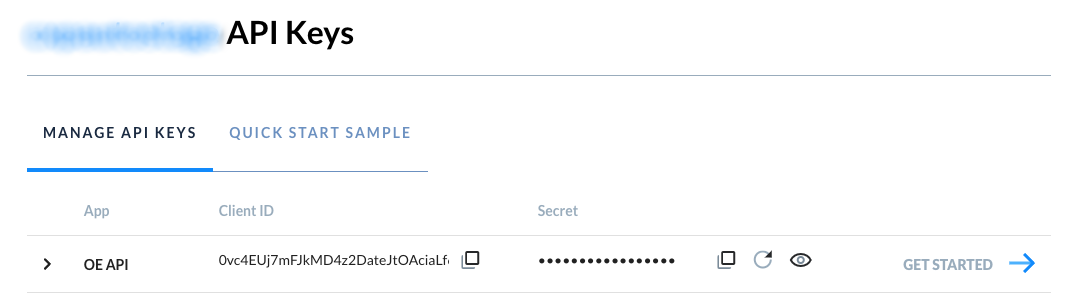
Click Save.
Actions
Start a new instance of a Digital Process in the Orchestration Engine.
Connection | Establish a connection to your Orchestration Engine account. |
Event Type | Even type to start the Emporix Orchestration. |
Case ID | Case ID of an overarching Process for Process Mining event capture purposes. Map this together with type to log a Case Event in Celonis. This differs from Instance ID as typically will be an overarching long-running process of which multiple sub-processes will execute. |
Subject | Map a human-readable subject that will be used to present the event in a UI. |
Payload | (optional) Send a payload with the event. The payload will be saved in the process context under the event-key. |
JSON String | Use to map a plain JSON String. |