Creating Triggers using Data Model
Triggers automatically detect changes to Data Model table items in Celonis Platform and can be used to create Tasks for newly detected items.
Before you begin
You must have edit access to Celonis Platform Studio.
You must have a Knowledge Model in your environment.
To create a Trigger using Data Model
In Studio, select your package > your Knowledge Model > Triggers.
In the upper-right corner click Create Trigger.
Select Create Trigger using Data Model.
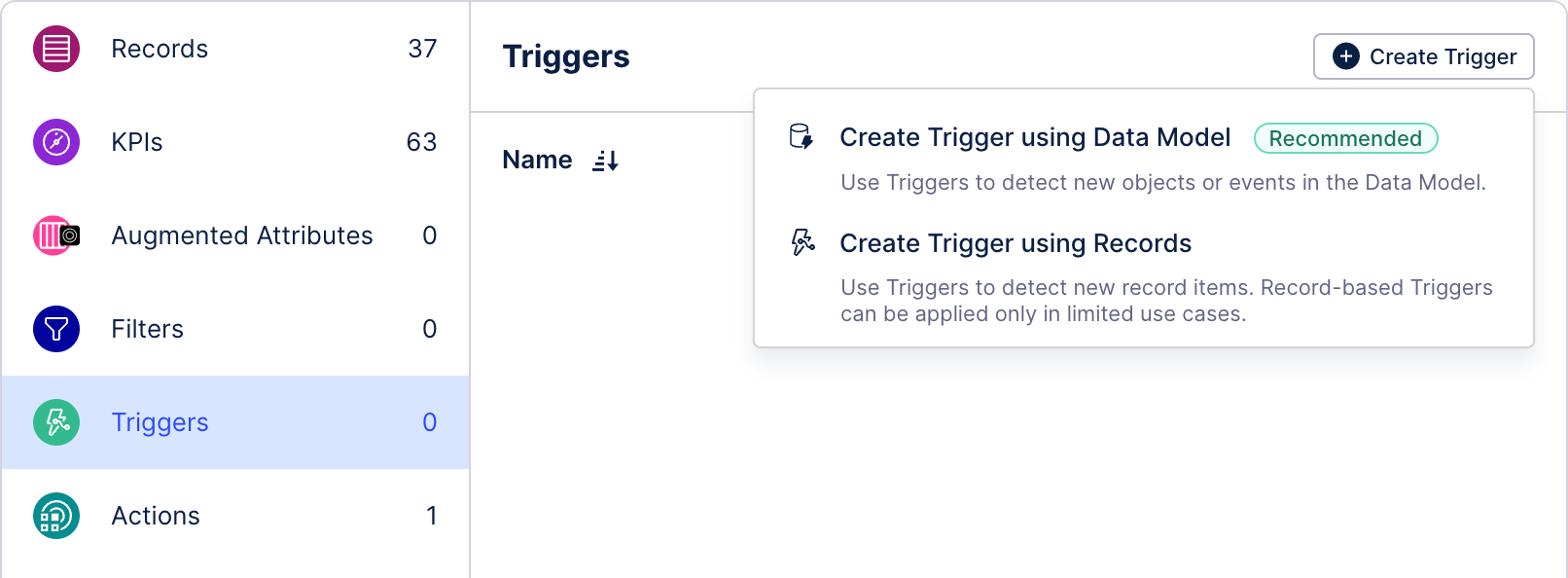
Give your Trigger a name.
Choose a Data Model table for the Trigger to monitor:
From the drop-down list, select a Data Model table.
A list of columns that make the table identifier shows. Table identifier is made up of a unique selection of columns. The columns that make a table identifier are already preselected and you can’t change them.
(optional) Click Add column to add extra columns for the Trigger to monitor.
(optional) Add filters to narrow down the monitoring scope.
Click Create.
You must publish your Knowledge Model for the Trigger to become usable by subscribers.