Connecting to Microsoft Fabric enterprise data lake
This feature is currently available as a Private Preview only
During a Private Preview, only customers who have agreed to our Private Preview usage agreements can access this feature. Additionally, the features documented here are subject to change and / or cancellation, so they may not be available to all users in future.
For more information about our Private Preview releases, including the level of Support offered with them, see: Feature release types.
You can establish zero-copy connectivity between your Microsoft Fabric enterprise data lake and the Celonis Platform, allowing you to share data between the platforms with zero latency. This means that any updates in your data lake are automatically fed to your Celonis data pool.
The benefits of this connection include:
Enables you to mirror your Microsoft Fabric data to Celonis via a zero-copy integration.
Embeds Celonis as a native workload within your Microsoft Fabric environment.
Secures your data as it remains in its original location, preserving your data governance.
There are two methods for connecting your Microsoft Fabric to the Celonis Platform:
Once the connection between the systems is established, you can also embed your Studio Views into Microsoft Fabric:
Zero-copy connectivity video demo
Watch our video demo showing you how to connect your Microsoft Fabric account to the Celonis Platform and then embed your Studio views in Microsoft Fabric:
Connecting to Microsoft Fabric
For Celonis Platform to connect to Microsoft Fabric, a user with necessary permissions for Microsoft directory must register it in the directory. Once it's registered, Celonis Platform requests a delegated access to Microsoft Fabric using the OAuth 2.0 authorization code flow, which allows Celonis Platform to act on behalf of the user to list lakehouses and configure workspace contributor access. The contributor role grants Celonis Platform full read access to data using OneLake APIs.
After the access is established, user-based credentials are discarded and Celonis Platform fetches all table metadata and registers it in Celonis Data Core (Celocore). This integration allows for for creating a read-only data connection to schemaless Delta format lakehouses. Connection to lakehouses with schemas is not supported.
For the list of all permissions required for this process, see Prerequisites for connecting to Microsoft Fabric.
Accessing data in Microsoft Fabric
After establishing the connection, Microsoft Fabric tables can be used in Celocore data pools as read-only tables. This is done using a OneLake shared access signature (SAS) which separates Microsoft Entra access from the query engine. Communication between the query engine, data catalog, and data access service is secured through encrypted and authenticated channels, ensuring data confidentiality and strong tenant isolation.
The query engine can only access tables and credentials scoped to the tenant and data pool of the current execution. The engine uses these credentials to request data from the data access service. This service, in turn, generates short-lived user delegation keys and pre-signed links for OneLake objects, enabling the query engine to securely retrieve the necessary data.
For the list of all permissions required to be enabled for Celonis Platform to fetch data from Microsoft Fabric, see Prerequisites for connecting to Microsoft Fabric
Before creating a data connection in the Celonis Platform, you must have access to a Microsoft Fabric user account and access to your workspaces. This user account can then be used to authenticate the connection between the two platforms, providing Celonis access to the following fields:
Azure tenant ID
Lakehouse URL
Workspace and related Lakehouses
For more information, see: Microsoft Entra - Overview of user and admin consent.
In Microsoft Fabric, grant the following permissions to Celonis Platform:
Lakehouse.Read.All- read lakehouse metadata like contained tables,OneLake.Read.All- read OneLake metadata of lakehouse items like Azure Data Lake Storage URL,Workspace.ReadWrite.All- read workspaces and add the Celonis app as a contributor to your selected workspace.
In Microsoft Graph, grant the following permissions to Celonis Platform:
offline_access- gives access to Microsoft Fabric and Microsoft Graph resources in a single consent flow,User.Read- reads user profile.
In Microsoft Fabric, give the following tenant permissions to Celonis Platform. See link for Microsoft Fabric documentation for detailed information on each setting:
Service principals can call Fabric public APIs - gives Celonis Platform access to Microsoft Fabric API without user context for persistent data access,
Users can access data stored in OneLake with apps external to Fabric - gives Celonis Platform permission to access OneLake using the Azure Data Lake Storage API,
Use short-lived user-delegated SAS tokens (preview) - a prerequisite for SAS tokens, enables generation of user delegation keys on the tenant,
Authenticate with OneLake user-delegated SAS tokens (preview) - enables SAS token access on all workspaces. Can also be activated per workspace.
With access to your Microsoft Fabric user account, you can create a data connection between Microsoft Fabric and the Celonis Platform from your data pool overview screen:
Click Data Connections.
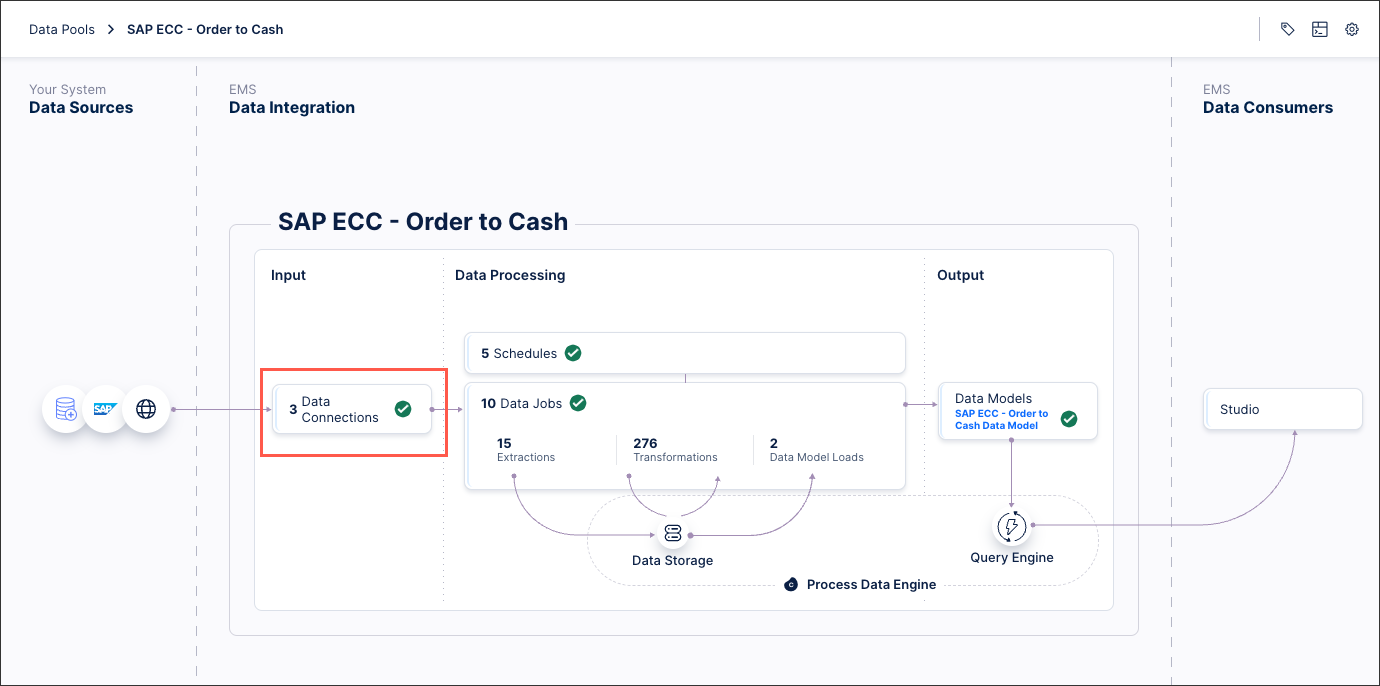
Click Add Data Connection and select Connect to Data Source.
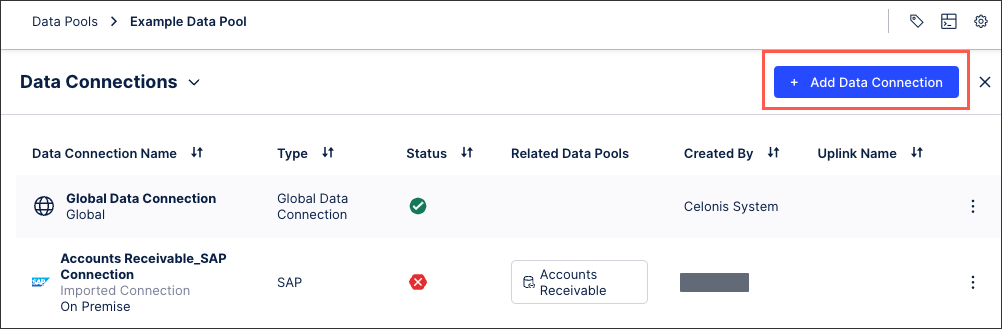
Select Microsoft Fabric.
Click Authenticate and select your Microsoft Fabric account.
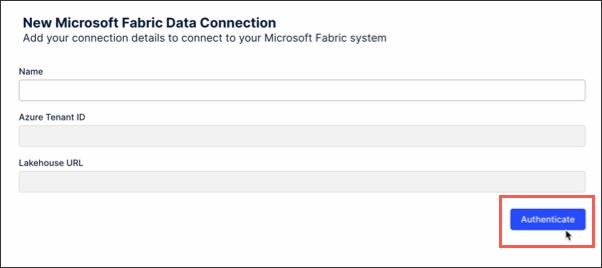
The authentication is successful and you're redirected to the Celonis Platform. The following data connections fields are then populated:
Azure tenant ID
Workspaces and related Lakehouses
Note
If the data connection is set up by a Microsoft Entra user without sufficient permissions to grant consent for the Celonis Platform, the following message is displayed:
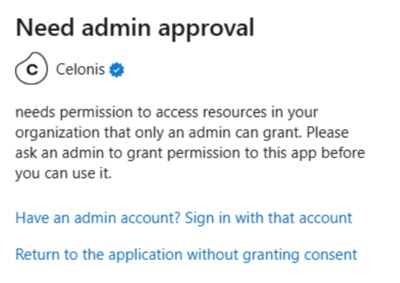
In this situation, a Microsoft Entra admin must review the admin consent request in the Microsoft Entra admin center. Once approved, the user without sufficient permissions can return to the authenticate stage and continue the configuration.
Select the workspace and related lakehouse to use for the connection, populating the Lakehouse URL field.
Click Test Connection and correct any issues highlighted.
Click Save.
The connection between your Microsoft Fabric account and the Celonis Platform is established.
You can also connect your Microsoft Fabric account to the Celonis Platform through the Fabric interface.
This method requires you to have your Celonis team and cluster that you're connecting to, available from the Celonis URL:
https://[TEAM].[CLUSTER].celonis.cloud/
You also need access to a data pool on the Celonis Platform (see: Creating and managing data pools)
This access to this information, you can create a new item in Microsoft Fabric by following these steps:
Click Workspaces and select the workspace you want to connect to.
Click + New Item and search for the 'Zero-copy integration':
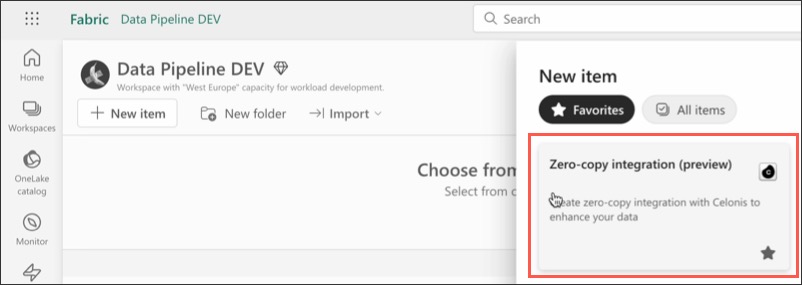
Add an item name, an optional description, and then click Create.

The integration screen loads.
Click Start setup, enter the Celonis team and cluster you're connecting to, and then click Authenticate.
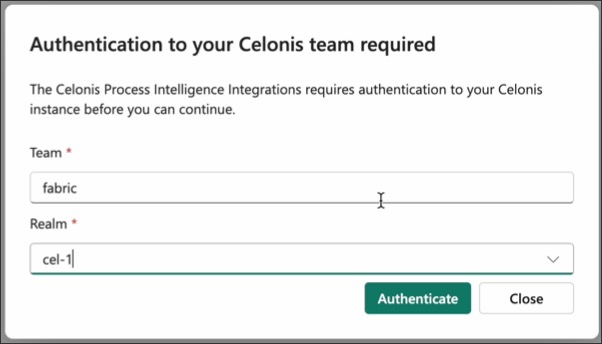
Review and accept the authentication request with the Celonis Platform.
The page refreshes and returns you to Microsoft Fabric.
Select the Lakehouse that you want to share and then click Connect.
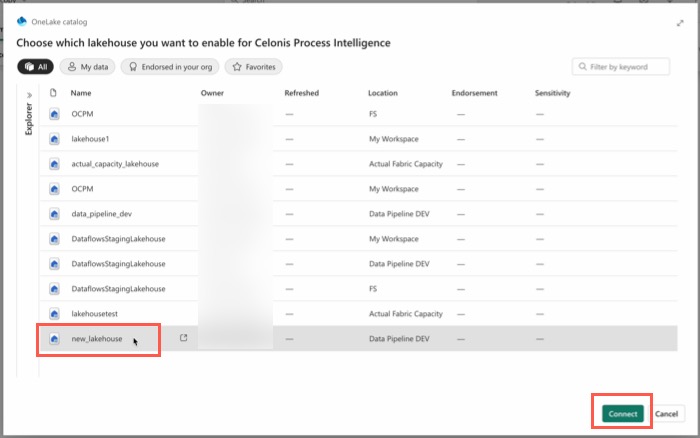
Select the Celonis Platform data pool and click Select.
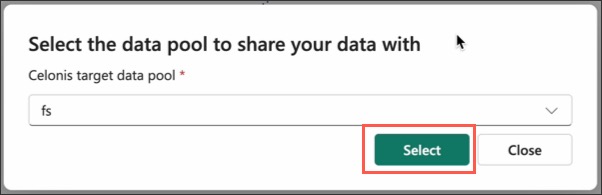
The connection between your Microsoft Fabric account and the Celonis Platform is established.
Studio Views can be embedded in Microsoft Fabric, giving end-users a way to consume and analyze the data that's being shared between the platforms.
This method requires you to have your Celonis team and cluster that you're connecting to, available from the Celonis URL:
https://[TEAM].[CLUSTER].celonis.cloud/
You also need access to a Studio space and related View that you want to embed.
To embed a Studio View into Microsoft Fabric:
Click Workspaces and select the workspace you want to embed your View into.
Click + New Item and search for the 'Process Analysis':
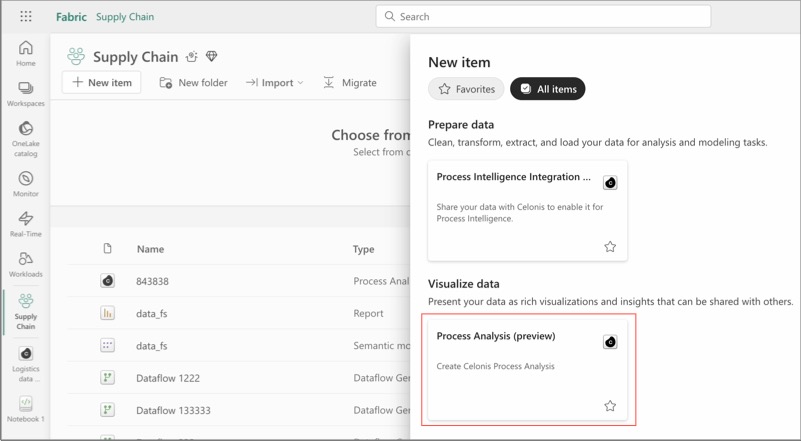
Add an item name, an optional description, and then click Create.
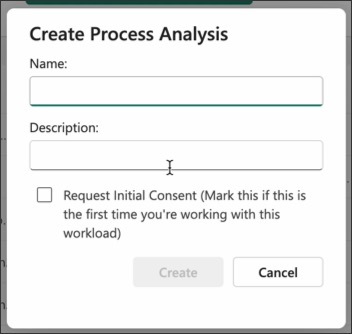
The integration screen loads.
Click Start setup, enter the Celonis team and cluster you're connecting to, and then click Authenticate.
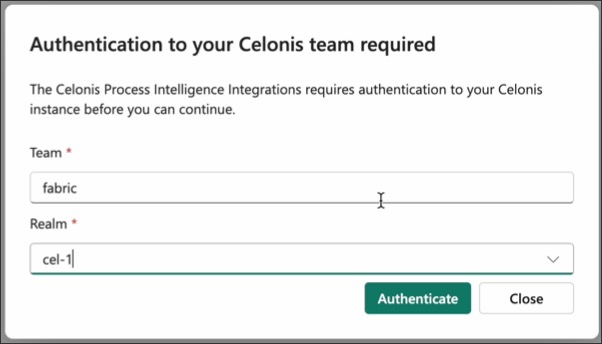
Review and accept the authentication request with the Celonis Platform.
The page refreshes and returns you to Microsoft Fabric.
Select the Studio space and related View to display.
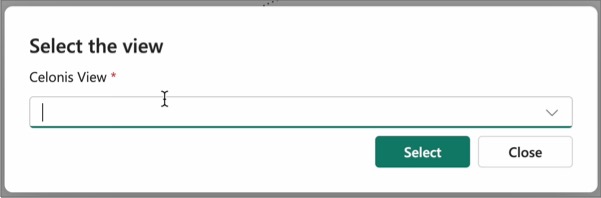
The Studio View is now embedded into Microsoft Fabric, allowing end-users to interact with it.
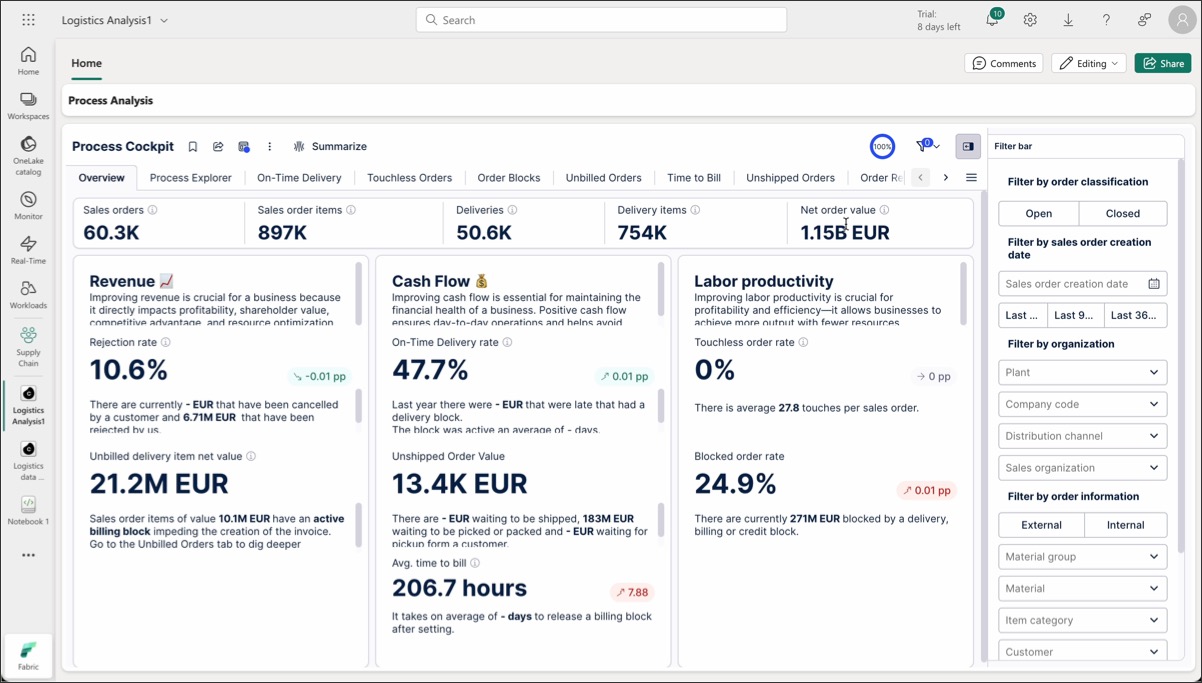
For more information creating and using Studio Views and Apps, see: Views.