Viewing your audit logs
Your audit logs provide detailed insights into event activity in your team. You can view this information within your Celonis Platform , as an exported .CSV file, and by using an API call.
To view your audit logs, click Admin & Settings > Audit logs. Click the Define Period field to select the specified time period for which you want to view logs.
Note
This time period must align to the first 500 results in the interface.
 |
When viewing your audit logs, the following information is available:
User ID
Event - For an overview of all events and their meanings, see: Audit logs - Event details.
User role
Date
Message
IP address (when enabled)
Download or export logs to CSV
You can export your audit logs as a CSV file by clicking the Download button and selecting either "Download Action Flow Execution Logs (.csv)" or "Export as CSV".
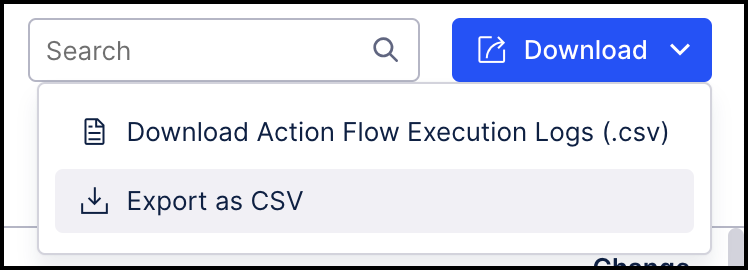 |
On the Download Audit Logs screen, use the date selection window to select the timeframe for your download and click Apply.
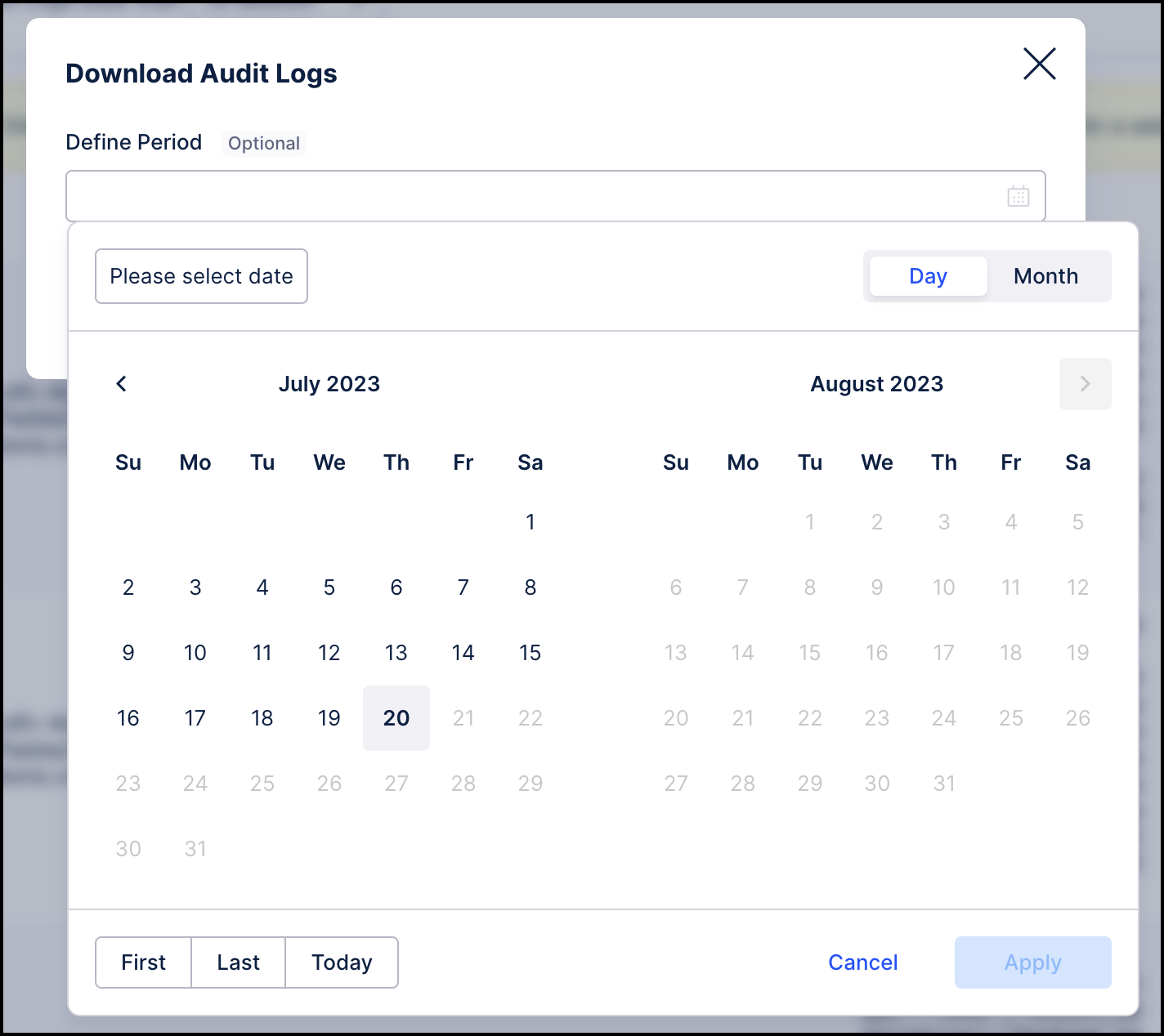 |
Automatically deleting audit logs
You can periodically delete your audit logs, with no recovery available once this data has been deleted.
The following options are available: No deletion, 30 days, 90 days, 180 days, 1 year, 2 years, 10 years.
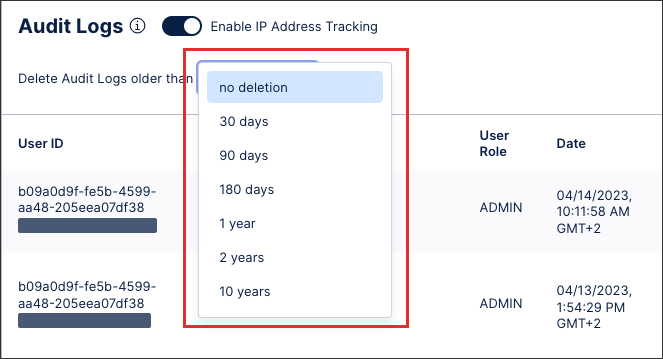 |
Action Flow audit logs
You can request a CSV of your Action Flow execution logs, with a link sent to you when the file is ready to download. This download link is valid for seven days, after which you must request a new download. See: Audit logs - Action Flows.