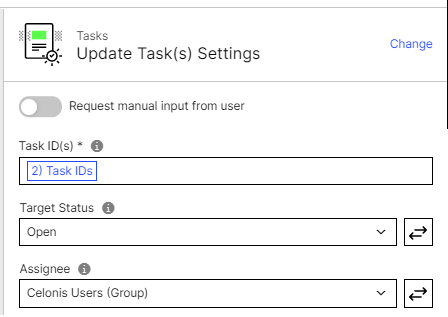Tasks & Alerts
Celonis Process Automation can connect to other applications within the Celonis Intelligent Business Cloud, e.g., Data Integration.
Create Alert
What it does: It creates Alerts on all data incidents that meet the filter condition.
Description (required): Describe the incident that is highlighted by the Alert. It will be displayed when hovering over the Alert icon in Views.
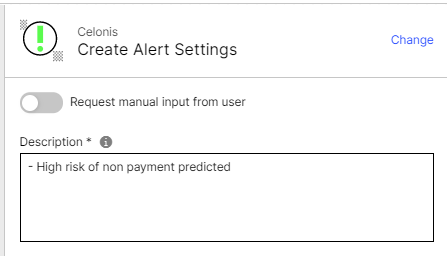 |
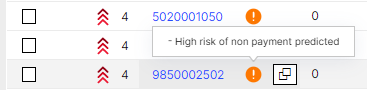
Create Task
What it does: It creates Tasks on all data incidents that meet the filter condition.
Task Name (required): Give a name to the Task.
Assignee (required): Assign a user who is responsible of solving the Task. You can also assign a User group.
Task Label (optional): Give a label to the Task which specifies its business meaning. It can be used to group Tasks and display them group-wise in Views.
Description (optional): Give more details about the detected incident and the proposed action(s).
Task Attributes (required): Define attributes that characterize the data incident. They are displayed with your Task in the user's view to provide further detail.
Fallback Assignee (optional): Define a Fallback Assignee that is used in case the actual Assignee cannot be found or if the input is invalid.
Information
A Task to a specific user is always assigned via the user's email address (Celonis account).
For more information on advanced Task configurations, please see Task Configuration.
For a detailed step-by-step guide on how to set up Tasks, see the article on Involve business users with Tasks.
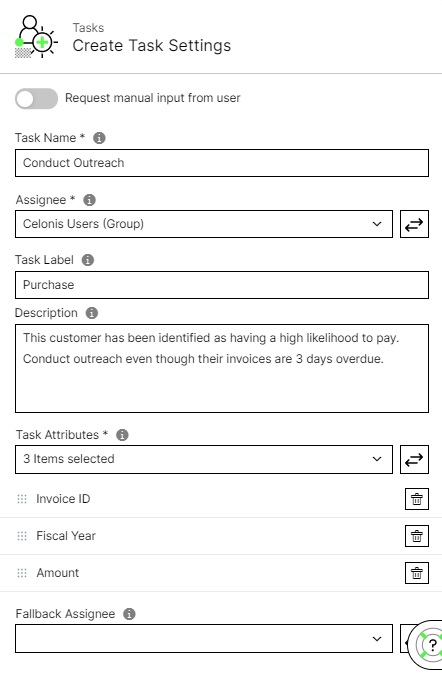
Get Tasks
What it does: It gets you the Tasks IDs of the Tasks that you picked. You can use this information to update a Task once it is created.
Knowledge Model (required): Select the Knowledge Model of the record of which you would like to get all Tasks.
Knowledge Model Record (required): Select the Record for which you would like to get all Tasks.
Record Identifier (optional): Put the identifier of the Record. This identifier is defined in the KM.
Task Status (optional): Specify for which subset of Tasks you want to get the ID. If you leave it empty, the action returns you the ID of all Tasks - regardless of their Status.
Assignee (optional): Specify for which subset of Tasks you want to get the ID. If you leave it empty, the action returns you the ID of all Tasks - regardless of their Assignee.
For more information on how this action can be used to implement additional functionality for the user, see the article on Task configuration.
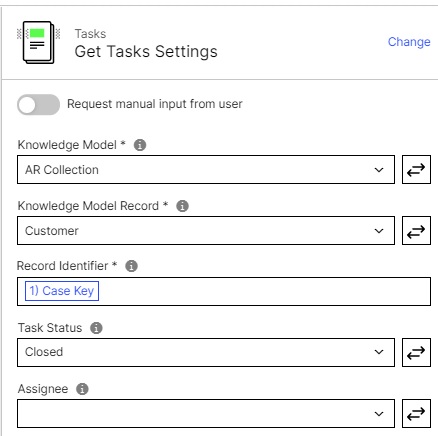
Update Task(s)
What it does: It updates the Status and/or the Assignee of a Task that has already been created.
Task ID(s) (required): Specify which Tasks should be updated. Normally, you use the outputs of previous actions, e.g. the Create Task or the Get Tasks action which both return Task IDs.
Target Status (optional): Select the Status to which the Task(s) should be updated.
Assignee (optional): Select the Assignee to which the Task(s) should be updated.
For more information on how this action can be used to implement additional functionality for the user, see the article on Task configuration.