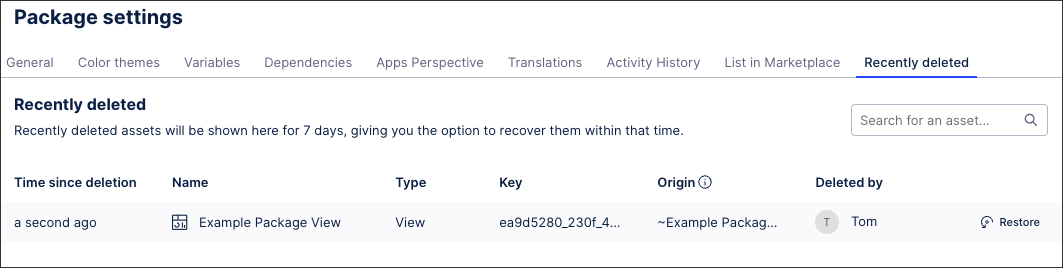Managing package settings
Each package has a dedicated settings area, allowing you to view and edit package information like variables, or dependencies.
To manage your package settings from your space overview, click Options - Settings:
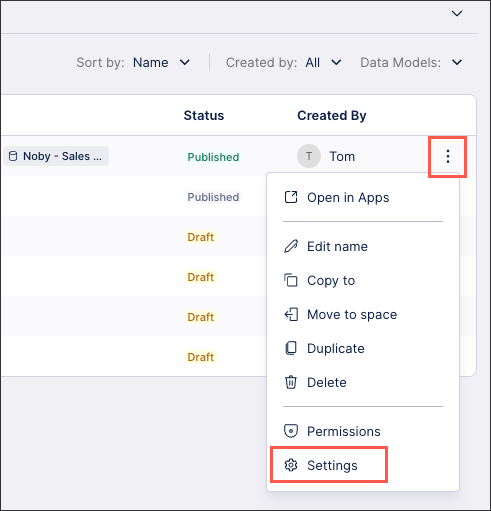 |
To manage your package settings while viewing a package, click Package Settings:
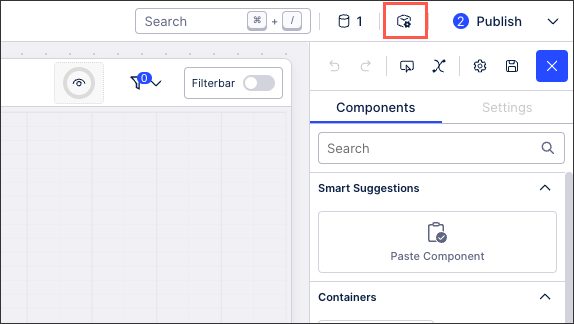 |
The following package settings are available:
General: This section allows you to edit the package name, description, package key, and see the available published versions for this package.
Package key: This key is a unique identifier for the package and can be used to assign permissions to other assets and features within your Celonis platform. Keys can be automatically or manually generated at the time the package is created, however, package keys can’t be edited once created.
Variables: Variables allow you to centrally create and manage information that is referenced and reused across your package, enabling you to update them in one location only. You can create and manage variables that interact with data models, assignment rules, and connections. You can also create plain text variables, with these usable in all text fields within your package. For more information, see: Variables.
Dependencies: Dependencies are other packages that are required for this package to operate. By adding a package as a dependency, its Views and Knowledge Models can be reused in this package.

Apps perspectives: Here you can see the preview of the published package within your apps. You can choose assets that you want to set as the home asset and select which to hide and show in these apps.
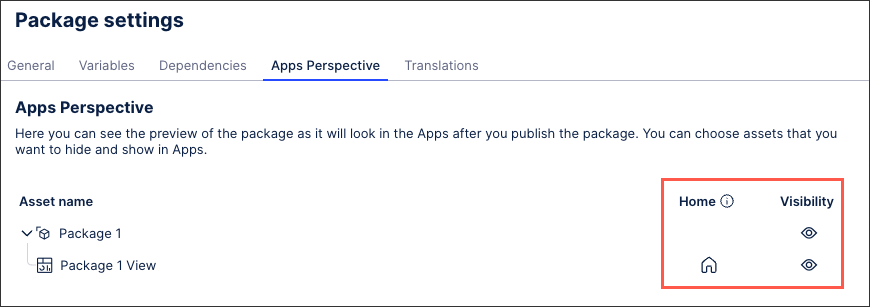
Translations: Here you can set your default language and enable additional languages that your package is available in. When enabling additional languages, you can import translation mappings from a file or manually add and edit individual terms.
The following languages are supported: English (US), Dutch, French, German, Italian, Japanese, Portuguese (Brazilian), Russian, and Spanish.
For more information, see: Languages / translations.
Recently deleted: Deleted package assets, such as Views and Knowledge Models, are stored in the Recently deleted area for 7 days. These assets can then be restored to the package or will be automatically deleted after the 7 days.