Parked & Blocked App Installation
Perform the steps below to install the App from the Marketplace:
Search for the App on Marketplace: Enter “Parked & Blocked Invoices” in the search bar to locate the app. Open the AP App and then click the “Request Access” or “Install” button to begin the installation.
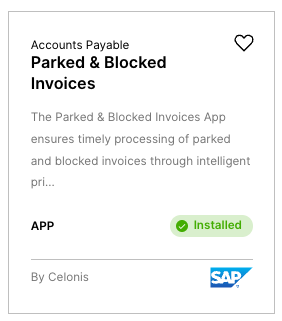
Choose a Space: During the initial installation of the App from the Marketplace, you can either create a new “Space” into which the App is downloaded (e.g. Accounts Payable) or use a pre-existing space. Click “Confirm” to proceed.
Once the Parked & Blocked Invoices App is installed, you will need to define the “Data Model Variable” and potentially update the values for the two ‘Plain Text Value’ variables using the steps below.
Note
The Action View table will only work after the package has been published the first time as it contains an augmented attribute. If it’s not possible to publish the package, it’s possible to remove the Status field from the table (id: “01395e67-1c2e-44d8-981d-113721c021ca”).
Data Model Variable
Assign the “SAP ECC - Operational (MM + FI open)” data model to the runtime variable “sap-ecc-operational-mm-fi-open”.
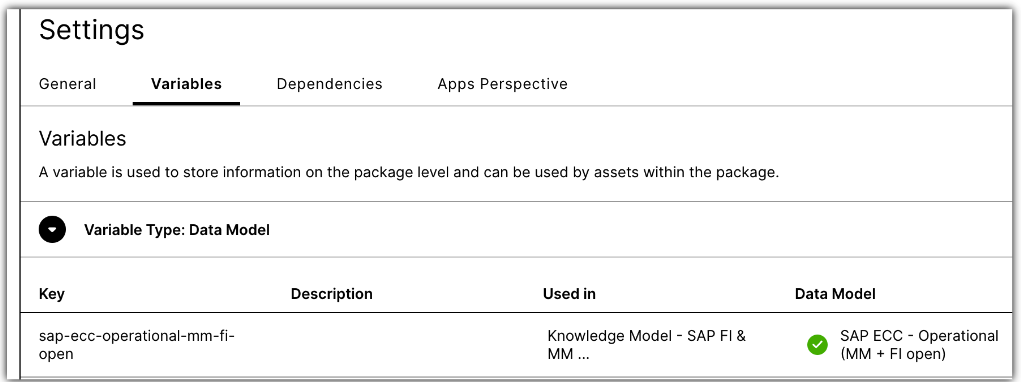 |
Plain Text Variables
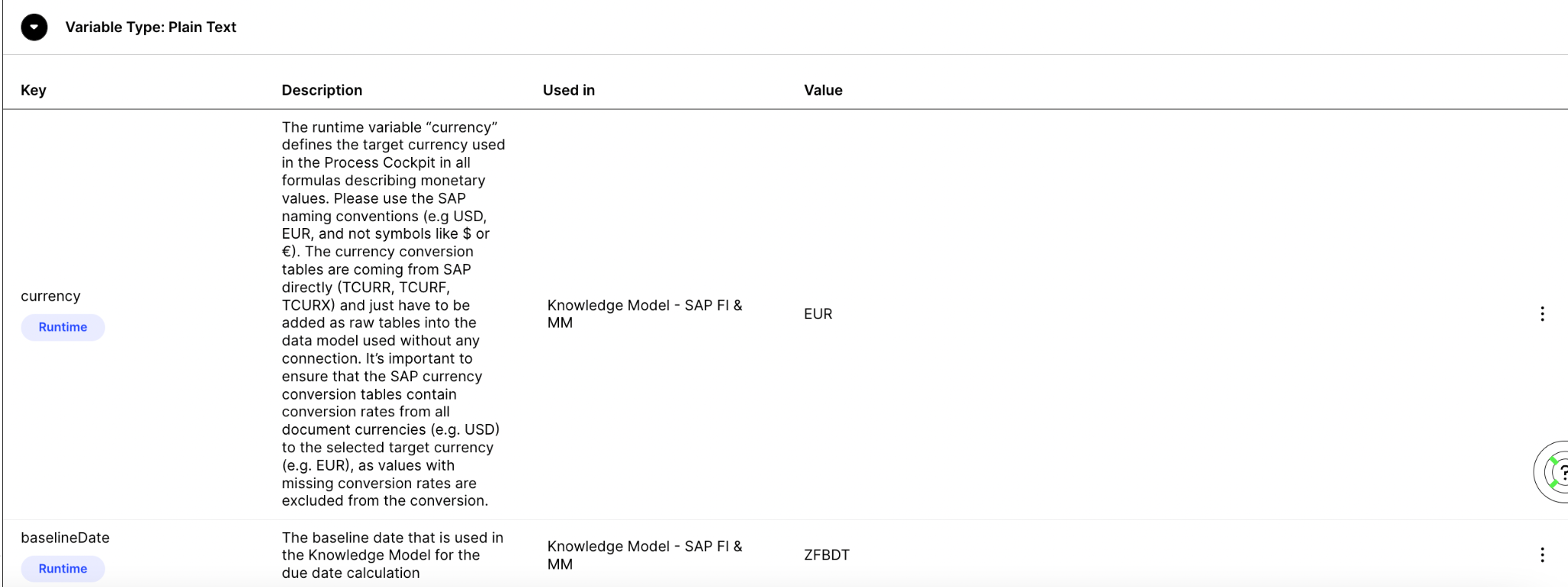 |
To set the values, click on the three dots and then select Edit. Please use the SAP naming conventions (e.g USD, EUR and not symbols like $ or €). Most runtime variables can also be easily adjusted via the Settings View.
 |