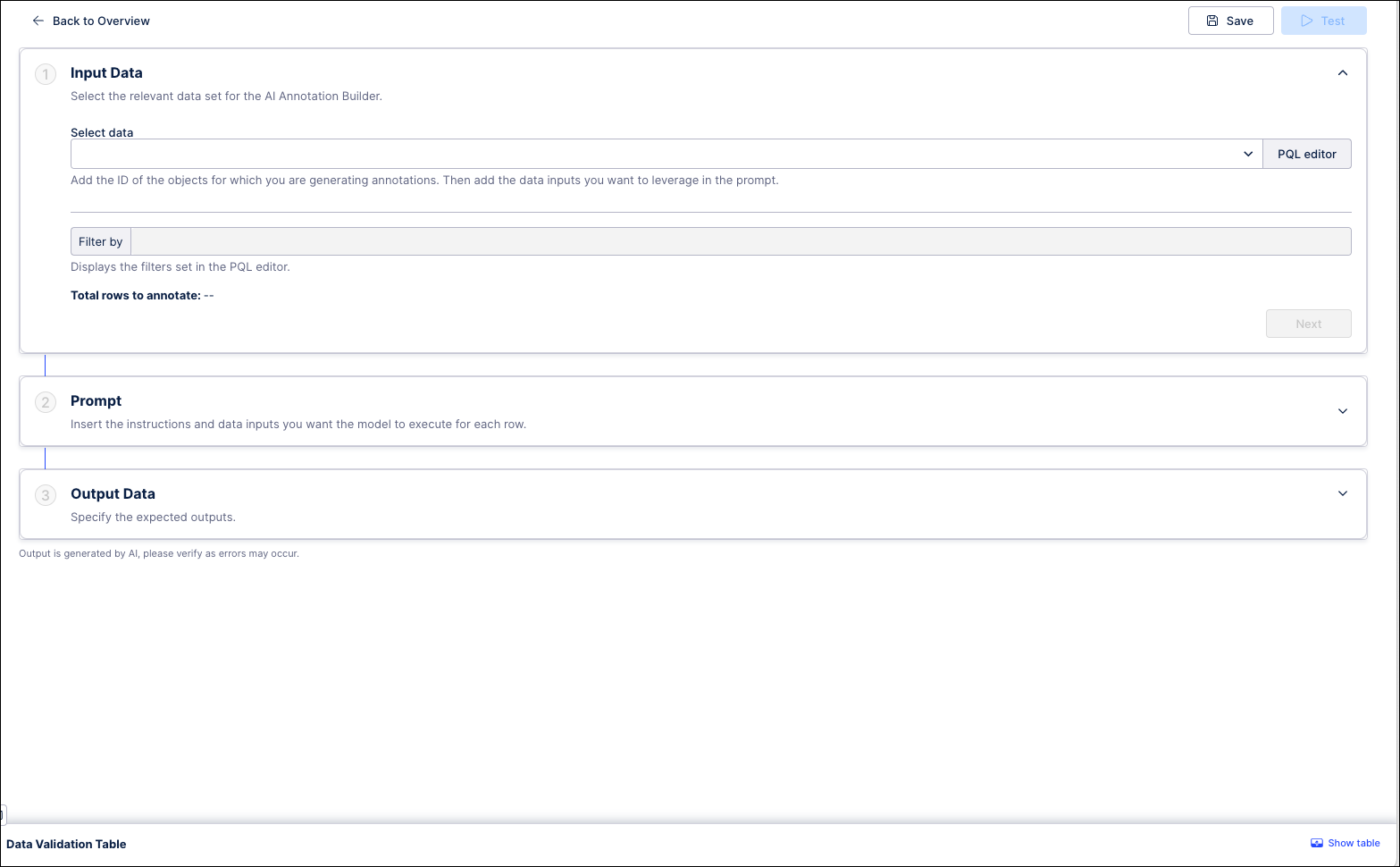Create an Annotation Builder
Make sure you have met the prerequisites for creating an Annotation Builder and that you have been given permission to access the asset on the Celonis Platform.
In Studio, go to the space where you want to add an Annotation Builder or create a new space.
In the space, open the package where you want to add an Annotation Builder or create a new one.
In the panel on the left, click New asset and select “AI Annotation Builder” from the dropdown.
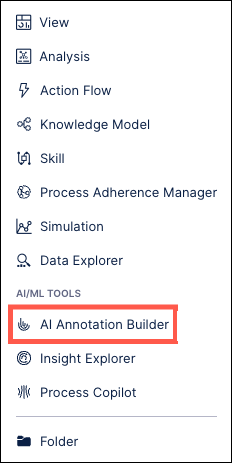
In the Create AI Annotation Builder window, enter a name for your new Annotation Builder and then use the dropdown to select the specific Knowledge Model you want to use.
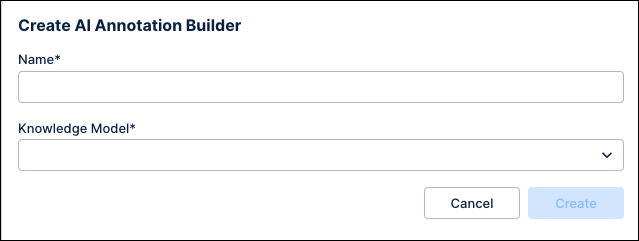
Click Create. Your Annotation Builder is created and ready to be configured.