Creating an Action in the Knowledge Model
Actions allow you to run selected Action Flows directly from different Celonis Platform (Celonis Platform) Views and components. Once you’ve created an Action you can add it to the Celonis Platform interface as an Action button.
Legacy Actions
You're viewing documentation for record-based legacy type Actions. If you're already using our enhanced Studio experience, we recommend using Tasks, which allow for running user-triggered automation from your Studio Views. See Tasks.
Prerequisites:
To be effective, the Action must be connected to an Action Flow. For that reason, you must have the Action Flow created before you start creating your Actions. Additionally, your Action Flow must meet the following requirements:
The Action Flow must be published.
The Action Flow must be active.
The Action Flow must be scheduled to run “On demand”.
For step-by-step instructions on how to create Action Flows that meet Actions’ criteria, see Creating Action Flows for manual triggering.
There must be at least one Record with the identifier available in your Knowledge Model.
Procedure:
Go to your Knowledge Model.
From the left-hand side menu, select Actions.
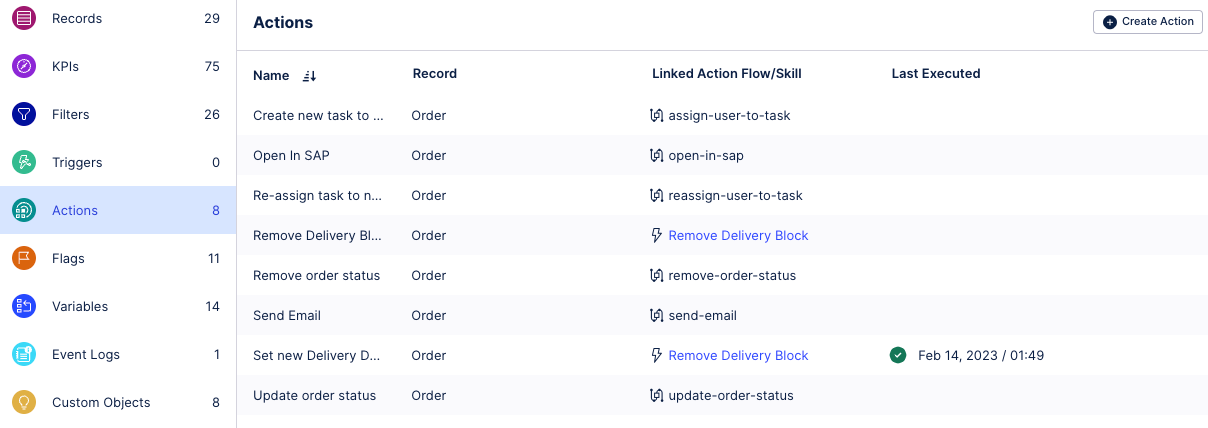
A list of Actions available in the Knowledge Model
Click Create Action.
Select Create Action using Action Flows.
Go through the Action creation process:
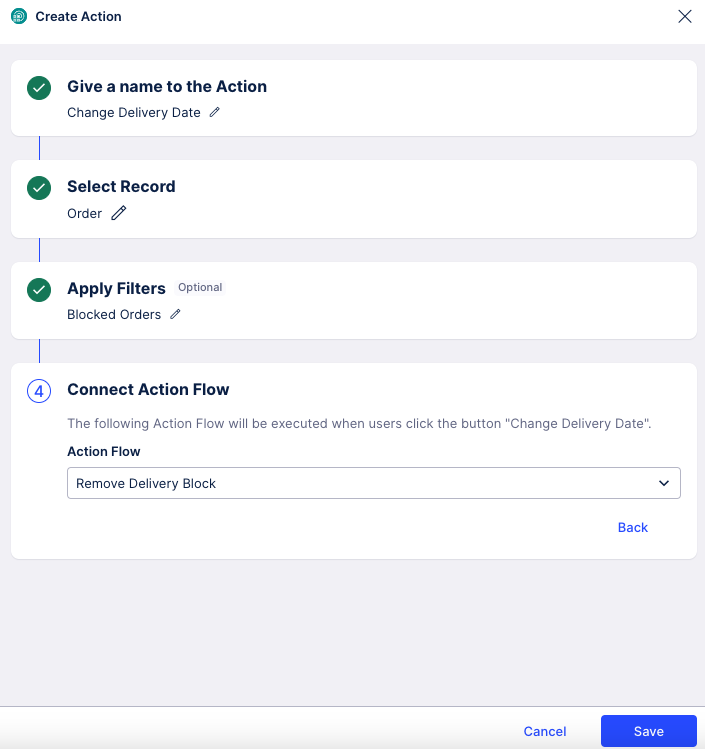
Note
When selecting Records, you can only use Records with a defined Record Identifier.
Click Save.
You’ve created your Action. The Action is stored in the Knowledge Model and can be used in form of a button in Celonis Platform Tables, and Profiles Views. To learn how to add Action buttons to Celonis Platform, see: