Configuring settings for the object-centric Order Management Starter Kit
You can configure variables such as the display currency using the General Settings tab of the Order Management Starter Kit’s Setup and Validation view.
Tip
After you publish the Starter Kit for the first time, changing the settings in the Use Case Analysis view in Studio doesn’t change the corresponding settings in Apps. After publishing, you’ll need to work with the Use Case Analysis view in the Apps area for the values of the settings to be applied for end users. It’s best to keep the two sets of variable values in sync so that your results in Studio match those in Apps.
Here’s how to get to the Use Case Analysis view:
In the Celonis Platform navigation menu, select Studio.
In the Studio overview, find the Order Management Starter Kit in the space where you installed it, and click its tile.
Select the Use Case Analysis view, and go to the use case tab you want.
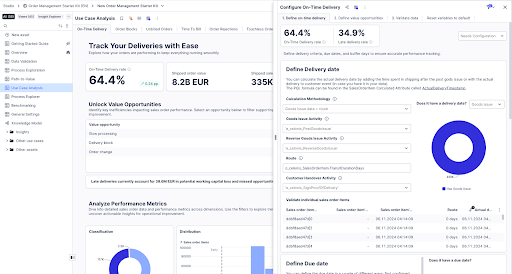
Use the dropdowns to update the values of any variables that you need to. If you haven’t selected a value, the Starter Kit is using the default value.
Validate the KPI by using the Validate data tab.
When you’ve finished configuring the settings and made any other setup changes that you want, use the Publish button at the top of the screen in your Studio Space to publish a version of the Starter Kit.
If you want to change any variable values after publishing, you must do this in the General Settings or Use Case Analysis view for the Starter Kit in the Apps area. Make the same changes in the Studio package to keep them in sync.
Tip
When you’ve finished setting up and the Starter Kit is in use by business users, to avoid accidental changes, consider limiting the availability of the Use Case Analysis view. You could restrict it to a specific group of business users responsible for adjusting variable values.