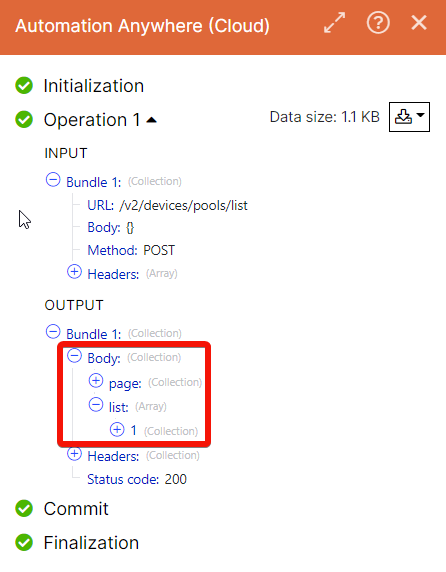Automation Anywhere (Action Flow)
Automation Anywhere is a Robotic Process Automation (RPA) system. Users create software robots (bots) that interact with systems and applications to automate users’ day-to-day tasks on desktop, such as copying and pasting data, making calculations, and moving files.
By combining RPA with Action Flows, you can:
leverage your existing bots and take targeted action by intelligently triggering them based on insights from Celonis Platform.
automate your entire landscape by combining API-led automation and UI-led automation in one Action Flow.
Take a look at our video on RPAs and Action Flows.
Prerequisites for Automation Anywhere
To use Automation Anywhere with Celonis Platform you need to:
install the Automation Anywhere Control Room to create and configure a bot that Action Flows in Celonis Platform can trigger.
have a bot runner license.
configure a default device.
Functionality
Using Action Flows, users can trigger an Automation Anywhere bot from Celonis Platform. They have two options:
Simply trigger a bot and allow it to run.
Trigger a bot and wait for the results
In the first case, you trigger a bot to run and immediately move on with the execution of the subsequent modules. You typically use this when you don't require the bot outputs in subsequent modules in the Action Flow.
In the second case, you trigger a bot and wait for the result. That is, you trigger a bot to execute, you wait for the result, and just then move on with execution of subsequent modules. You typically use this when you need the output of the bot in subsequent modules in the Action Flow.
This page explains how to:
set up a connection between the action flows and Automation Anywhere cloud platform.
configure and trigger a bot.
Example
This example shows how to leverage the Celonis Platform intelligence of Action Flows and UI automation capabilities of Automation Anywhere to automatically remove the payment blocks on invoices:
Use the Celonis Platform Query Data module to identify all the invoices with missing tax and currency information. Those invoices would have a payment block.
Trigger an Automation Anywhere bot to open those invoices and automatically collect all the required data points.
Use the Automation Anywhere bot execution result as an input to write back to SAP. Remove the payment block if the bot executed successfully or create a task for an employee if the bot failed.
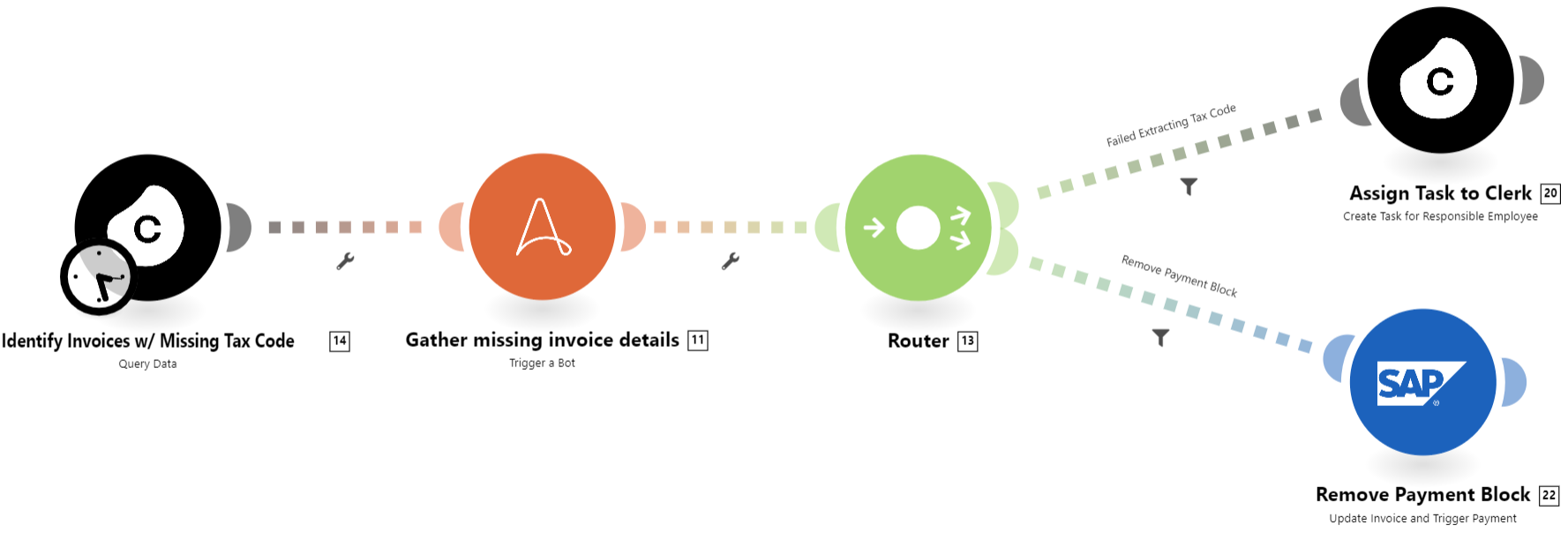
Connect Automation Anywhere (Cloud) with Celonis platform
Note
To connect to the Automation Anywhere (Cloud) app, you must have:
a Bot Runner license in the Automation Anywhere Control Room
a default device assigned to a user in the Automation Anywhere Control Room
Log in to your Celonis platform and add a module from the Automation Anywhere (Cloud) app into a Celonis platform Action Flow .
Click Add next to the Connection field.
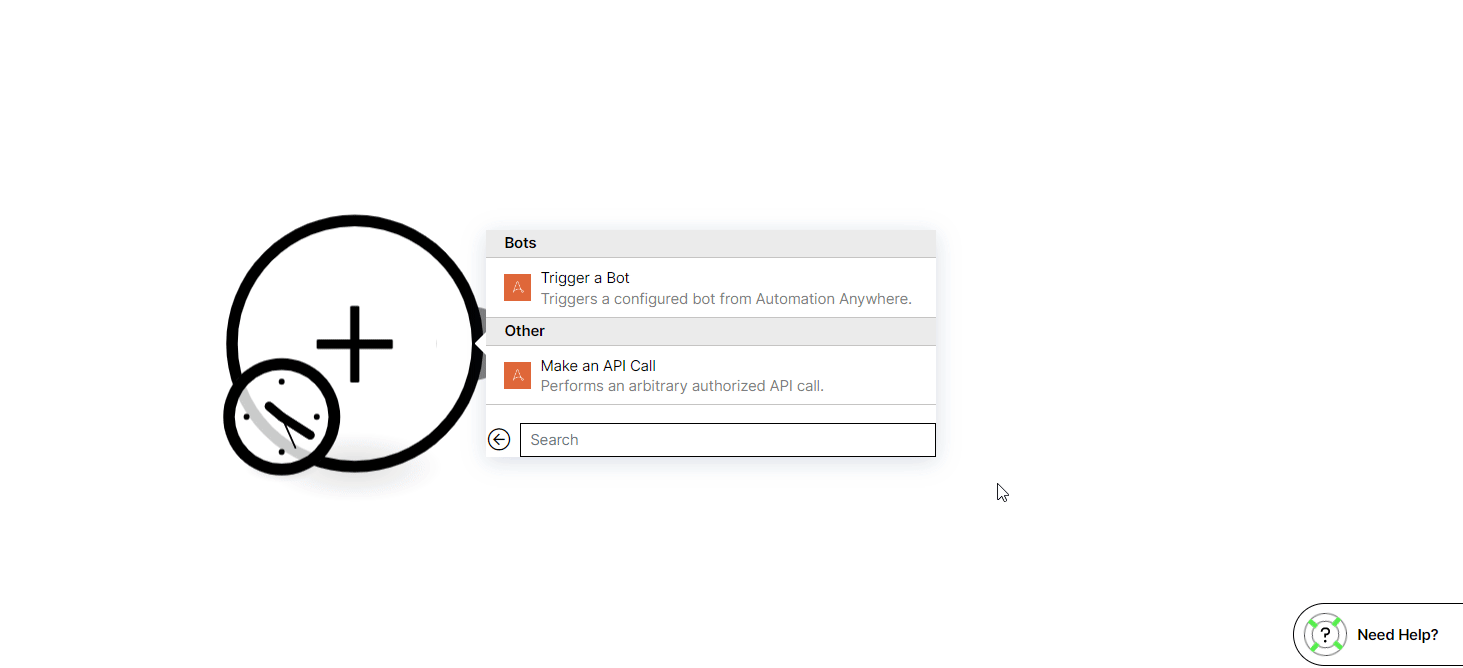
In the Connection name field, enter a name for the connection.
In the Control Room URL field, enter your control room URL address in the
http://<domain>.my.automationanywhere.digitalformat. This is a URL address used to access your Automation Anywhere application.In the Username field, enter your account's username field.
You can authenticate the Automation Anywhere account either by using API key or your account password. In the Authentication Method field, select the option and enter the value to authenticate the account.
In the API Key field, enter the API key generated in your account. Using API keys is a way to authenticate an application accessing the API, without referencing an actual user (for example, in the organizations that support SSO). The app adds the key to each API request, and the API can use the key to identify the application and authorize the request. Users can generate an API key in the AA control room. See how to generate the API key.
In the Password field, enter your account's password.
Click Continue.
You have successfully established the connection and can now build Action Flows .
Trigger a Bot
Triggers a configured bot from Automation Anywhere.
This module allows you to trigger the bot that was configured in your Automation Anywhere Control Room and execute it on the user’s default device. Only unattended automation is possible at this point.
Prerequisites to deploy or trigger a bot:
View and Run my bots feature permissions
Run and schedule permissions for the folder that contains bots
Access to Bot Runner licensed users
Access to either a default device or a device pool
Connection | Establish a connection to your Automation Anywhere (Cloud) account. |
Type of Action | Select the action type for the bot:
|
Bot | Select or map the bot (created and pre-configured in Automation Anywhere) you want to trigger and enter the details in the fields that auto-populate based on the selected bot. 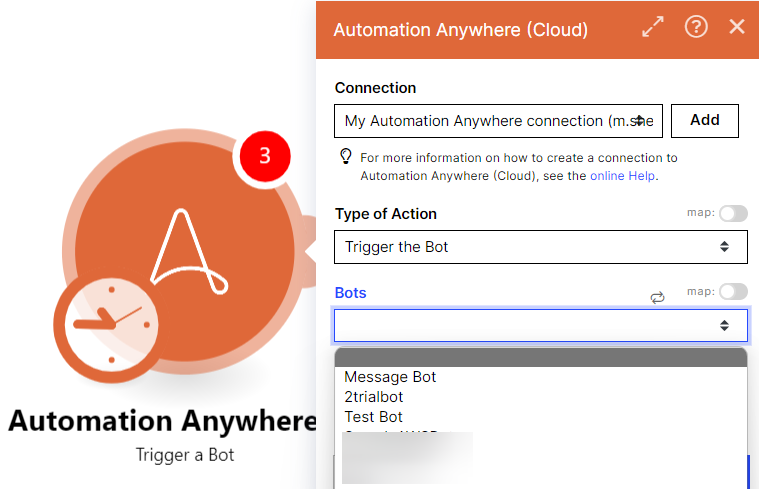 Map function allows a user to map a value from one of the previous modules instead of selecting a Bot from the dropdown list. For example, to dynamically define which bot has to be triggered based on the conditions fulfilled or not in the previous apps of the flow. If there are any input variables configured for the bot in your Automation Anywhere account, they would be shown in the app when you select the bot. Users can either enter the data manually or use the output values from the previous apps. 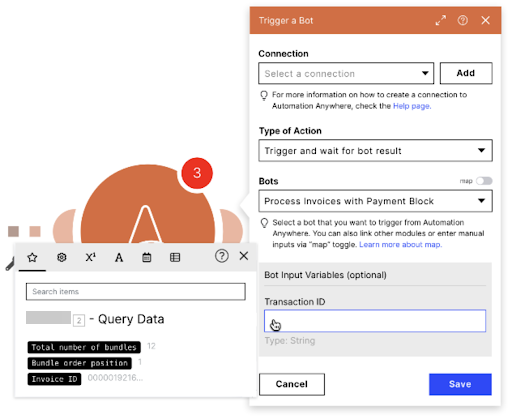 |
Other
You can make API calls using the following module.
Make an API Call
Performs an arbitrary authorized API call.
Connection | |
URL | Enter a path relative to |
Method | Select the HTTP method you want to use: GET to retrieve information for an entry. POST to create a new entry. PUT to update/replace an existing entry. PATCH to make a partial entry update. DELETE to delete an entry. |
Headers | Enter the desired request headers. You don't have to add authorization headers; we already did that for you. |
Query String | Enter the request query string. |
Body | Enter the request query string. |
Example of Use - List Device Pools
The following API call returns the device pools from your Automation Anywhere (Cloud) account:
URL
/v2/devices/pools/list
Method
POST
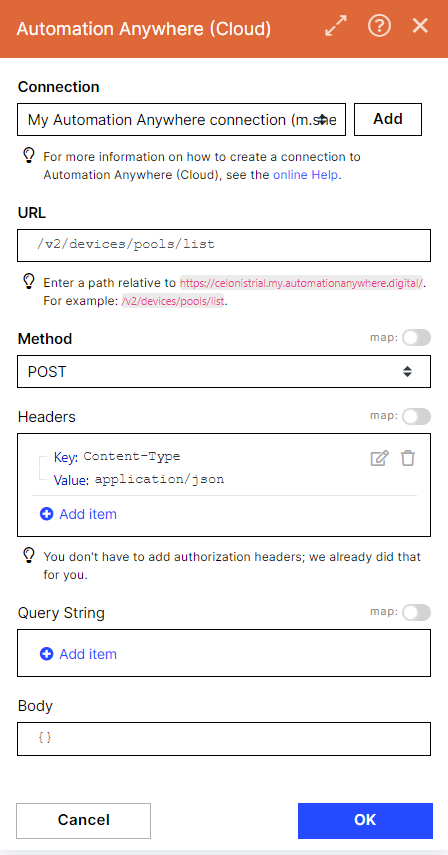
Matches of the search can be found in the module's Output under Bundle > Body > list.
In our example, 1 device pool is returned: