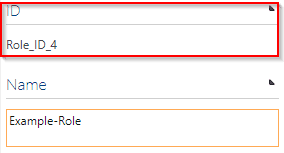Unique ID Generator
The Unique ID service provides HTTP endpoints to get an unique identifier for a given request id. The request id is in form of a GUID and in case of Celonis Process Management, the request id is corresponding to the origin key of the entity.
In the background, the service uses a database to generate a unique identifier within a given number range. The number range is in a format to generate the unique identifier string. For each number range a database table will be generated in the form of:
ID | RequestID |
|---|---|
1 | 12f2fe40-cff2-4425-b0ae-ffe604fc2d26 |
2 | 4a70fded-e658-4e7a-87d4-10a677a71840 |
3 | 0bd1f281-0343-4089-96d7-a7dbf2d8ea42 |
The name of the table depends on the given subscriber identifier and the format of the number range.
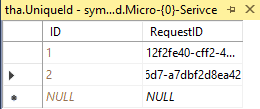
The following diagram shows the procedure of a generated unique identifier for a selected proxy in Celonis Process Management.
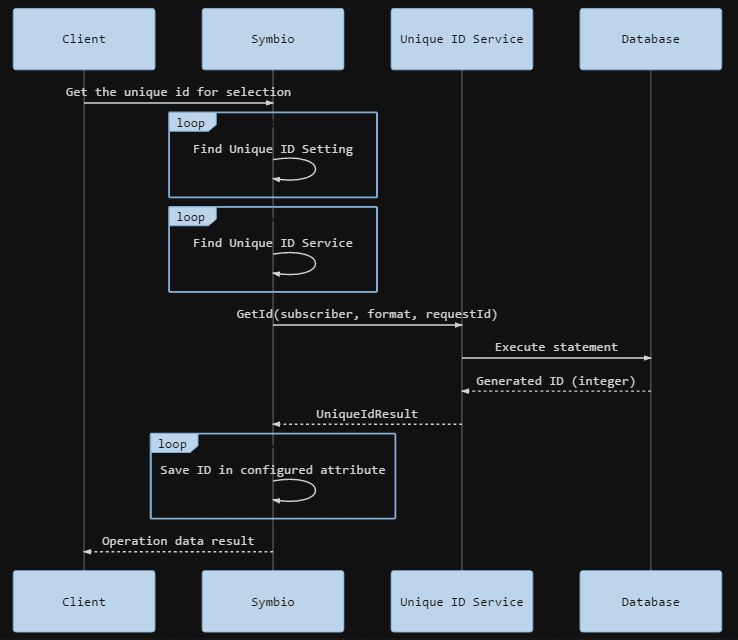
Create ID Provider
In Process Designer, click the gear icon in the top navigation to access the Administration area.
Click on the ID Providers tile to access the overview of your ID provider.
Click New and enter a name for your ID provider.
Click New to create the ID provider.
Select the provider you just created and enter the URL of the deployed app service and the token you created in the database on the right side of the detail content. In this example the URL of the deployed appservice is https://IDProvider.com and the token is myToken.

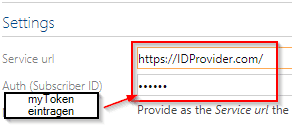
Create ID Provider Configuration
There is a configuration to configure the ID provider, for example, which facets and objects it affects. A configuration is created under the service. Select the service and click New to create the configuration.
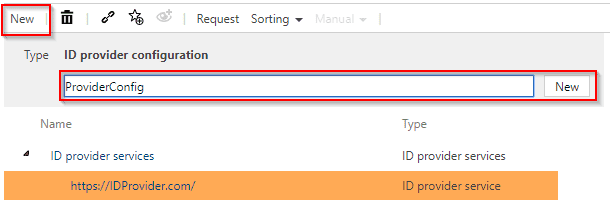
If you select this new configuration, you can define in the detail content how this ID should look like and which facets or objects it impacts.
Format
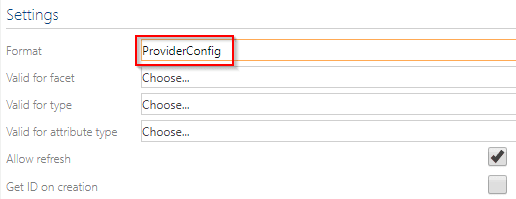
This item describes how the composite unique ID should look. In this field you can use various placeholders to create an individual ID. You will find hints and examples in the detailed content below.

To illustrate this, the "Role-ID-" prefix is selected and "{0}" is set after it.
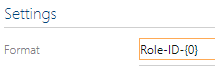
In this example, this prefix is always used with each newly created ID for a role and followed by an ascending number.
Facet and Type
You can also configure under Facet and Type for which facet and underlying object this ID should be generated, such as roles.
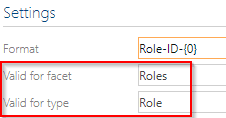
Valid for Attribute Type
The Valid for Attribute Type field defines which attribute this ID is entered in a role. In this example, the created ID is to be written to the ID attribute of the object.

It can also be written in the name field or others. Click on the field to display all options.
Allow Refresh
Select this option if you want to allow this ID to be updated automatically after changing any connected objects in the ID.
Get ID on Creation
This option should be selected if you want an ID to be assigned automatically when a new object is created.
How to use ID Provider
With the Celonis Process Management ID Provider it is possible to assign unique IDs. These IDs are predefined by an administrator. For example, navigate to a role and select it. A key symbol appears in the detail content.
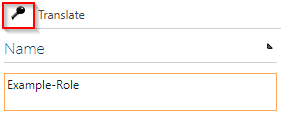
Clicking on this icon assigns an ID and displays it after refreshing.