Connecting to Gmail (extractor)
Important
Any references to third-party products or services do not constitute Celonis Product Documentation nor do they create any contractual obligations. This material is for informational purposes only and is subject to change without notice.
Celonis does not warrant the availability, accuracy, reliability, completeness, or usefulness of any information regarding the subject of third-party services or systems.
The Celonis Gmail extractor lets you bring data from your Goggle Gmail account into the Celonis Platform for process mining and analysis. It supports the following basic features:
Important
This extractor's use and transfer to any other app of information received from Google APIs adheres to Google API Services User Data Policy including the Limited Use requirements.
Prerequisites
This section details important prerequisites or prerequisite knowledge for using this extractor.
To connect the Celonis Platform with your Gmail account, you need to configure an authentication method. The Gmail REST API uses the OAuth2 authentication method and you have two options here:
Use Celonis Client to Connect (recommended): Enter your email address and Gmail password and then grant the Celonis Platform access when prompted by Google.
Using client ID and client secret: Using the Google Cloud Management Console to create a cloud project, configure the OAuth consent, and then create the credential information required by the Celonis Platform. For the steps here, see: Optional: Configuring OAuth 2.0 via Google Cloud Management Console.
The Gmail REST API uses the OAuth2 authentication method, requiring you to provide a username, password, client ID, and client secret. These authentication credentials can be created and configured via your Google Cloud Management Console, available to anyone with a Google account (including individual users).
To configure your authentication method:
Create a Google Cloud project for the connection with the Celonis Platform, see: Google Workspace - Create a Google Cloud project.
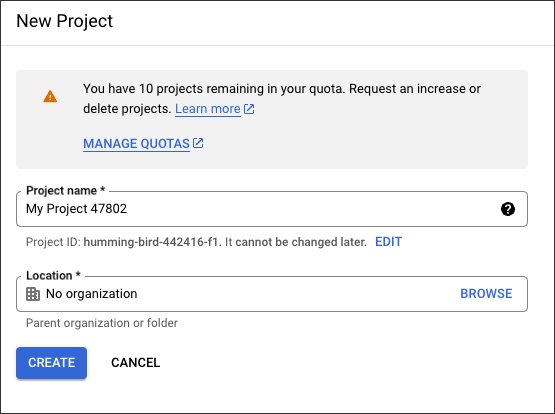
Enable the Gmail API for the project created in step 1, see: Google Workspace - Enable Google Workspace APIs.

Configure the OAuth consent, see: Google Workspace - Configure the OAuth consent screen and choose scopes.
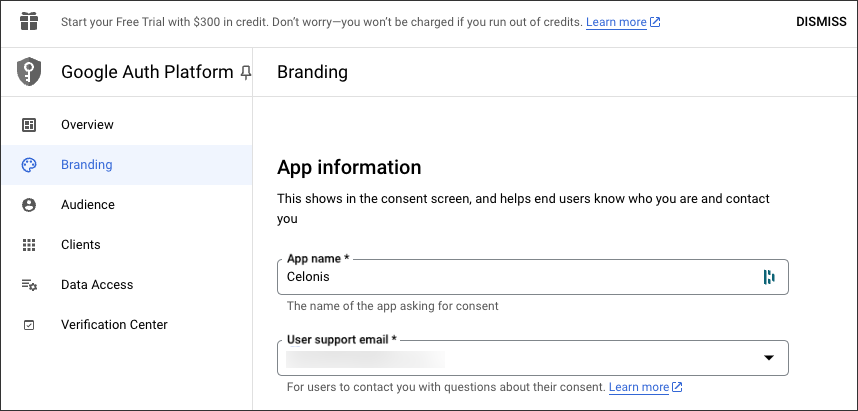
Create access credentials, see: Google Workspace - Create access credentials.
When prompted to enter a redirect URL, use the following:
https://auth.redirect.celonis.cloud/extractor_redirect
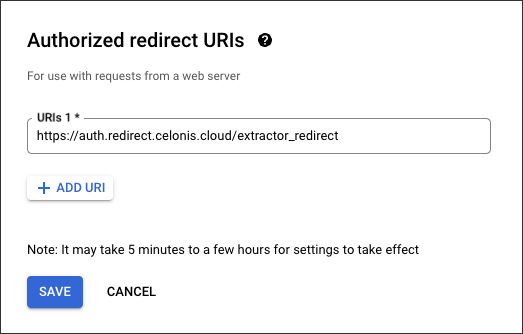
Copy the client ID and client secret displayed with your access credentials:
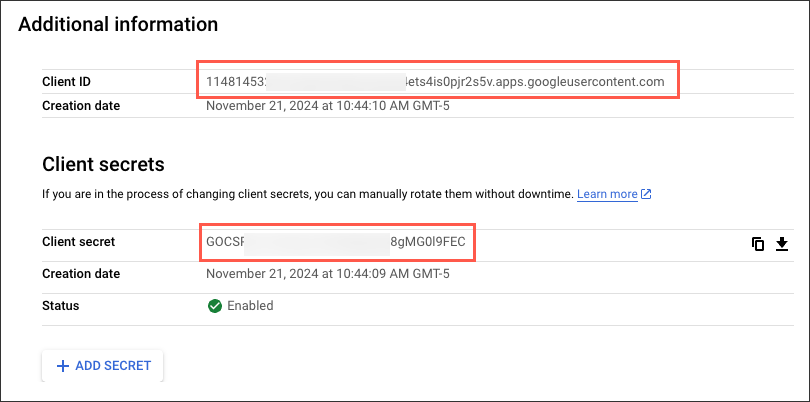
For further information about Gmail's REST API, see: Google Workspace - Gmail API Overview.
The following Gmail endpoints are used by the Celonis Platform:
Note
This extractor uses the Google Gmail REST API. For further information about the Gmail REST API, see: Google Workspace - Gmail API Overview.
Operation | Sub-operation |
|---|---|
Get drafts | Get draft content |
Get history | — |
Get labels | — |
Get messages | Get message content |
Get threads | Get thread content |
Get user profile | — |
Configuring the Gmail extractor
This section describes the basic setup of configuring the Gmail extractor. To configure the extractor:
From your data pool diagram, selecet Data Connections.
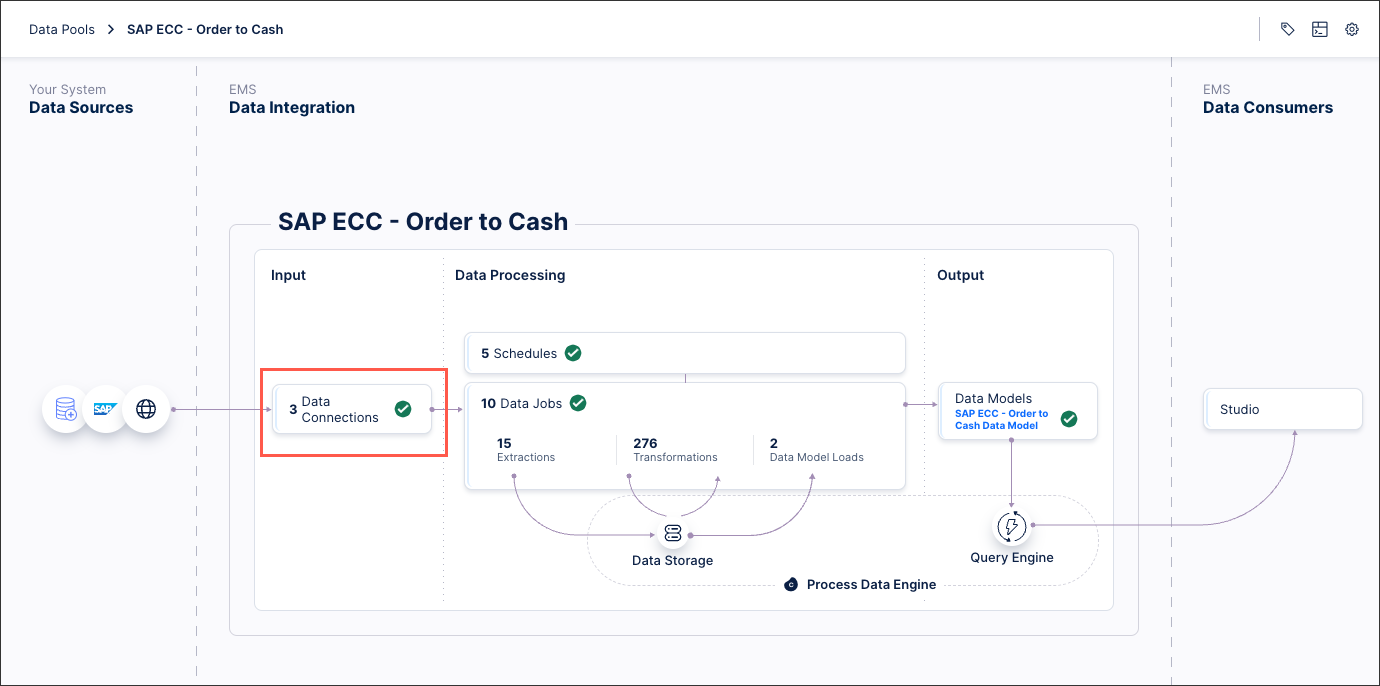
Select + Add Data Connection and select Connect to Data Source.
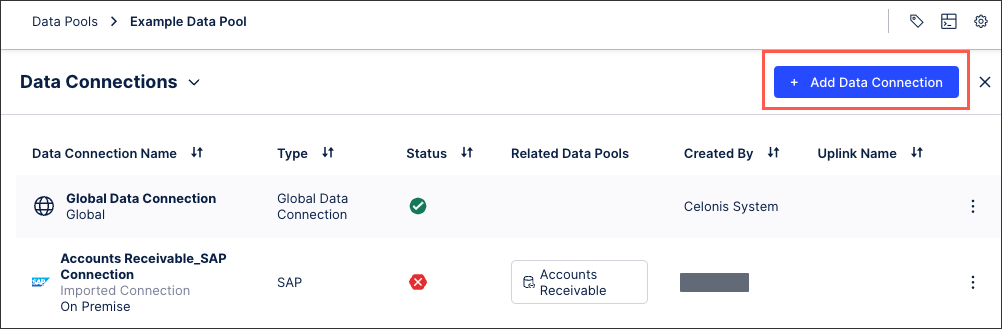
Select Cloud - Gmail.
Enter the following connection details:
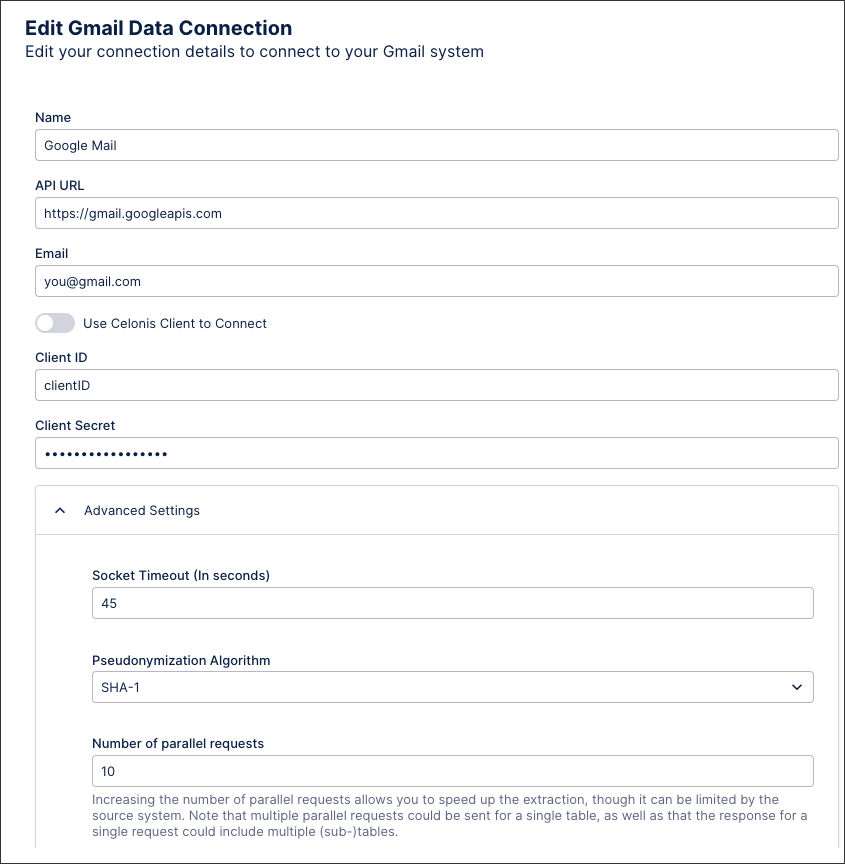
Name: Enter an internal reference for this data connection.
API URL: https://gmail.googleapis.com
Email: Enter your Gmail address.
Use Celonis Client to Connect: Enter your username and password, alternatively, provide the client ID and client secret configured in your prerequisites.
Client ID: Taken from the Google Cloud Management Console steps.
Client Secret: Taken from the Google Cloud Management Console steps.
Advanced Settings: Leave as default.
Select Save.
If configured correctly, the Google authorization window should open. Select the account you want to use, and when prompted, select Continue to trust the Celonis Platform.
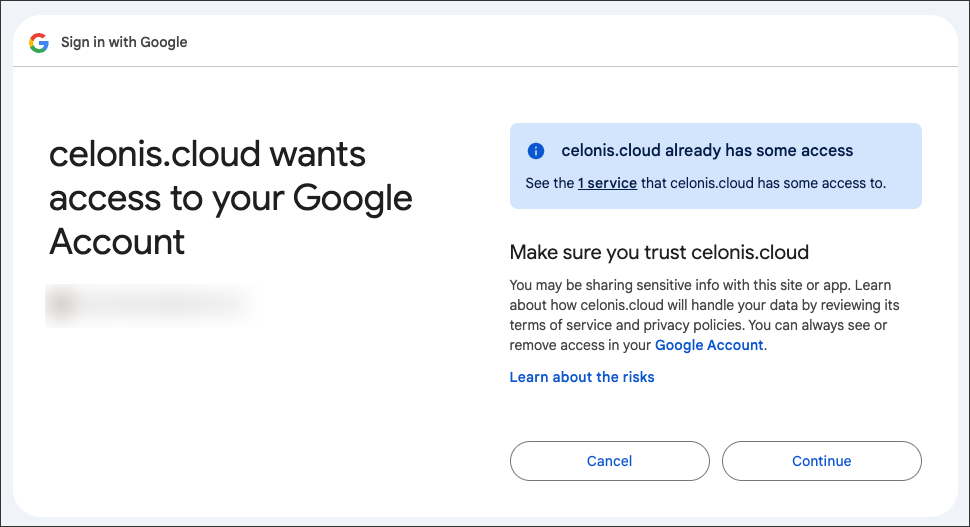
The connection between your Gmail account and the Celonis Platform is set.