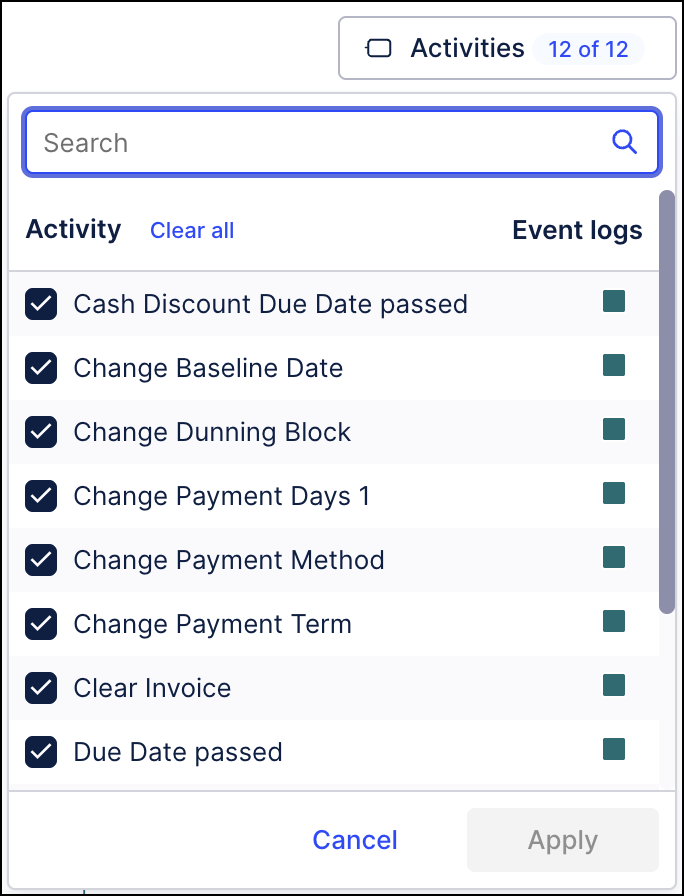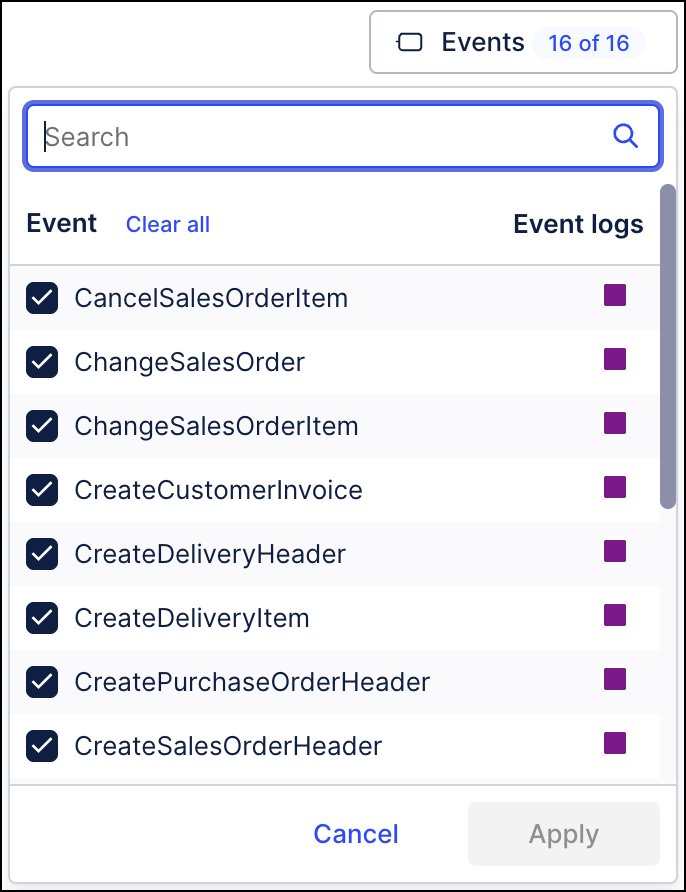September 2025 Release Notes
STUDIO Enhancements to attribute filters in Views (2025-09-29)
When made a number of enhancements to attribute filters in Views, giving you greater control over the data you analyze. These attribute filter enhancements include:
Improved search: You can now search for both tables and columns in your Knowledge Model. Previously, you had to select the table first and then search for the column from there.
Date picker and range selection: When filtering by a date or date range, you can now select from a calendar view or a list view.
Updated footer filter: You now see the number of selected cases and the percentage of the total available cases in the filter footer, similar to the behavior with process filters.
Predefined filter state: We now store the predefined filter state in user preferences, so that it’s also stored in the View share URL and bookmarks.
Edit mode: Attribute filters can now be temporarily disabled in edit mode.
To learn more about enabling and using attribute filters in your Studio Views, see: Attribute filters.
STUDIO Asset-to-asset dependency enhancements (2025-09-29) - Private Preview
This feature is currently available as a Private Preview only
During a Private Preview, only customers who have agreed to our Private Preview usage agreements can access this feature. Additionally, the features documented here are subject to change and / or cancellation, so they may not be available to all users in future.
For more information about our Private Preview releases, including the level of Support offered with them, see: Feature release types.
You now have greater visibility and control over your asset-to-asset dependencies within Studio, reducing the possibility of broken content and dashboard errors. Studio packages often include multiple assets that are connected and rely on each other. Because of these dependencies, action made to one asset, such as publishing, copying, or deleting it, can have a direct impact on other assets that reference it. For instance, deleting a Knowledge Model could break the Views that rely on it.
To help you manage these relationships, Studio now offers features that allow you to:
View dependencies between assets so you can see which items are linked.
Highlight potential impacts before you make changes, reducing the risk of unintended errors.
Maintain a clear view of your package structure.
These features are currently available with the following asset types: Views, View Modules, Legacy Views, Analysis, AI Annotation Builder, Process Copilot, Insights Explorer, Forms, Endpoints, and Digital Process.
To learn more, see: Asset-to-asset dependencies.
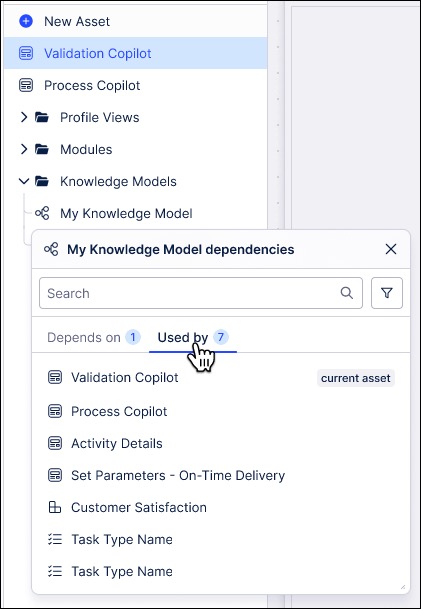
STUDIO AI-assisted dashboard summary (2025-09-25)
When creating or editing Studio Views, you can enable an AI dashboard summary for your published app users. The summary analyzes data within your app and generates an executive overview on demand for the user. This summary helps onboard new team members and enables users to view and copy accurate insights efficiently.
In this example, the AI dashboard summary provides an overview of a company's performance. This includes analyzing revenue, profit, and employee productivity performance metrics:
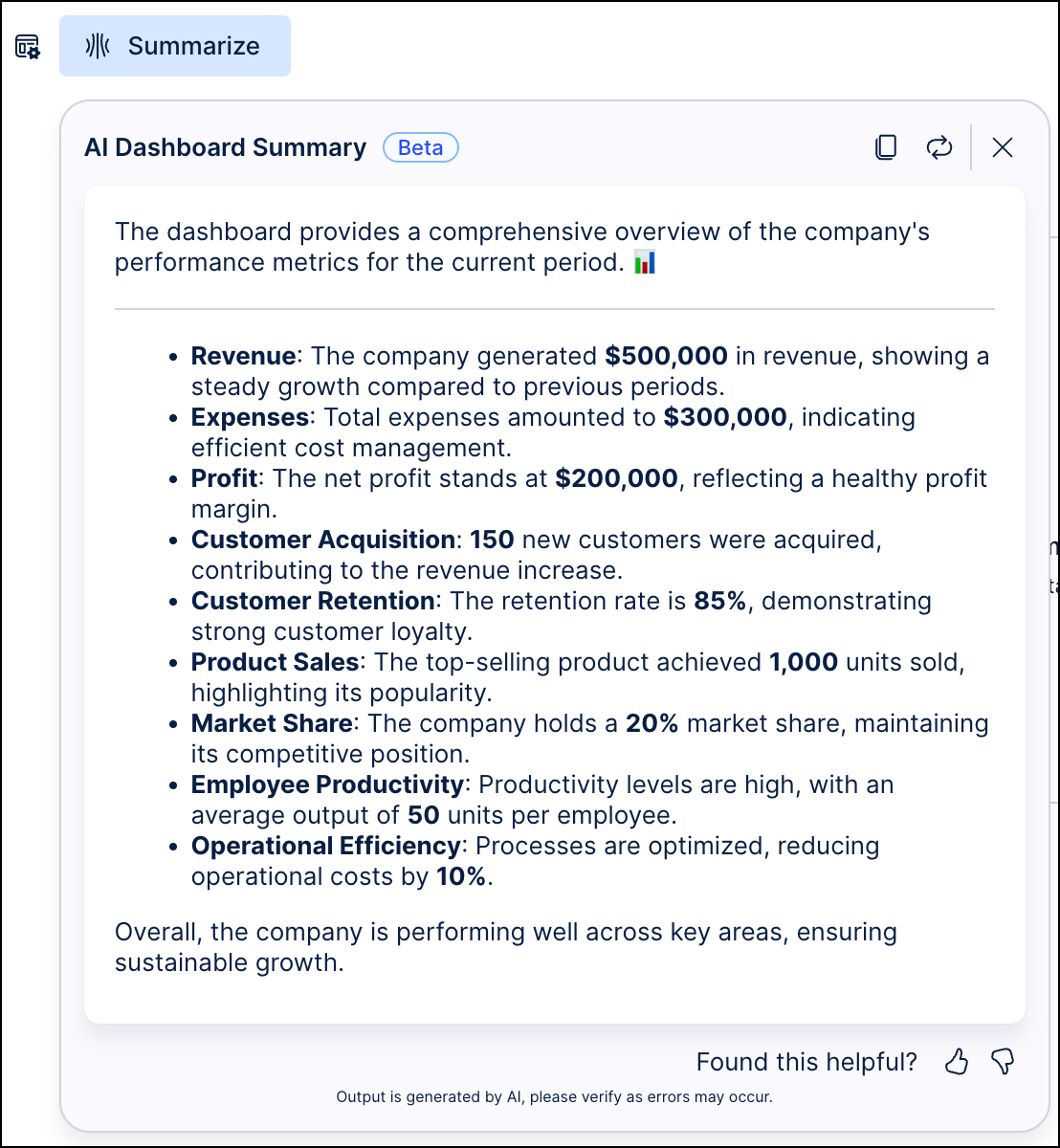 |
To learn how to enable and access the AI assisted dashboard summary, see: AI tools for Views.
DATA INTEGRATION Extractor Builder - Improved user experience (2025-09-24)
Extractor Builder is our Celonis Platform component that allows customers to connect to any source system exposing REST APIs. With this launch, we are introducing a new and improved guided user interface which simplifies and accelerates the data integration process.
The enhanced Extractor Builder now includes:
Improved navigation: Visual overview screen and new menu bar allowing for quicker navigation between the configuration pages.
Integrated data connection setup: Allowing the creating of a data connection as part of the process directly in Extractor Builder.
Simplified authentication configuration: Simplified process to select and configure the right authentication method by providing examples and in-product documentation.
Extraction tests and previews: Directly validate and test the extraction for an endpoint and retrieve a preview of your data.
For more information, head to Extractor Builder.
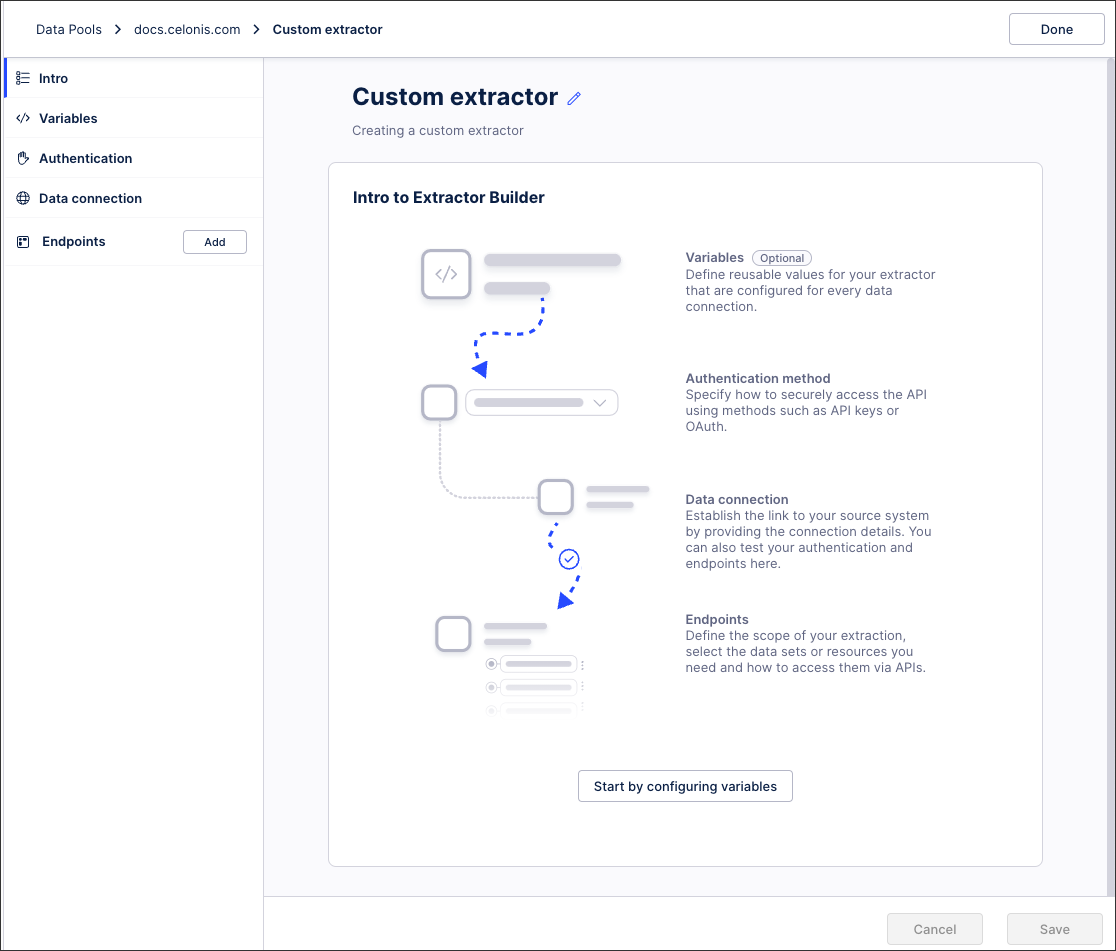 |
API Standard Data Ingestion API now in General Availability (2025-09-22)
The Standard Data Ingestion API is now accessible to all Celonis clients in General Availability. It is recommended that users utilize the Standard Data Ingestion API in new implementations instead of the Data Push API.
The Standard Data Ingestion API is used to push data to the Celonis Platform in real-time using existing IT systems. This API operates based on the events and notifications that are triggered when a new file is received. The API picks up this new file automatically and processes it to a data pool.
The Standard Data Ingestion API is intended for push based integration scenarios and provides full control over what data is being pushed and the applications used to push the data. The Standard Data Ingestion API allows users to utilize existing data applications within the current data architecture and does not require an additional client to be installed.
For more information, refer to the Celonis Developer Center.
STUDIO New insight card design in Insight Explorer (2025-09-22)
The insight cards in Insight Explorer have been redesigned to make it easier to interpret insights at a glance. This new design presents your insights as comparisons between a subgroup and the overall population.
 |
This update also includes the addition of basic display and sorting options for your insights.
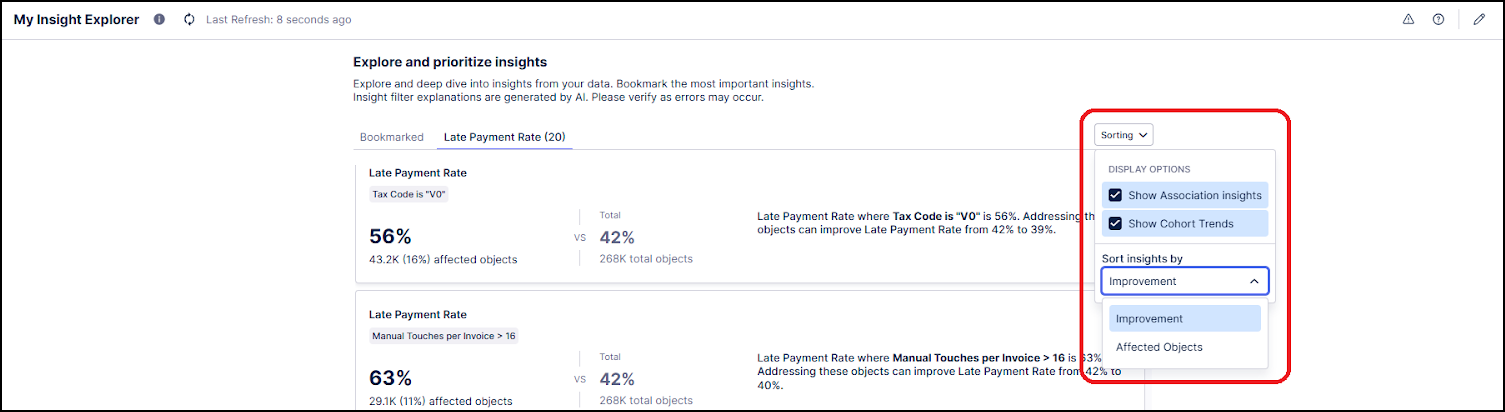 |
AUTOMATION Create AI Prompt Action Flow module (2025-09-19)
The new Create AI Prompt Action Flow module provides a simple way for users to build powerful AI-driven use cases within Action Flows. This is made possible through its full integration with the Celonis Large Language Models (LLM) infrastructure. With just a few clicks, you can start building your own AI-based automations without needing to provide your own API keys, as consumption is fully tracked against a centralized AI output budget. For more information, see Create AI Prompt.
MACHINE LEARNING Add Pycelonis Large Language Model to workbenches (2025-09-19)
This feature is currently available as a Public Preview only
During a Public Preview, only eligible customers can access this feature. Additionally, there may be minor updates to the functionality and design of these features when they are released in General Availability.
For more information about our Public Preview releases, including the level of Support offered with them, see: Feature release types.
Users of the Machine Learning Workbench now have a new option to integrate existing Celonis Large Language Models (LLMs) directly into their workbenches. The new pycelonis_llm offers users a client library to integrate any Celonis LLM to their workbench and includes automatic patching for common Python frameworks such as OpenAI, LiteLLM, LangChain, and LlamaIndex to make them compatible with the integrated LLM. This allows users to leverage the same LLMs they already use in Celonis tools like Process Copilot and Annotation Builder directly within their ML Workbench code.
This new integration improves the experience of building custom AI-powered applications using Python tools and removes the need for separate API keys or integrations. Users can simply import pycelonis_llm and use the library to automatically handle the connection to the LLM and authentication.
Note
Your workbench must be configured to allow LLMs in order to install this integration. To allow LLMs in your workbench, the “Enable LLMs” check box must be selected on the Create Workbench or Edit Workbench screen.
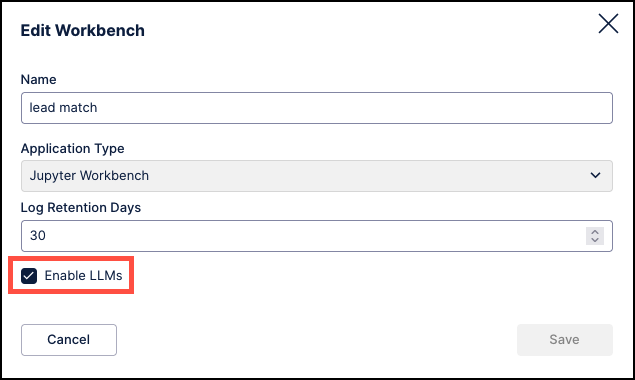 |
To install the required Python package in your workbench environment, run %pip install pycelonis-llm. Note that the pycelonis-llm library is only compatible with machine learning workbenches in the Celonis Platform and cannot be installed in other Python environments. Once installed, use the import command to choose which LLM you want to integrate into your workbench.
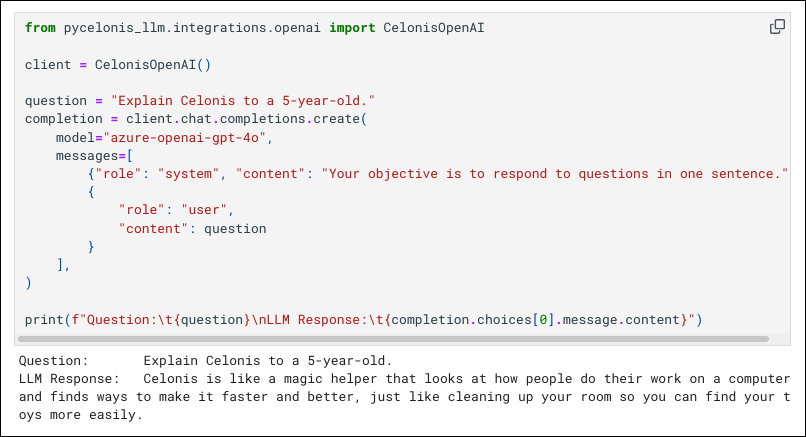 |
For more information, refer to the PyCelonis Quickstart guide.
STUDIO AI readiness checks in Knowledge Model (2025-09-19)
The Studio module now offers the ability to perform scans that will check the readiness of your Knowledge Models to be used with AI tools such as Process Copilot or Insight Explorer. These scans check your Knowledge Models for potential issues such as missing descriptions, duplicate entries, outdated attributes, and other problems that could confuse the Large Language Models used in your AI tools. Resolving these issues will prevent your AI tools from analyzing inconsistent or incomplete data which can impact the quality of your outputs. Properly configuring your data will improve the accuracy of your responses and provide more reliable results.
These scans can be initiated by clicking the Check AI Readiness button on the Records tab of your Knowledge Model.
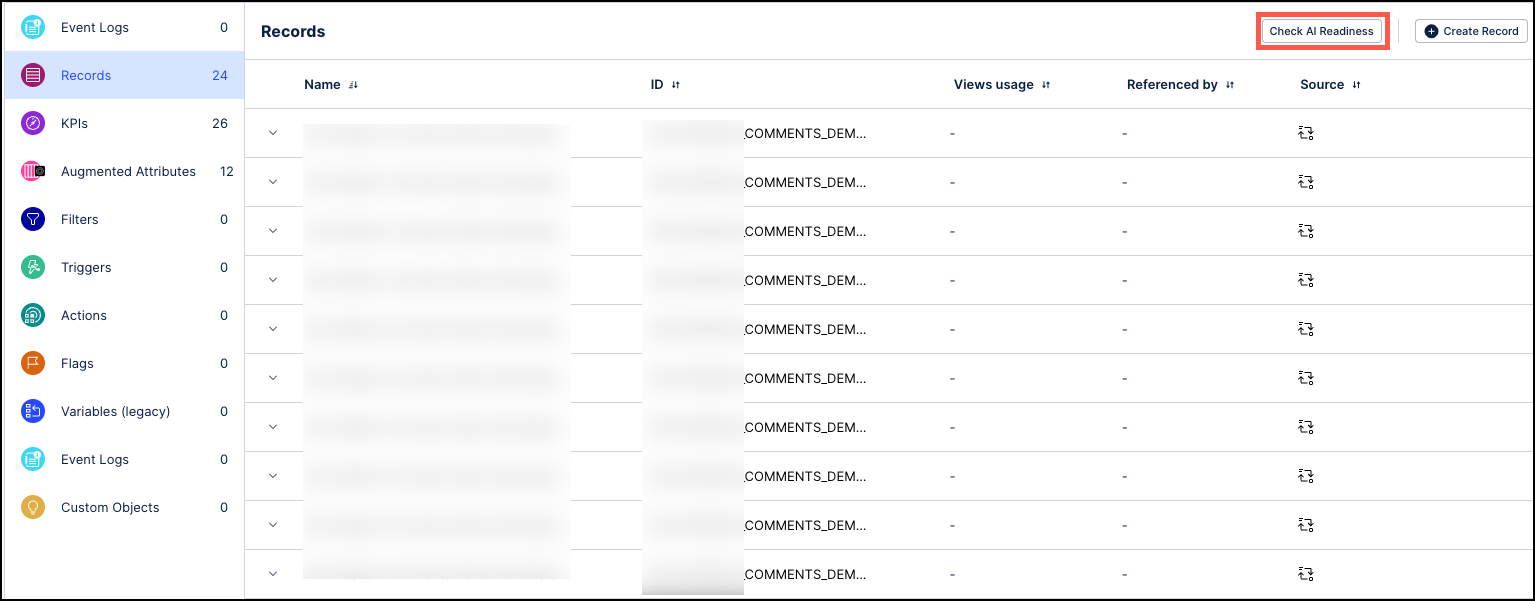 |
The findings from these scans are displayed in the AI Issues column as icons indicating the total number of errors (red icon) and warnings (yellow icon) for each record. Clicking on an icon expands the records to show each impacted knowledge item as a separate line with the icons indicating the issues specific to this item. Select an item and then click the Edit Attribute icon to the right of the icons to update the item directly in the Knowledge Model.
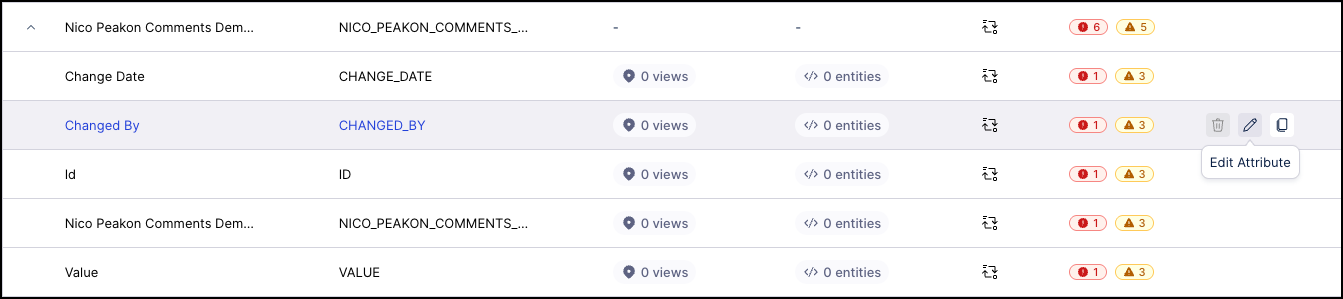 |
You can also hover over a warning or error icon in the AI Issues column to see the type of issue and then select the Click to edit link to open this knowledge item in the Knowledge Model where you can resolve the issue directly.
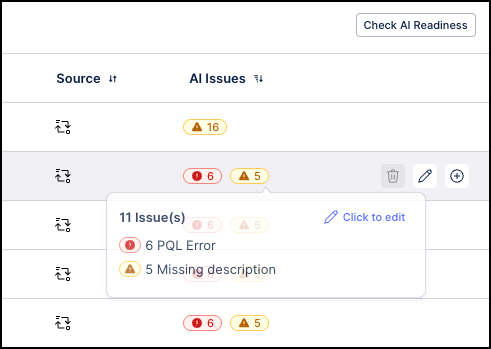 |
For more information, see Records.
Studio Sorting column added to Event Log builder (2025-09-19)
We’ve introduced a sorting column configuration option to the object-centric event log builder in the Knowledge Model. When event logs share identical timestamps, this column determines their order, ensuring consistent sorting.
For example, if 'Execution Type' is selected as the sorting column, events with the same timestamp will be ordered by their execution type.
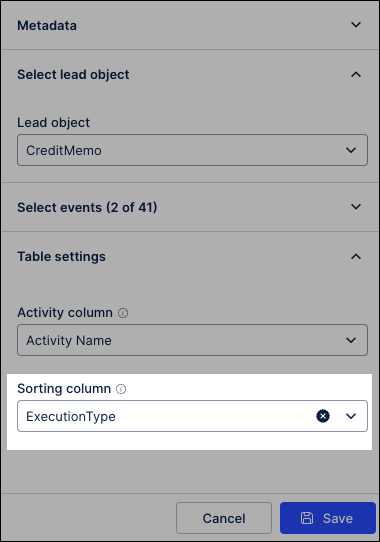
To learn more about the event log builder, see: Event logs (object-centric).
AUTOMATION Data Model Triggers now support Action Flows (2025-09-18)
We've expanded the functionality of Data Model Triggers to include Action Flows as subscribers. Previously, only Task Types could subscribe to and be triggered by Data Model Triggers.
This update allows for greater flexibility in automating processes within Celonis, enabling Action Flows to be directly triggered by Data Model events. For more information, see Creating Triggers using Data Model and Creating an Action Flow with a Trigger.
ADMIN & SETTINGS New Anthropic model now available in AI Settings (2025-09-17)
Users can now leverage the power and intelligence of Anthropic’s latest model, Claude 4 Sonnet, for use across all the Celonis platform's generative AI applications. This new integration provides Celonis users with access to Anthropic’s state-of-the-art language model for use within their generative AI tasks in Celonis products such as Process Copilot, Annotation Builder and Insight Explorer.
Admin users can create models utilizing the Claude 4 Sonnet and then enable them for use by their teams from the AI Settings screen. Once enabled, users can select Claude 4 Sonnet as their preferred model when using their Celonis AI products and achieve potentially better or different results when running their queries.
For more information, see AI Settings.
STUDIO Hide events in Variant Explorer (2025-09-12)
Variant Explorer is adding a menu for users to control the list of events and activities displayed in their process graph by hiding any specified activities that the user is not currently interested in. For example, users can hide an activity that occurs in all cases or activities that are generated automatically as part of the workflow. By hiding these activities, the user can focus on the activities they are most interested in.
The menu is displayed in the upper right of the Variant Explorer and shows both the total number of activities and the number of activities currently selected, such as 16 of 16 events in the screenshot below. After clicking to expand the menu, users can select the check boxes to indicate which activities to include in the process graph. Removing the check mark will cause an activity to be hidden.
|
| ||
Activities menu - case centric | Events menu - object centric |
Once all activities have been selected, click Update to apply the changes and refresh the process graph. The variants, totals and KPIs on the process graph are updated based on the selected activities.
Note
Hiding an activity from the process graph does not filter out cases with that activity, it only prevents it from displaying in the graph. The variants and counts in the process graph will be updated when an activity is hidden and are updated again if an activity is added back to the process graph.
For more information, see Show / Hide events in VE.
STUDIO Legacy View component migration (2025-09-11)
With this release, you can migrate select Legacy View components to your Views, allowing you to add and further configure the components using the latest View editor and features.
While in Legacy View edit mode, hovering over a supported component allows you to copy that component (and its configurations) and then paste it into a Studio View. This migration works best when copying between Legacy Views and Views that use the same Knowledge Model, removing the need for you to reconfigure the data.
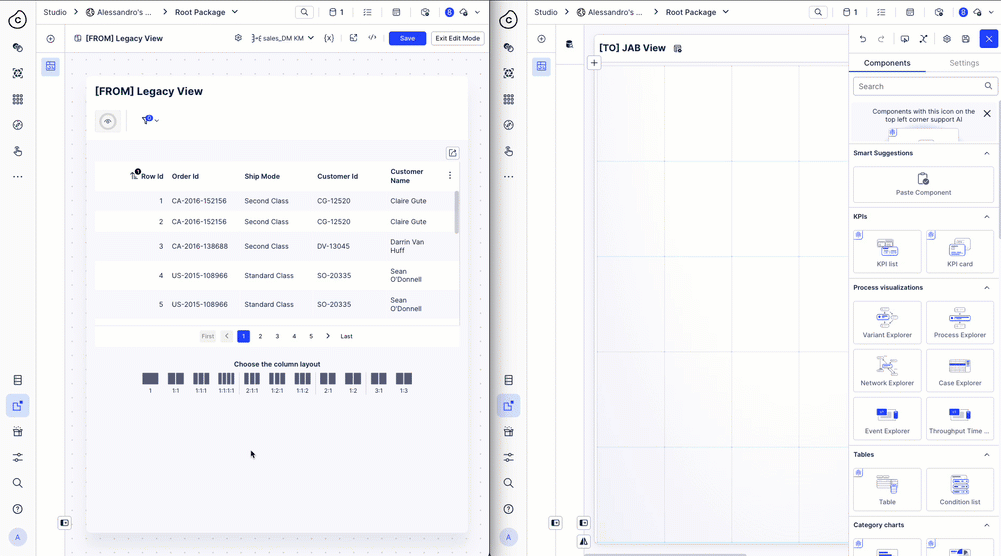
To view the full list of supported components and an overview of current limitations, see Migrating Legacy Views to Views.
STUDIO Configure input dropdown components with multiple variables (2025-09-11) - Private Preview
This feature is currently available as a Private Preview only
During a Private Preview, only customers who have agreed to our Private Preview usage agreements can access this feature. Additionally, the features documented here are subject to change and / or cancellation, so they may not be available to all users in future.
For more information about our Private Preview releases, including the level of Support offered with them, see: Feature release types.
You can now update multiple variables from the same input dropdown in Studio Views. This feature allows your users to select between different customisations of your View, where a single selection of your dropdown updates multiple variables with the values you specify.
For example, this app provides an input dropdown for users to switch between Consumer and Corporate views. And for each selection, the input dropdown saves their choice to three variables:
To learn more about configuring input dropdowns in Studio Views, see: Input dropdown.
STUDIO Event log customization for Insight Explorer (2025-09-11)
You can now customize the event log for Insight Explorer from the configuration page. See Add an event log to Insight Explorer for more information.
STUDIO Updates to insight discovery and other Insight Explorer improvements (2025-09-10)
Insight Explorer is receiving a series of updates that change how insights are discovered, managed, and consumed. These updates are designed to create a more dynamic and intuitive experience for all users.
Redesigned UI for insight discovery and management
The tabs of Insight Explorer now separate between insights that are newly discovered and ready to be reviewed versus insights that have been reviewed and saved.
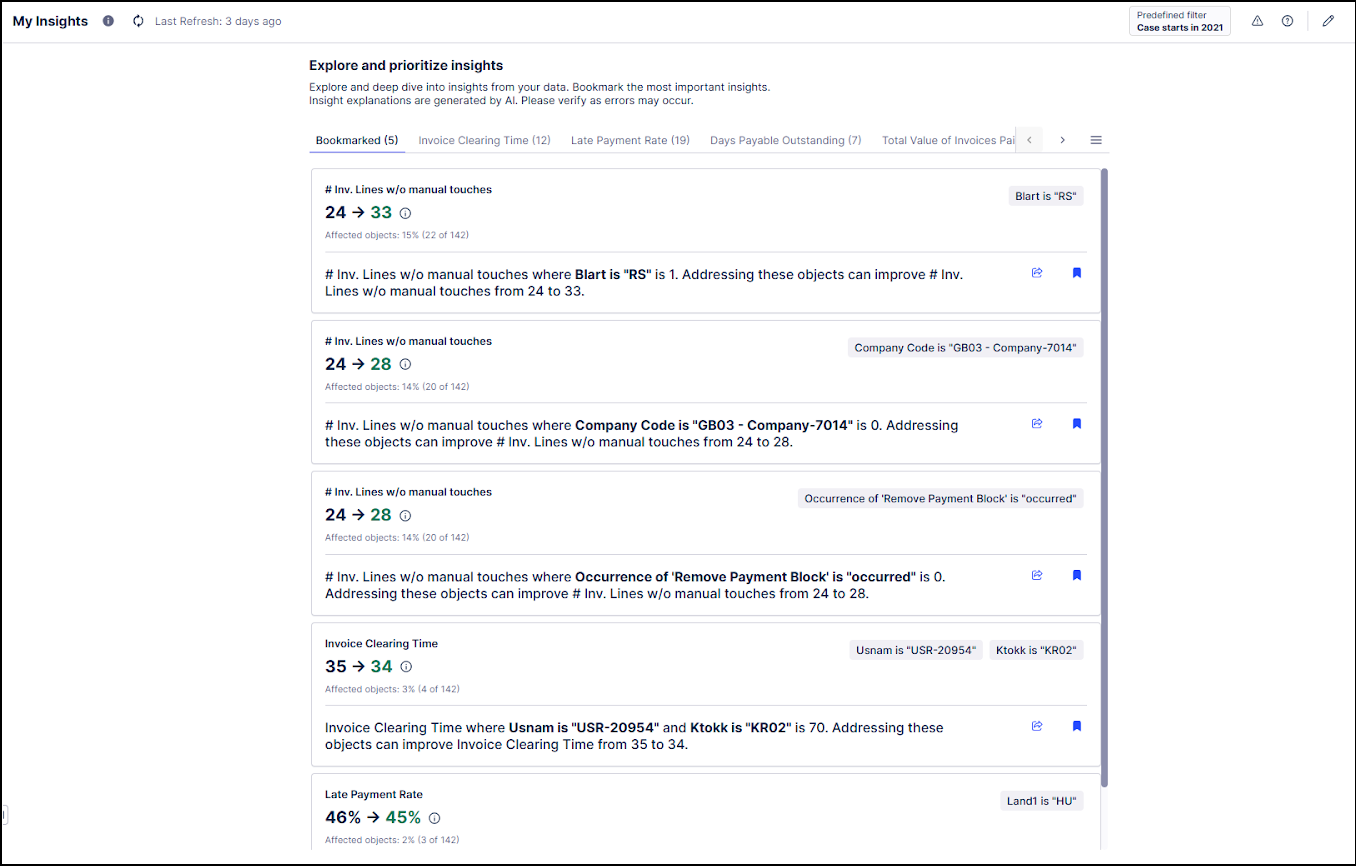 |
Here’s how insights are now organized:
The bookmark action
 replaces the previous star action as the way to persist important insights you want to return to. Your saved insights appear in the Bookmarks tab.
replaces the previous star action as the way to persist important insights you want to return to. Your saved insights appear in the Bookmarks tab.Insights generated after an analysis run appear in separate tabs for each of your configured metrics.
The remove action
 replaces the previous hide action as the way to discard irrelevant insights. There is also no longer a tab for removed insights.
replaces the previous hide action as the way to discard irrelevant insights. There is also no longer a tab for removed insights.
Other usability improvements
Any filters applied to Insight Explorer are now visible in the asset’s header.

You can now export an insight to a View directly from the insight card without first needing to open the insight details.
ADMIN & SETTINGS Team-to-team copy now includes Objects and Events (2025-09-08)
This feature is currently available as a Private Preview only
During a Private Preview, only customers who have agreed to our Private Preview usage agreements can access this feature. Additionally, the features documented here are subject to change and / or cancellation, so they may not be available to all users in future.
For more information about our Private Preview releases, including the level of Support offered with them, see: Feature release types.
The Team-to-Team Copy process in the Admin & Settings module has been updated to include the ability to create jobs that copy objects and events from one team to another. Admins will now be able to run Team-to-Team Copy jobs that will copy data pools containing objects and events just as they currently do for other assets, such as Studio Views, Action Flows, Data Models, and Schedules. There is no change to the current process for setting up Team-to-Team Copy bundles.
For Premium Sandbox Subscribers only
This feature is only available for Premium Sandbox Subscribers. For more information, reach out to your account representative.
For more information, see Team-to-team copy.
ADMIN & SETTINGS Gamification app (2025-09-08)
The Gamification App is designed to drive adoption and enhance user engagement within Celonis by utilizing challenges, points, rewards, and leaderboards. It aims to address issues such as enablement, usage complexity and user adoption. By integrating gamification elements like levels, leaderboards and personalized development boards, the app seeks to increase user motivation, engagement, and overall adoption. In order to set up the Gamification app, you must have the Monitoring Platform Adoption connector installed.
For more information, refer to the app documentation.
PROCESS NAVIGATOR and PROCESS DESIGNER Reporting API (2025-09-05)
We've added the ability to generate your own reports in Celonis Process Management (CPM). Admins can generate an API key with CPM that can be used in to bring CPM data into 3rd party reporting tools, enabling analytics on process content created in Process Designer. Once the API is set up, analysts can use the data made available through the API to build reports.
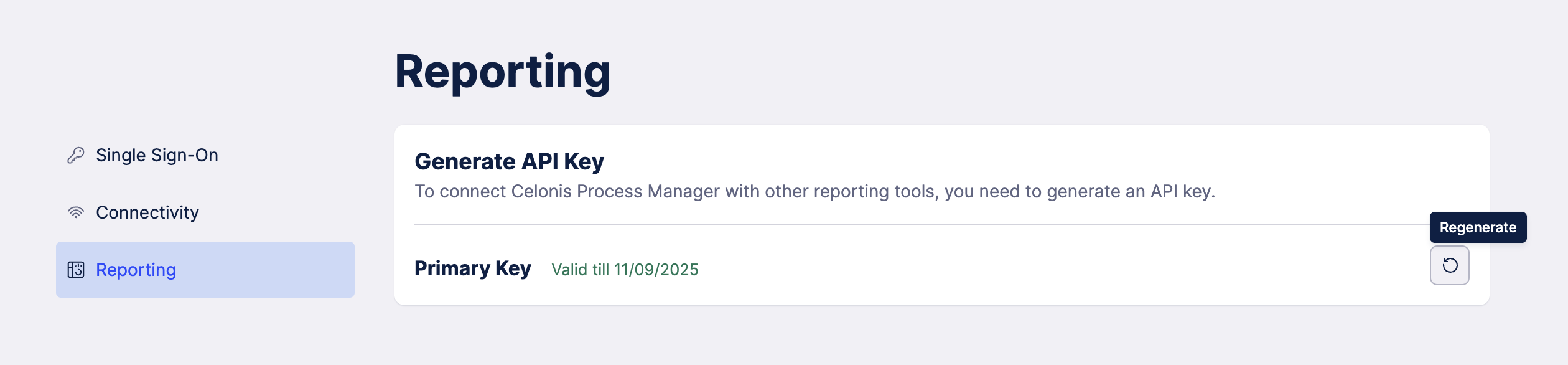 |
STUDIO Connected Multi-object Process Explorer (2025-09-05)
The Multi-object Process Explorer inStudio has been improved with a new button that sets your process graph to its minimum connected state. Clicking this button will automatically adjust the individual sliders to the minimum state required where all displayed objects are connected via shared events. Since this button is designed to find the minimum requirements to connect objects, if your process graph is in a more complex state, then clicking this button will simplify your graph to the minimum state required.
Note
If there is not a state where all displayed objects are connected, then clicking this button will adjust the process graph to a state with the fewest disconnected objects possible.
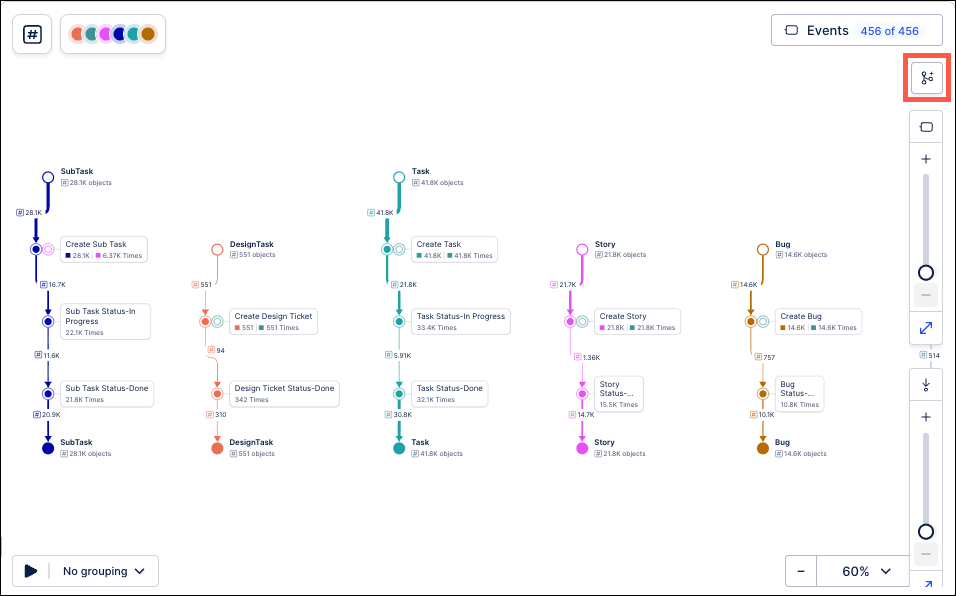
This new feature resolves the previous issue where the default view contained multiple “orphan” objects that did not connect due to a lack of shared events in the happy path. This led to misconceptions that the objects are not connected since the initial “happy path” view does not include any shared events. Previously, you would have to manually adjust the individual object sliders to find a state where the objects were connected.
For more information, see Multi-object Process Explorer.
STUDIO KPI-based coloring in Process Explorer and Variant Explorer (2025-09-04)
Both the Process Explorer and Variant Explorer in Studio are being upgraded with a new functionality that allows you to color code events and connections in your process graph based on the type of activity or based on meeting a specified KPI threshold. For example, this new feature can be used to assign custom colors to specific events or connections to help identify inefficiencies or bottlenecks in your process. You can also use colors to indicate the performance of an activity or connection KPI using custom thresholds, so that activities that have failed to reach a specified value will display in a different color than those that have exceeded it. For example, assigning colors based on these thresholds makes it easier to identify poorly performing activities that may be causing delays.
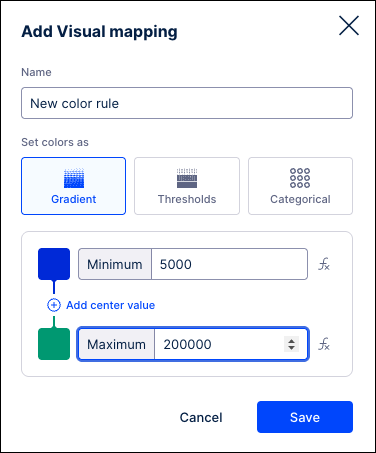 |
Color values can be specified for each KPI that is part of a custom KPI group. When the KPI group is saved, the coloring is updated in all components that are configured to include this KPI group.
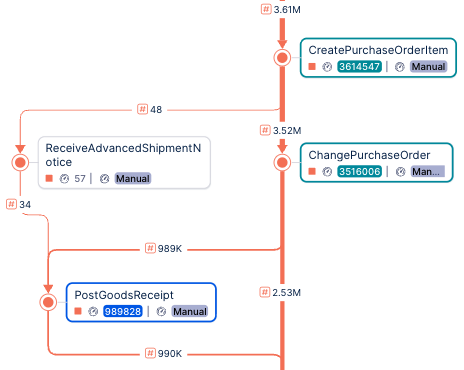 |
To remove the assigned colors, go back to the Coloring section in Edit Mode and click the Reset link to return to the default color scheme.
For more information, see KPI-based coloring.
STUDIO Date picker component added to Views (2025-09-03)
You can now configure a date picker component for your Studio Views, displaying a calendar that saves the users input as a variable. This variable can then be combined with other Studio components, such as text boxes, to dynamically update your View.
For example - a single date picker is used to update the variable in the text box:
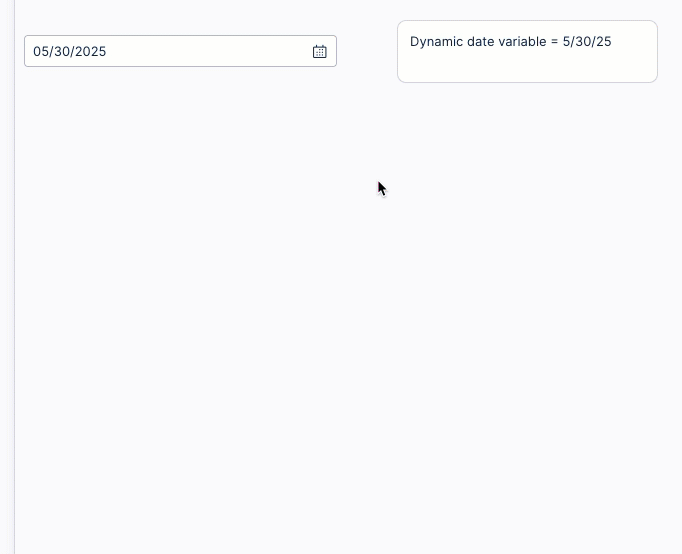
For more information, see: Date Picker.