Search for content
Viewers can use the search function to look for specific processes and keywords.
The search function is available on Process Designer HOME and in each view in the upper right corner of the Navigation area.
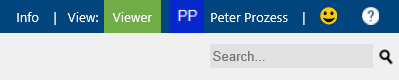 |
When you enter a search term and hit Enter to confirm, an advanced search window opens. You can use AND/OR operators to enter multiple search terms for more precise search results. Blanks replace words with binding marks in the search. For example, the search for "BPMN-Method" is carried out as a "BPMN Method."
The search results are shown in a list. The Detail Content area on the right shows the associated data. Click the appropriate references or links to navigate the required process or object directly.
This list search can be further detailed. Click on the search field at the top left to open a dropdown menu where you can specify the field where the desired term should appear, for example, in the ID, name, or description.
Add the required field before the search term, e.g., 'd:' for 'description,' and confirm by a return to obtain an appropriately filtered list. Please avoid placing a whitespace after the colon (see example).
AND/OR operators, quotes, and asterisks can also be used (see example below).
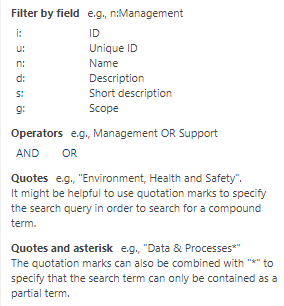 |
 |