Benchmarking
Important
This feature is currently available as a Private Preview only
During a Private Preview, only customers who have agreed to our Private Preview usage agreements can access this feature. Additionally, the features documented here are subject to change and / or cancellation, so they may not be available to all users in future.
For more information about our Private Preview releases, including the level of Support offered with them, see: Feature release types.
If you would like to use this feature, you must be part of the Benchmarking Community. To join in, download and sign the Early Adopter Agreement.
For any feedback, please fill in the Benchmarking Feedback Form.
In Celonis Platform, Benchmarking allows you to measure the performance of your business against your industry peers using data-driven insights. This allows you to identify areas for improvement, uncover bottlenecks, and prioritize the best solutions to achieve the best performance. Benchmarking is based on anonymous data gathered across industries from the opted-in Benchmarking Community.
Setting up Benchmarking
To start using Benchmarking in your Celonis Platform, you must set up a data connection to the Benchmarking Library. Once this is done, you can start using metrics from the library across your Knowledge Model.
Create a data connection to the Benchmarking Library Google Sheets spreadsheet. Contact your Value Engineer to complete this step.
In your Celonis Platform, go to Data > Data Integration.
Click New Data Pool.
Click Create from Scratch.
Give your Data Pool a name and click Create.
Add a new data connection. Click Connect to Data Source.
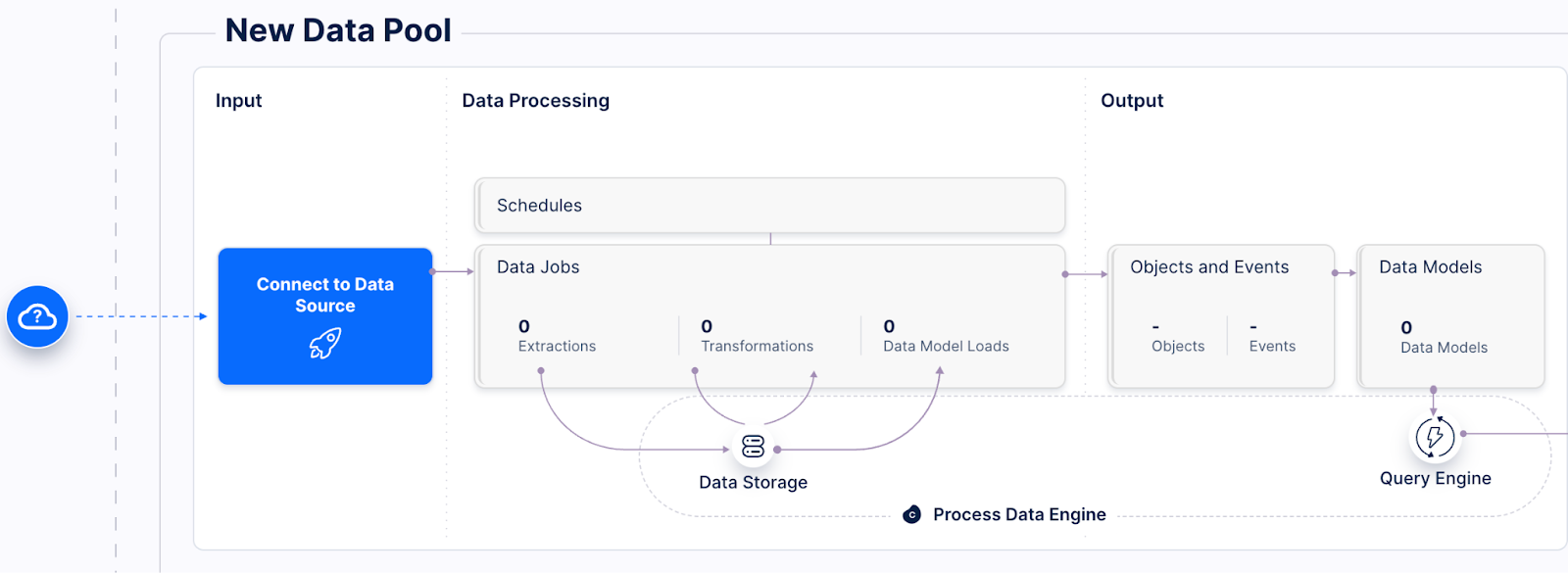
From the list of available data sources, select Google Sheets.

Give your new connection a name and enter the Sheet URL using addresses from this list, and save. Only Celonis Value Engineers have access to this sheet.
Create one data connection for each process that you want to access, for example, AP, AR, Procurement, OM, or IM.
Share the benchmarking data with your target OCPM data pool.
From your Data Pool screen, go to Data Connections.

Next to your previously created data connection, click settings (three dots) and select Share the data with other Data Pools.
In your OCPM data pool, import the benchmarking data.
In your OCPM data pool screen, add a new data connection. Click Connect to Data Source.
Click Import Data from another Data Pool.
Select the data pool created in step 1.
Create a custom object from the imported table. For more information, see Importing object types and relationships from source data.
Create perspective with the Benchmarking object. See Creating custom perspectives and event logs.
Publish objects and events.
Run the following command to create objects and events in your production environment: ocpm-data-job.
Go to the package settings in Studio and update the data model variable to the new perspective if different from the one already assigned. See Creating and managing package variables.
Benchmarking is set up in your Celonis Platform. You can start using the Benchmarking object in your Studio components.